Tutorial on how to use RBE (Radeon BIOS Editor) |
|
The additional features tab
RBE offers you some more. Maybe you don't want to tinker with the PowerPlay settings to overclock your card (even if it's easier than you think, trust me). Overclocking using the Overdrive functionality of the Catalyst Control Center (CCC) is comfortable but has some disadvantages:- PowerPlay and its power saving features are completely turned off then
- Fan control won't work any more. You can program a certain fan duty using the CCC profile editor (see section 3.6), but it's not dynamic
- The overclocking headroom is limited to a maximum value
As such, they maybe want to overclock the card more in order to have an advantage over other vendors when it comes to selling cards for profitable prices. To protect the customers from vendors playing around too much with that, ATI invented a mechanism of protecting the clocks.
The vendor builds a card and then needs a BIOS for it, of course. He makes one using a tool from ATI for that, but the BIOS built this way isn't usable yet. It needs to be sent to ATI. Guys there look into the clocks and some other things and if everything is as they like it, they add a digital signature to the BIOS and send it back to the vendor. This signature locks the default and Overdrive clock rates and therefore, vendors can't make extremely high overclocked BIOSes without ATI knowing and approving (and maybe being payed for).
RBE now offers two methods on bypassing this:
- Transplanting the concerned sections from an overclocked BIOS to another BIOS, including the digital signature, and
- Changing the Overdrive headroom regardless the signature (some people report this works).
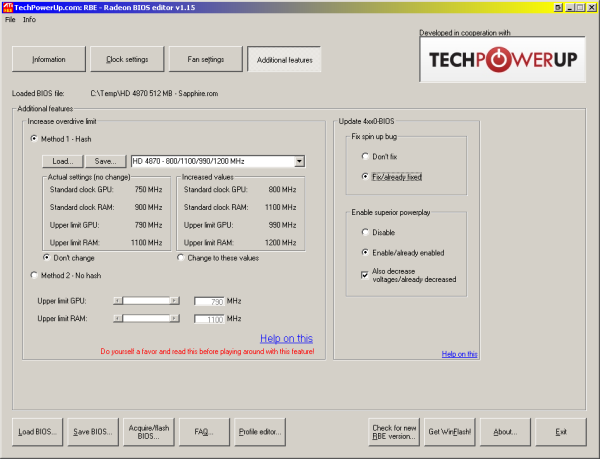
- Selecting "Method 1 - Hash", "change to these values" there and saving the BIOS will overwrite the BIOS' Overdrive settings (if you want to call them that way) displayed on the left (Actual settings) with the increased ones on the right.
*Caution*: Here you see an example of a 4870. You may want to change the pull down menu to the 3870 values as they are even higher. You shouldn't do that! Those settings include the device ID (that's why you were asked not to change the device ID in section 3.2). Running a 4870 which reports to Catalyst as being a 3870 is not a good idea, as you can imagine.
- Method 2 is - to be honest - not very likely to work. It simply increases the Overdrive limit inside the BIOS no matter what. After this, your BIOS' digital signature will not match any more (don't get this mixed up with the checksum mentioned in section 3.2 - this will be in good shape however).
Some people on the Internet claim this works regarding several Catalyst versions, but this is not certified yet. You can try to edit your BIOS that way, but have the original BIOS ready if it fails.
Simply click on the "Method 2 - No hash" option button and move the sliders to or enter the values you like.
You can distribute the signature you extracted for other users to benefit from it here. You can also browse this thread for interesting signatures for you to use.
There are even more things for you:
Several 4870 cards have been reported to have a "spin up bug", as I call it. This bug causes the fan to spin up to almost 100% at certain conditions, stay there for a couple of seconds and drop down again, no temperature issue given. RBE automatically determines if the loaded BIOS contains the bug and offers to fix it. If this option is greyed out for you, your BIOS doesn't sufffer from that bug.
For several BIOSes, RBE can unlock superior PowerPlay functionality, saving even more power in low load modes. Additionally, it can decrease several voltages to more recommended values having the superior PowerPlay applied. It simply sets some voltages in the clock settings tab to lower values, you can convince yourself what's going on here by loading a BIOS modified that way into RBE again.
Again, RBE determines by itself if the option can be offered and if not, the option is greyed out.
Apr 3rd, 2025 03:20 EDT
change timezone
Latest GPU Drivers
New Forum Posts
- A slightly strange problem with a GPU (9)
- RX 9000 series GPU Owners Club (116)
- Mllse 6600s that are locked at 500 mhz. (1)
- Since all gpu's models perform the same, why review dozen of different models? (4)
- Is RX 9070 VRAM temperature regular value or hotspot? (298)
- TechPowerUp Screenshot Thread (MASSIVE 56K WARNING) (4266)
- Windows 11 General Discussion (5917)
- Montech KING 95 - your opinions? (14)
- New AM5 build [help] (14)
- Looking for Palit 5090 Gamerock OC BIOS (21)
Popular Reviews
- DDR5 CUDIMM Explained & Benched - The New Memory Standard
- Sapphire Radeon RX 9070 XT Pulse Review
- SilverStone Lucid 04 Review
- PowerColor Radeon RX 9070 Hellhound Review
- Sapphire Radeon RX 9070 XT Nitro+ Review - Beating NVIDIA
- ASRock Phantom Gaming B850 Riptide Wi-Fi Review - Amazing Price/Performance
- Palit GeForce RTX 5070 GamingPro OC Review
- Pwnage Trinity CF Review
- AMD Ryzen 7 9800X3D Review - The Best Gaming Processor
- Samsung 9100 Pro 2 TB Review - The Best Gen 5 SSD
Controversial News Posts
- MSI Doesn't Plan Radeon RX 9000 Series GPUs, Skips AMD RDNA 4 Generation Entirely (146)
- Microsoft Introduces Copilot for Gaming (124)
- AMD Radeon RX 9070 XT Reportedly Outperforms RTX 5080 Through Undervolting (119)
- NVIDIA Reportedly Prepares GeForce RTX 5060 and RTX 5060 Ti Unveil Tomorrow (115)
- Over 200,000 Sold Radeon RX 9070 and RX 9070 XT GPUs? AMD Says No Number was Given (100)
- NVIDIA GeForce RTX 5050, RTX 5060, and RTX 5060 Ti Specifications Leak (96)
- Retailers Anticipate Increased Radeon RX 9070 Series Prices, After Initial Shipments of "MSRP" Models (90)
- China Develops Domestic EUV Tool, ASML Monopoly in Trouble (88)