- Joined
- May 14, 2004
- Messages
- 28,292 (3.73/day)
| Processor | Ryzen 7 5700X |
|---|---|
| Memory | 48 GB |
| Video Card(s) | RTX 4080 |
| Storage | 2x HDD RAID 1, 3x M.2 NVMe |
| Display(s) | 30" 2560x1600 + 19" 1280x1024 |
| Software | Windows 10 64-bit |
If you just started playing Devil May Cry 5, which was released today, and wonder why you can hear sound effects and music, but no voices in the cutscenes, then use the following easy fix.
Set your Speaker Output Configuration in Windows to "Stereo". For some reason it defaults to "5.1 Surround" on many systems, including mine.
Fully step by step guide below.

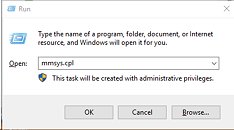
Press Windows+R to open the "Run" dialog and enter "mmsys.cpl"
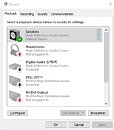
You should now see the window above, which lists all your sound devices (the actual list may vary of course).
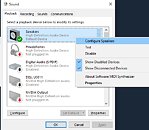
Right click on the entry with the green checkmark ("Speakers, High Definition Audio Device" in my case), and select "Configure Speakers".
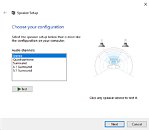
This opens the "Speaker Setup" window, where you can change the configuration to "Stereo".
Click "Next", "Next", "Finish" to close the dialog and save your changes. Close the "Sound" window, too, and start Devil May Cry 5. You'll now hear the missing voice acting correctly.
View at TechPowerUp Main Site
Set your Speaker Output Configuration in Windows to "Stereo". For some reason it defaults to "5.1 Surround" on many systems, including mine.
Fully step by step guide below.

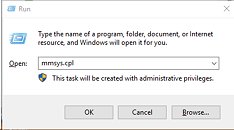
Press Windows+R to open the "Run" dialog and enter "mmsys.cpl"
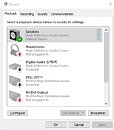
You should now see the window above, which lists all your sound devices (the actual list may vary of course).
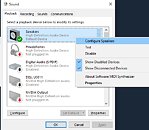
Right click on the entry with the green checkmark ("Speakers, High Definition Audio Device" in my case), and select "Configure Speakers".
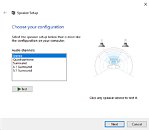
This opens the "Speaker Setup" window, where you can change the configuration to "Stereo".
Click "Next", "Next", "Finish" to close the dialog and save your changes. Close the "Sound" window, too, and start Devil May Cry 5. You'll now hear the missing voice acting correctly.
View at TechPowerUp Main Site



