- Joined
- Oct 9, 2007
- Messages
- 47,436 (7.50/day)
- Location
- Hyderabad, India
| System Name | RBMK-1000 |
|---|---|
| Processor | AMD Ryzen 7 5700G |
| Motherboard | ASUS ROG Strix B450-E Gaming |
| Cooling | DeepCool Gammax L240 V2 |
| Memory | 2x 8GB G.Skill Sniper X |
| Video Card(s) | Palit GeForce RTX 2080 SUPER GameRock |
| Storage | Western Digital Black NVMe 512GB |
| Display(s) | BenQ 1440p 60 Hz 27-inch |
| Case | Corsair Carbide 100R |
| Audio Device(s) | ASUS SupremeFX S1220A |
| Power Supply | Cooler Master MWE Gold 650W |
| Mouse | ASUS ROG Strix Impact |
| Keyboard | Gamdias Hermes E2 |
| Software | Windows 11 Pro |
The global-leading motherboard manufacturer, ASRock, reveals both Intel and AMD motherboards support list for Windows 11. To use Windows 11, TPM 2.0 is required. However, TPM 2.0 verification can be passed by firmware TPM (fTPM) built in BIOS, which means TPM 2.0 hardware module is not necessary for Windows 11. If you are interested in trying the latest operating system, no need to worry about lack of TPM module. Go check the support list and setting method below.
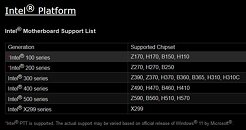
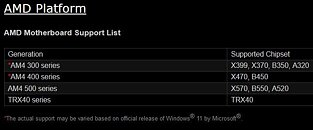
How to Enable Intel Platform Trust Technology (PTT) in BIOS
(a) Go to "Security page" to find the "Intel Platform Trust Technology" option.
(b) Enabled "Intel Platform Trust Technology" under UEFI BIOS

Method to Enable fTPM in BIOS
(a) Go to "Advanced" \ "CPU Configuration" page to find [AMD fTPM switch].
(b) Adjust "AMD fTPM switch" option to [AMD CPU fTPM].
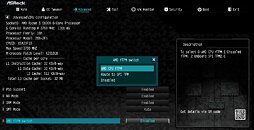
Access the Intel and AMD CPU support lists.
View at TechPowerUp Main Site
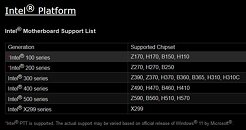
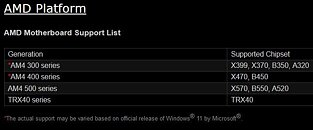
How to Enable Intel Platform Trust Technology (PTT) in BIOS
(a) Go to "Security page" to find the "Intel Platform Trust Technology" option.
(b) Enabled "Intel Platform Trust Technology" under UEFI BIOS

Method to Enable fTPM in BIOS
(a) Go to "Advanced" \ "CPU Configuration" page to find [AMD fTPM switch].
(b) Adjust "AMD fTPM switch" option to [AMD CPU fTPM].
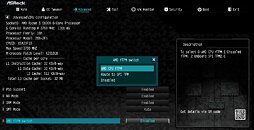
Access the Intel and AMD CPU support lists.
View at TechPowerUp Main Site




