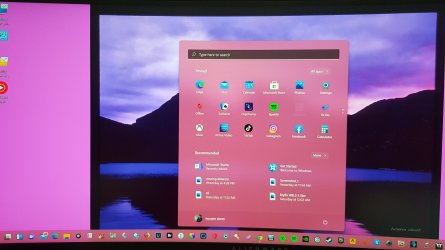- Joined
- Oct 9, 2007
- Messages
- 47,941 (7.37/day)
- Location
- Dublin, Ireland
| System Name | RBMK-1000 |
|---|---|
| Processor | AMD Ryzen 7 5700G |
| Motherboard | Gigabyte B550 AORUS Elite V2 |
| Cooling | DeepCool Gammax L240 V2 |
| Memory | 2x 16GB DDR4-3200 |
| Video Card(s) | Galax RTX 4070 Ti EX |
| Storage | Samsung 990 1TB |
| Display(s) | BenQ 1440p 60 Hz 27-inch |
| Case | Corsair Carbide 100R |
| Audio Device(s) | ASUS SupremeFX S1220A |
| Power Supply | Cooler Master MWE Gold 650W |
| Mouse | ASUS ROG Strix Impact |
| Keyboard | Gamdias Hermes E2 |
| Software | Windows 11 Pro |
Microsoft formally released the new Windows 11 operating system. If you meet its rather steep system requirements, you can just wait for it to appear as an option in Windows Update, as Windows 10 users are eligible for a free upgrade. But if you're like us, and impatient to try new things out (when stable), then there are a couple of ways you can get Windows 11 right now. The first (and safest) way to upgrade is to use the Windows 11 Installation Assistant. This app runs from within your Windows 10 environment, downloads the operating system, tailors it to your machine for the upgrade (with essential device drivers already in place for things like network interfaces and graphics); and upgrades Windows 10 for you.
The next option is the Windows 11 Media Creation Tool. You're probably familiar with this one. It's a Windows application that lets you download Windows 11 to create a bootable USB flash drive installation media, or even put out an ISO file that you can burn DVDs or other removable media with. The third option is the bare Windows 11 RTM (release to market) ISO file. The latter two options are recommended if you want to do a clean-slate installation for your machine. Creating ISO files would be particularly applicable to those installing Windows 11 on virtual machines, where the VM software can use the ISO file to emulate an installation media.
DOWNLOAD: Windows 11 Installation Assistant | Windows 11 Media Creation Tool | Windows 11 ISO Files

View at TechPowerUp Main Site
The next option is the Windows 11 Media Creation Tool. You're probably familiar with this one. It's a Windows application that lets you download Windows 11 to create a bootable USB flash drive installation media, or even put out an ISO file that you can burn DVDs or other removable media with. The third option is the bare Windows 11 RTM (release to market) ISO file. The latter two options are recommended if you want to do a clean-slate installation for your machine. Creating ISO files would be particularly applicable to those installing Windows 11 on virtual machines, where the VM software can use the ISO file to emulate an installation media.
DOWNLOAD: Windows 11 Installation Assistant | Windows 11 Media Creation Tool | Windows 11 ISO Files

View at TechPowerUp Main Site