TheLostSwede
News Editor
- Joined
- Nov 11, 2004
- Messages
- 18,434 (2.47/day)
- Location
- Sweden
| System Name | Overlord Mk MLI |
|---|---|
| Processor | AMD Ryzen 7 7800X3D |
| Motherboard | Gigabyte X670E Aorus Master |
| Cooling | Noctua NH-D15 SE with offsets |
| Memory | 32GB Team T-Create Expert DDR5 6000 MHz @ CL30-34-34-68 |
| Video Card(s) | Gainward GeForce RTX 4080 Phantom GS |
| Storage | 1TB Solidigm P44 Pro, 2 TB Corsair MP600 Pro, 2TB Kingston KC3000 |
| Display(s) | Acer XV272K LVbmiipruzx 4K@160Hz |
| Case | Fractal Design Torrent Compact |
| Audio Device(s) | Corsair Virtuoso SE |
| Power Supply | be quiet! Pure Power 12 M 850 W |
| Mouse | Logitech G502 Lightspeed |
| Keyboard | Corsair K70 Max |
| Software | Windows 10 Pro |
| Benchmark Scores | https://valid.x86.fr/yfsd9w |
ASUS today announced the new Precision Boost Overdrive (PBO) enhancement, an exclusive temperature control feature for its range of X670 and B650 motherboards designed for AMD Ryzen 7000 series processors.
These latest CPUs push the limits of performance farther than ever before. They dynamically take advantage of available thermal headroom to give users higher clock speeds. This means that users might see higher CPU temperatures than they are used to in a new AMD Ryzen-powered machine. To put users in control, ASUS is rolling out a BIOS update for its X670 and B650 motherboards with new options for its PBO enhancement feature that makes it easy to balance thermals and performance. With just a few clicks, users will be able to dramatically reduce CPU temperatures—and maybe even increase performance and reduce fan noise in the process.




To be clear: AMD assures its customers that its latest chips can operate safely at their stock temperatures. Modern processors have self-imposed limits that prevent them from reaching temperatures that are actually harmful. Moreover, users are not actually likely to see the maximum 95°C temperatures until they initiate a workload that engages all the CPU cores. During everyday operation, from light workloads to most gaming sessions, users will typically see much lower CPU temperatures.
Start with an easy BIOS update
The first step is to update the motherboard with the latest firmware. ASUS is introducing the new feature to its full X670 and B650 motherboard families through BIOS updates. For reference, below are the products list, along with links to related product support pages and the respective BIOS version numbers under which ASUS is adding this feature.
Activating the PBO enhancement in the BIOS
If users need help with the following process, view the official ASUS Support video or follow the step-by-step instructions. The basic steps for enabling the PBO enhancement are as follows:
Download the BIOS update containing the PBO enhancement feature from the ASUS support page, then extract the contents of the ZIP archive. Double-click on the BIOS Renamer tool that was extracted along with the firmware file, which will automatically convert this update to the proper format with the CAP file extension. Then copy or move the renamed file with the CAP extension into the root directory of a USB drive.
To begin the update process, shut off the PC, but leave it connected to power. Then plug the USB drive into the port on the rear I/O panel of the motherboard labeled 'BIOS'. Hold the nearby BIOS Flashback button down for three seconds, or until the Flashback LED has blinked three times. This will indicate that the update has started. The light will then blink slowly for the next several minutes. When this blinking stops, the update process has completed. At this point, remove the flash drive, turn the PC back on, and the update process will automatically take users to the motherboard's UEFI BIOS interface, where users will have the option to enable the PBO enhancement.
Once users have entered into the UEFI BIOS interface, activate Advanced mode. Then navigate to the Extreme Tweaker tab and select Precision Boost Overdrive.
In the menu that opens, select Enhancement from the Precision Boost Overdrive dropdown. Then select one of the three preset thermal limits. Level 1 will set the maximum target temperature to 90°C, a modest step down from the default 95°C. Levels 2 and 3 lower the maximum CPU temperatures more aggressively, down to 80°C and 70°C, respectively.
Once the desired level has been chosen, users can save this setting and exit the BIOS.
Expected performance with PBO Enhancement
Several factors will affect how CPU performance may change after activating the PBO enhancement. The model of CPU and motherboard will have the most influence, followed by the cooling solution. The level setting of the PBO enhancement will also have a significant effect, as well as factors like ambient temperatures and the characteristics of other components in the machine.
For an idea of what kind of performance changes to expect with the PBO enhancement, ASUS conducted its own tests using four different AMD Ryzen CPUs. Each chip was tested using a 280 mm AIO liquid cooler. For comparison, ASUS also tested each chip using the default PBO settings.
Starting at the top with the AMD Ryzen 9 7950X and the Ryzen 9 7900X: At default settings, this system earned a score of 37,811 in Cinebench R23's multi-core test. Activating PBO enhancement Level 1 reduced temperatures by 5°C while actually increasing performance—because with this PBO enhancement setting, users are not only setting a temperature limit, they are activating voltage and PBO optimizations. Setting PBO enhancement to Level 3 reduced performance by only 3.5% while dropping maximum temperatures by 25°C. That is a tradeoff that many enthusiasts would happily make.
The benefits of the PBO enhancement are even more pronounced with the AMD Ryzen 5 7600X. Setting PBO enhancement to Level 3—the most aggressive option—drops observed CPU temperatures by a full 20°C without changing performance in this test by more than 0.003%. Users of this chip can reasonably expect that PBO enhancement Level 3 will significantly lower CPU temperatures without noticeably affecting system performance.
A great balance of thermals and performance
The latest AMD Ryzen 7000-series CPUs do not leave performance on the table. They take full advantage of available thermal headroom to give users the highest clocks available, moment by moment. Users might decide that they are not concerned by the higher CPU temperatures that result—or they might decide that they would prefer a different balance of thermals and performance. The ASUS X670 and B650 motherboard families give users the power to make that choice for themselves. Through PBO enhancement, they can easily toggle between different temperature targets. In the process, they might very well end up with higher performance and quieter fans in addition to lower temperatures, compared to default settings.
ASUS is also excited to roll out this feature to its B650 motherboards in particular. As internal testing shows, the PBO enhancement can be used to increase CPU performance in addition to limiting temperatures. Owners of ASUS X670E motherboards with AI Overclocking already had a way to extract more processing power from their CPU with just a few clicks. PBO enhancement allows ASUS to offer easy performance optimizations to a much larger audience.
If users are still looking for the perfect X670 or B650 motherboard for their next AMD Ryzen build, ASUS offers a wide range of options from its ROG, ROG Strix, TUF Gaming, ProArt, and Prime motherboard families. Head over to the ASUS X670 motherboard guide for the highest-end options, or take a look at the more mainstream models in the B650 motherboard guide.
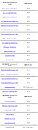
View at TechPowerUp Main Site | Source
These latest CPUs push the limits of performance farther than ever before. They dynamically take advantage of available thermal headroom to give users higher clock speeds. This means that users might see higher CPU temperatures than they are used to in a new AMD Ryzen-powered machine. To put users in control, ASUS is rolling out a BIOS update for its X670 and B650 motherboards with new options for its PBO enhancement feature that makes it easy to balance thermals and performance. With just a few clicks, users will be able to dramatically reduce CPU temperatures—and maybe even increase performance and reduce fan noise in the process.




To be clear: AMD assures its customers that its latest chips can operate safely at their stock temperatures. Modern processors have self-imposed limits that prevent them from reaching temperatures that are actually harmful. Moreover, users are not actually likely to see the maximum 95°C temperatures until they initiate a workload that engages all the CPU cores. During everyday operation, from light workloads to most gaming sessions, users will typically see much lower CPU temperatures.
Start with an easy BIOS update
The first step is to update the motherboard with the latest firmware. ASUS is introducing the new feature to its full X670 and B650 motherboard families through BIOS updates. For reference, below are the products list, along with links to related product support pages and the respective BIOS version numbers under which ASUS is adding this feature.
Activating the PBO enhancement in the BIOS
If users need help with the following process, view the official ASUS Support video or follow the step-by-step instructions. The basic steps for enabling the PBO enhancement are as follows:
Download the BIOS update containing the PBO enhancement feature from the ASUS support page, then extract the contents of the ZIP archive. Double-click on the BIOS Renamer tool that was extracted along with the firmware file, which will automatically convert this update to the proper format with the CAP file extension. Then copy or move the renamed file with the CAP extension into the root directory of a USB drive.
To begin the update process, shut off the PC, but leave it connected to power. Then plug the USB drive into the port on the rear I/O panel of the motherboard labeled 'BIOS'. Hold the nearby BIOS Flashback button down for three seconds, or until the Flashback LED has blinked three times. This will indicate that the update has started. The light will then blink slowly for the next several minutes. When this blinking stops, the update process has completed. At this point, remove the flash drive, turn the PC back on, and the update process will automatically take users to the motherboard's UEFI BIOS interface, where users will have the option to enable the PBO enhancement.
Once users have entered into the UEFI BIOS interface, activate Advanced mode. Then navigate to the Extreme Tweaker tab and select Precision Boost Overdrive.
In the menu that opens, select Enhancement from the Precision Boost Overdrive dropdown. Then select one of the three preset thermal limits. Level 1 will set the maximum target temperature to 90°C, a modest step down from the default 95°C. Levels 2 and 3 lower the maximum CPU temperatures more aggressively, down to 80°C and 70°C, respectively.
Once the desired level has been chosen, users can save this setting and exit the BIOS.
Expected performance with PBO Enhancement
Several factors will affect how CPU performance may change after activating the PBO enhancement. The model of CPU and motherboard will have the most influence, followed by the cooling solution. The level setting of the PBO enhancement will also have a significant effect, as well as factors like ambient temperatures and the characteristics of other components in the machine.
For an idea of what kind of performance changes to expect with the PBO enhancement, ASUS conducted its own tests using four different AMD Ryzen CPUs. Each chip was tested using a 280 mm AIO liquid cooler. For comparison, ASUS also tested each chip using the default PBO settings.
Starting at the top with the AMD Ryzen 9 7950X and the Ryzen 9 7900X: At default settings, this system earned a score of 37,811 in Cinebench R23's multi-core test. Activating PBO enhancement Level 1 reduced temperatures by 5°C while actually increasing performance—because with this PBO enhancement setting, users are not only setting a temperature limit, they are activating voltage and PBO optimizations. Setting PBO enhancement to Level 3 reduced performance by only 3.5% while dropping maximum temperatures by 25°C. That is a tradeoff that many enthusiasts would happily make.
The benefits of the PBO enhancement are even more pronounced with the AMD Ryzen 5 7600X. Setting PBO enhancement to Level 3—the most aggressive option—drops observed CPU temperatures by a full 20°C without changing performance in this test by more than 0.003%. Users of this chip can reasonably expect that PBO enhancement Level 3 will significantly lower CPU temperatures without noticeably affecting system performance.
A great balance of thermals and performance
The latest AMD Ryzen 7000-series CPUs do not leave performance on the table. They take full advantage of available thermal headroom to give users the highest clocks available, moment by moment. Users might decide that they are not concerned by the higher CPU temperatures that result—or they might decide that they would prefer a different balance of thermals and performance. The ASUS X670 and B650 motherboard families give users the power to make that choice for themselves. Through PBO enhancement, they can easily toggle between different temperature targets. In the process, they might very well end up with higher performance and quieter fans in addition to lower temperatures, compared to default settings.
ASUS is also excited to roll out this feature to its B650 motherboards in particular. As internal testing shows, the PBO enhancement can be used to increase CPU performance in addition to limiting temperatures. Owners of ASUS X670E motherboards with AI Overclocking already had a way to extract more processing power from their CPU with just a few clicks. PBO enhancement allows ASUS to offer easy performance optimizations to a much larger audience.
If users are still looking for the perfect X670 or B650 motherboard for their next AMD Ryzen build, ASUS offers a wide range of options from its ROG, ROG Strix, TUF Gaming, ProArt, and Prime motherboard families. Head over to the ASUS X670 motherboard guide for the highest-end options, or take a look at the more mainstream models in the B650 motherboard guide.
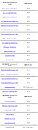
View at TechPowerUp Main Site | Source




