- Joined
- Oct 9, 2007
- Messages
- 47,618 (7.44/day)
- Location
- Dublin, Ireland
| System Name | RBMK-1000 |
|---|---|
| Processor | AMD Ryzen 7 5700G |
| Motherboard | Gigabyte B550 AORUS Elite V2 |
| Cooling | DeepCool Gammax L240 V2 |
| Memory | 2x 16GB DDR4-3200 |
| Video Card(s) | Galax RTX 4070 Ti EX |
| Storage | Samsung 990 1TB |
| Display(s) | BenQ 1440p 60 Hz 27-inch |
| Case | Corsair Carbide 100R |
| Audio Device(s) | ASUS SupremeFX S1220A |
| Power Supply | Cooler Master MWE Gold 650W |
| Mouse | ASUS ROG Strix Impact |
| Keyboard | Gamdias Hermes E2 |
| Software | Windows 11 Pro |
Microsoft is finding more genius ways to prevent you from creating an offline (local) account for your Windows 11 PC, with the latest Windows 11 22H2 setup completely missing the option to use a local account, forcing you to either use a Microsoft account, or create one if you lack it. The side-effect of forcing you to either use or create an online account, is that you can no longer clean-install Windows without an active Internet connection. "julianxhokaxhiu" on GitHub Gist found a simple method to bypass this. According to a new method discovered by them, you simply let Windows 11 22H2 setup present you with the screen where it asks for an e-mail address (of your Microsoft account); and enter "test@test.com" with "test" as the password. Let setup fail the login, and click on "next." That's it. Windows setup will proceed without needing an active Internet connection, and you can create a local account.
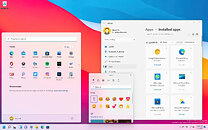
Update Oct 27th: What to do if you don't have Internet, or your network adapter isn't detected by Windows Setup:
The above method won't work if you're trying to install Windows 11 on a new platform with a network adapter that Windows Setup doesn't recognize, and doesn't have basic drivers for. When this happens, the "next" button is simply grayed out. Here's what you can try:
Use a different bypass method, to enable the "I don't have Internet" link.
Hold down Shift+F10 to pull up a Command Prompt. Type oobe\bypassnro (o not zero at the end), or oo <tab> \ byp <tab>. Hit enter. This will enable the "I don't have Internet" link, and you can go ahead setting up Windows with a local account.

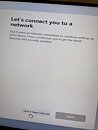
View at TechPowerUp Main Site | Source
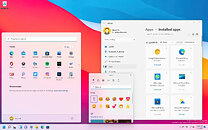
Update Oct 27th: What to do if you don't have Internet, or your network adapter isn't detected by Windows Setup:
The above method won't work if you're trying to install Windows 11 on a new platform with a network adapter that Windows Setup doesn't recognize, and doesn't have basic drivers for. When this happens, the "next" button is simply grayed out. Here's what you can try:
Use a different bypass method, to enable the "I don't have Internet" link.
Hold down Shift+F10 to pull up a Command Prompt. Type oobe\bypassnro (o not zero at the end), or oo <tab> \ byp <tab>. Hit enter. This will enable the "I don't have Internet" link, and you can go ahead setting up Windows with a local account.

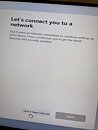
View at TechPowerUp Main Site | Source





