- Joined
- Oct 9, 2007
- Messages
- 47,537 (7.47/day)
- Location
- Hyderabad, India
| System Name | RBMK-1000 |
|---|---|
| Processor | AMD Ryzen 7 5700G |
| Motherboard | ASUS ROG Strix B450-E Gaming |
| Cooling | DeepCool Gammax L240 V2 |
| Memory | 2x 8GB G.Skill Sniper X |
| Video Card(s) | Palit GeForce RTX 2080 SUPER GameRock |
| Storage | Western Digital Black NVMe 512GB |
| Display(s) | BenQ 1440p 60 Hz 27-inch |
| Case | Corsair Carbide 100R |
| Audio Device(s) | ASUS SupremeFX S1220A |
| Power Supply | Cooler Master MWE Gold 650W |
| Mouse | ASUS ROG Strix Impact |
| Keyboard | Gamdias Hermes E2 |
| Software | Windows 11 Pro |
BIOSTAR, a leading manufacturer of motherboards, graphics cards, and storage devices, today announced an Intel Baseline BIOS update for BIOSTAR Intel 700/600 VALKYRIE, RACING, and SILVER series motherboards to improve system stability and performance. BIOSTAR has introduced an "Intel Default Settings" option in the BIOS to address stability issues with Intel 13th/14th K-SKU CPUs under high power consumption scenarios.
This feature, available through the CPU Power Management option, ensures improved system stability when using these high-performance CPUs. Users are encouraged to update their BIOS with the latest version available on the official BIOSTAR product page to access this new feature. The new "Intel Default Settings" mode feature will appear on the CPU Power Management option on your BIOS after you have completed upgrading to the latest BIOS. Committed to delivering exceptional hardware and support, BIOSTAR has collaborated closely with Intel to quickly roll out this update, ensuring that users experience optimal performance and enhanced system stability.

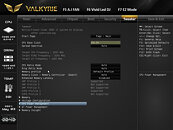

Refer to the below guide to access the new "Intel Default Settings"
1. Select CPU Power Management option on your BIOS settings
2. Find the Turbo Power Limit option and select your preferred settings (Auto / Intel Default Settings / Manual)
View at TechPowerUp Main Site
This feature, available through the CPU Power Management option, ensures improved system stability when using these high-performance CPUs. Users are encouraged to update their BIOS with the latest version available on the official BIOSTAR product page to access this new feature. The new "Intel Default Settings" mode feature will appear on the CPU Power Management option on your BIOS after you have completed upgrading to the latest BIOS. Committed to delivering exceptional hardware and support, BIOSTAR has collaborated closely with Intel to quickly roll out this update, ensuring that users experience optimal performance and enhanced system stability.

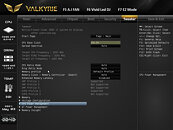

Refer to the below guide to access the new "Intel Default Settings"
1. Select CPU Power Management option on your BIOS settings
2. Find the Turbo Power Limit option and select your preferred settings (Auto / Intel Default Settings / Manual)
View at TechPowerUp Main Site




