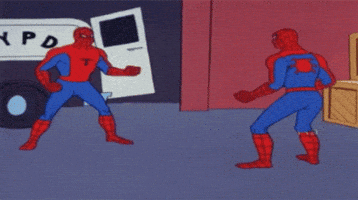I just bought a new setup.
Specs are:
Motherboard: ASUS ROG STRIX Z790-H Gaming Wifi
CPU: i5-14600K
RAM: Corsair Vengeance RGB DDR5 6000Mhz 32GB / CMH32GX5M2B6000C30
GPU: MSI GeForce RTX 4070 Ti GAMING X TRIO
PSU: GX II Gold 850W Modular
M2 SSD: WD Black SN850 M.2 NVMe SSD 1TB
GPU and M2 were used in previous rig.
The static yellow light for DRAM is showing whenever I boot the PC. It starts with the red light for half a sec, then it turns yellow/orange. I've flashed the BIOS, and it should've been succesful, according to the manual. I held the button for 3 sec, then the green light started blinking, and I let it run until it stopped blinking.
I've checked all power connectors, I've retried flashing the bios to the latest version. I've also tried the RAM in different slots, and tried with 2 slots, 1 slots, and even without RAM. DRAM light still on. Everything gets power. The lights for GPU, RAM and MB runs, all the fans work.
Monitors seems "connected". I don't get any picture on my monitors, but whenever I disconnect from the MB, they light up and say no input found.
I've tried looking into this online, but I cant seem to find any specific answers for what to do next that I havent already tried. I
I know the RAM is only compatible with the 14th gen CPU, and the CPU will only work with the MB on bios versions later than 1201.
M2_1 slot is supported by 12 and 13gen CPU according to the manual, but I believe this will probably also work with 14 with the right bios version.
Please help
Specs are:
Motherboard: ASUS ROG STRIX Z790-H Gaming Wifi
CPU: i5-14600K
RAM: Corsair Vengeance RGB DDR5 6000Mhz 32GB / CMH32GX5M2B6000C30
GPU: MSI GeForce RTX 4070 Ti GAMING X TRIO
PSU: GX II Gold 850W Modular
M2 SSD: WD Black SN850 M.2 NVMe SSD 1TB
GPU and M2 were used in previous rig.
The static yellow light for DRAM is showing whenever I boot the PC. It starts with the red light for half a sec, then it turns yellow/orange. I've flashed the BIOS, and it should've been succesful, according to the manual. I held the button for 3 sec, then the green light started blinking, and I let it run until it stopped blinking.
I've checked all power connectors, I've retried flashing the bios to the latest version. I've also tried the RAM in different slots, and tried with 2 slots, 1 slots, and even without RAM. DRAM light still on. Everything gets power. The lights for GPU, RAM and MB runs, all the fans work.
Monitors seems "connected". I don't get any picture on my monitors, but whenever I disconnect from the MB, they light up and say no input found.
I've tried looking into this online, but I cant seem to find any specific answers for what to do next that I havent already tried. I
I know the RAM is only compatible with the 14th gen CPU, and the CPU will only work with the MB on bios versions later than 1201.
M2_1 slot is supported by 12 and 13gen CPU according to the manual, but I believe this will probably also work with 14 with the right bios version.
Please help