- Joined
- Dec 8, 2020
- Messages
- 3,068 (1.99/day)
- Location
- United Kingdom
Features: DTS:X Ultra (APO4) | DTS Sound Unbound (APO4) | DTS Interactive (+APO4).
Main directory: https://www.mediafire.com/folder/9yrokjhyh2slx/DTS_DCH_Drivers
----
> Use 7-Zip or WinRAR to extract, the Windows version will mark all files 'blocked'.
> Install the C++ libraries (prerequisite), before installing the driver.
----
To install-update the drivers, open 'Device Manager' right click and uninstall the audio device (tick delete driver), the device should disappear.
Run 'CMD' as admin, then use pnputil (see here) -or- use 'DriverStoreExplorer', to remove all residual drivers (extensions, other).
You can check the 'Provider', 'Class' and 'Signer' to identify any drivers, other, that should be removed.
Double click 'Install' in the driver folder, then restart. Open 'Device Manager', show hidden, then go through and delete all ghosts.
Check: [Audio inputs and outputs] (Realtek, DTS), [Software components] and [Sound, video and game controllers].
Alternatively, run 'Device Cleanup Tool' as admin (right click), to remove hidden-ghost devices.
Uninstall | Pnputil -1 | Pnputil -2 | Show Hidden | No Ghosts
Restart the computer, then check again for ghosts.
----
If the DTS Ultra app does not change your audio when you use it, uninstall (as above), re-install, select 'alternative' from the installer.
Note, there is a difference between DTS:X APO4 stereo mode (2.0), and DTS:X APO4 multichannel mode (5.1+).
----
If DTS Interactive does not show on SPDIF, your OEM (Asus, MSI, other), has disabled some features via the devices policy.
I have uploaded my S1220A policy, which uses the 'main' install option from the installer. Use only if needed.
----
To separate headphones, open the Realtek app and go to advanced settings, then in playback make front-rear separate, then restart.
Once Windows has loaded, unplug then replug the headphones, the DTS Ultra app will now show headphone features.
----
Enable 'Stereo Mix', mute the stream, then enable 'listen to' (default device) to keep the DTS encoder always on.
You can also do the same if you are using only analogue, it will reduce initializations, and delay.
You can set 'listen to' to a specific device if needed, simply select the device from the drop down menu.
Stereo Mix -1 | Stereo Mix -2
----
To use the provided Sound Unbound package (which contains a license), disable Windows store auto-updates.
You will also need to uninstall any updated version, before re-installing the provided one.
You can update the Ultra app from the store, and if you have a Sound Unbound license (store account).
Windows Store
====
Stereo to 5.1 (6ch) upmixer available here (optional): Equalizer APO - Stereo Surround Upmixer | TechPowerUp Forums
If you are adding Equalizer APO to an endpoint, make sure the endpoint has played audio first.
You only need to add EAPO to analogue if you primarily use multichannel.
====
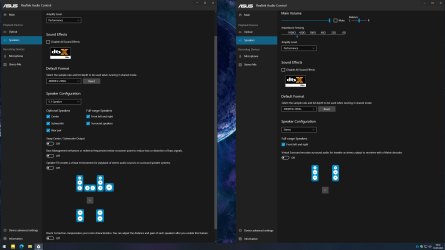
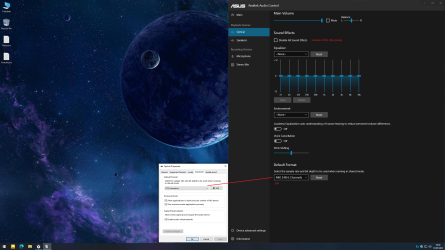
After the API registration step (optional) (RTK Panel.txt).
====
Win CAudio (optional) (Settings and Utility), will disable some hidden Microsoft APOs which degrade audio.
You only need to apply the change once per Windows install, check after updates.
====
MSI Utility (optional) (Settings and Utility), will enable MSI mode on supported devices, reducing latency.
Guide included, if you would like to know more about MSI mode, see here.
====
If you are stuck with Windows downloading drivers-other over the top of DTS DCH, see the guide below.
In more extreme cases, remove them, then use Windows Update MiniTool to hide them.
Regedit: HKEY_LOCAL_MACHINE\SOFTWARE\Microsoft\Windows\CurrentVersion\DriverSearching
Create a new DWORD: DriverUpdateWizardWuSearchEnabled (if it exists, set it to 0).
====
Spatial or Multichannel Test: https://www.youtube.com/watch?v=cCEK6XrcUx0
5.1 Speaker Test: https://www2.iis.fraunhofer.de/AAC/ChID-BLITS-EBU.mp4
====
Current version: 6.0.9601.1 [2023] (Complete - Signed)
Enjoy DTS DCH for Windows 10-11
----
Main directory: https://www.mediafire.com/folder/9yrokjhyh2slx/DTS_DCH_Drivers
----
> Use 7-Zip or WinRAR to extract, the Windows version will mark all files 'blocked'.
> Install the C++ libraries (prerequisite), before installing the driver.
----
To install-update the drivers, open 'Device Manager' right click and uninstall the audio device (tick delete driver), the device should disappear.
Run 'CMD' as admin, then use pnputil (see here) -or- use 'DriverStoreExplorer', to remove all residual drivers (extensions, other).
You can check the 'Provider', 'Class' and 'Signer' to identify any drivers, other, that should be removed.
Double click 'Install' in the driver folder, then restart. Open 'Device Manager', show hidden, then go through and delete all ghosts.
Check: [Audio inputs and outputs] (Realtek, DTS), [Software components] and [Sound, video and game controllers].
Alternatively, run 'Device Cleanup Tool' as admin (right click), to remove hidden-ghost devices.
Uninstall | Pnputil -1 | Pnputil -2 | Show Hidden | No Ghosts
Restart the computer, then check again for ghosts.
----
If the DTS Ultra app does not change your audio when you use it, uninstall (as above), re-install, select 'alternative' from the installer.
Note, there is a difference between DTS:X APO4 stereo mode (2.0), and DTS:X APO4 multichannel mode (5.1+).
----
If DTS Interactive does not show on SPDIF, your OEM (Asus, MSI, other), has disabled some features via the devices policy.
I have uploaded my S1220A policy, which uses the 'main' install option from the installer. Use only if needed.
----
To separate headphones, open the Realtek app and go to advanced settings, then in playback make front-rear separate, then restart.
Once Windows has loaded, unplug then replug the headphones, the DTS Ultra app will now show headphone features.
----
Enable 'Stereo Mix', mute the stream, then enable 'listen to' (default device) to keep the DTS encoder always on.
You can also do the same if you are using only analogue, it will reduce initializations, and delay.
You can set 'listen to' to a specific device if needed, simply select the device from the drop down menu.
Stereo Mix -1 | Stereo Mix -2
----
To use the provided Sound Unbound package (which contains a license), disable Windows store auto-updates.
You will also need to uninstall any updated version, before re-installing the provided one.
You can update the Ultra app from the store, and if you have a Sound Unbound license (store account).
Windows Store
====
Stereo to 5.1 (6ch) upmixer available here (optional): Equalizer APO - Stereo Surround Upmixer | TechPowerUp Forums
If you are adding Equalizer APO to an endpoint, make sure the endpoint has played audio first.
You only need to add EAPO to analogue if you primarily use multichannel.
====
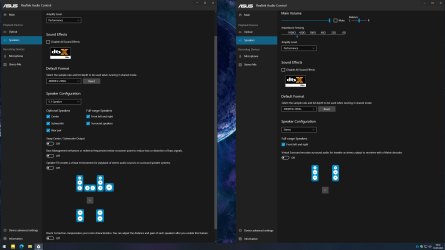
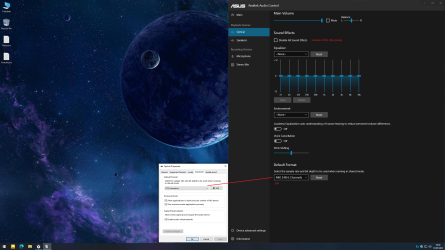
After the API registration step (optional) (RTK Panel.txt).
====
Win CAudio (optional) (Settings and Utility), will disable some hidden Microsoft APOs which degrade audio.
You only need to apply the change once per Windows install, check after updates.
====
MSI Utility (optional) (Settings and Utility), will enable MSI mode on supported devices, reducing latency.
Guide included, if you would like to know more about MSI mode, see here.
====
If you are stuck with Windows downloading drivers-other over the top of DTS DCH, see the guide below.
In more extreme cases, remove them, then use Windows Update MiniTool to hide them.
Regedit: HKEY_LOCAL_MACHINE\SOFTWARE\Microsoft\Windows\CurrentVersion\DriverSearching
Create a new DWORD: DriverUpdateWizardWuSearchEnabled (if it exists, set it to 0).
====
Spatial or Multichannel Test: https://www.youtube.com/watch?v=cCEK6XrcUx0
5.1 Speaker Test: https://www2.iis.fraunhofer.de/AAC/ChID-BLITS-EBU.mp4
====
Current version: 6.0.9601.1 [2023] (Complete - Signed)
Enjoy DTS DCH for Windows 10-11
----
Attachments
Last edited:























