- Joined
- Dec 8, 2020
- Messages
- 3,229 (1.94/day)
- Location
- United Kingdom
Features: DTS:X Ultra (APO4) | DTS Sound Unbound (APO4) | DTS Interactive (+APO4).
Download: https://www.mediafire.com/folder/t56tbrq4bv6r6/DTS+Ultra+Pack
Apps: https://www.mediafire.com/folder/tk7ola8b5j6xt/DTS+UWP+Appx
Ignore the Realtek app, shared folder. For USB, other, see notes.
----
> Use 7-Zip or WinRAR to extract, the Windows version will mark all files 'blocked'.
----
1: Install the C++ libraries. 2: Double click 'Install.bat' (Ultra folder). 3A: Edit-restore the .reg files in 'SETUP\Config\' to setup each output device.
To setup the .reg file(s), open FX Configurator, and select the output device you want, a SPDIF device in my case, then copy its GUID.
Edit the .reg file(s), replacing {DEVICE-ID} on both lines with the copied ID, save, close, then apply the .reg file(s).
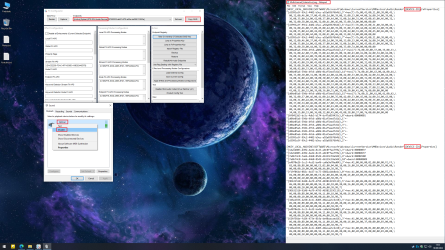
Import the .reg file via FX Config (device selected), if needed.
----
3B:
If you are using a driver with other APO's, you will need to enter the DTS APO keys from 'Class ID's.txt' manually using FX Config.
The DTS FX keys go first (DTS then other), and the DTS encoder must always go last in the list for composite EFX.
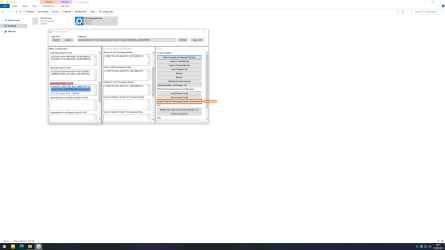
If you are using no specific driver, the Microsoft generic audio driver, you can also add the DTS APO keys manually.
Below I add the DTS encoder to SPDIF with Microsoft, move the keys to composite to add more.
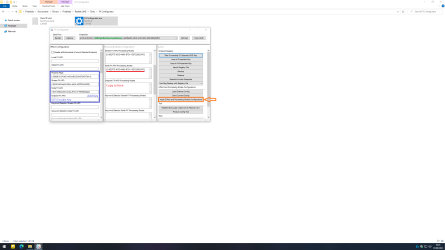
If you don't want the Microsoft APO's, use the .reg files (3A).
====
4: Restart the computer.
====
Notes:
Once you select 'DTS Interactive', disable the device, restore the .reg again, enable, 'DTS Interactive' is now default.
The DTS encoder (Interactive) is for SPDIF-HDMI only, you can also swap SPDIF-HDMI to 'Stereo'.
Use 'Stereo' or 'Multichannel' for analogue endpoints such as speakers, headphones.
----
If nothing happens when using stereo modes with speakers or headphones and the Ultra app, use the provided [OEM] files.
Replace the files in [APO4x] of the main installer, then re-install, once installed restart the computer.
====
If you have a Realtek HDA or USB device, go to the Windows Sound Panel, then recording, right click and show disabled.
Enable 'Stereo Mix', mute the stream, then set it to play to SPDIF to keep the encoder always on.
https://ibb.co/477T74G | https://ibb.co/MVgzT5s
If you don't have a Realtek device, you can try a virtual device (such as VAC), then disable the playback it adds.
Alternatively, you could plug in a spare cable, or microphone and use that in the same way.
====
If you are stuck with Windows downloading drivers-other over the top of DTS Ultra, see the guide below.
In more extreme cases, remove them, then use Windows Update MiniTool to hide them.
Regedit: HKEY_LOCAL_MACHINE\SOFTWARE\Microsoft\Windows\CurrentVersion\DriverSearching
Create a new DWORD: DriverUpdateWizardWuSearchEnabled (if it exists, set it to 0).
====
To prevent the provided DTS apps from being automatically updated, disable Windows store auto-updates.
You will also need to uninstall any updated version, before re-installing the provided one.
If you own a Sound Unbound license via the store, you can update it.
Windows Store
Download: https://www.mediafire.com/folder/t56tbrq4bv6r6/DTS+Ultra+Pack
Apps: https://www.mediafire.com/folder/tk7ola8b5j6xt/DTS+UWP+Appx
Ignore the Realtek app, shared folder. For USB, other, see notes.
----
> Use 7-Zip or WinRAR to extract, the Windows version will mark all files 'blocked'.
----
1: Install the C++ libraries. 2: Double click 'Install.bat' (Ultra folder). 3A: Edit-restore the .reg files in 'SETUP\Config\' to setup each output device.
To setup the .reg file(s), open FX Configurator, and select the output device you want, a SPDIF device in my case, then copy its GUID.
Edit the .reg file(s), replacing {DEVICE-ID} on both lines with the copied ID, save, close, then apply the .reg file(s).
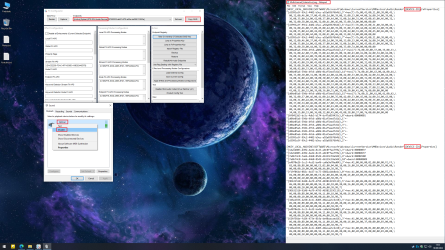
Import the .reg file via FX Config (device selected), if needed.
----
3B:
If you are using a driver with other APO's, you will need to enter the DTS APO keys from 'Class ID's.txt' manually using FX Config.
The DTS FX keys go first (DTS then other), and the DTS encoder must always go last in the list for composite EFX.
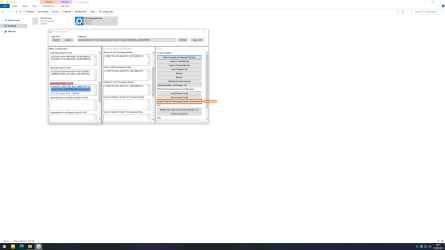
If you are using no specific driver, the Microsoft generic audio driver, you can also add the DTS APO keys manually.
Below I add the DTS encoder to SPDIF with Microsoft, move the keys to composite to add more.
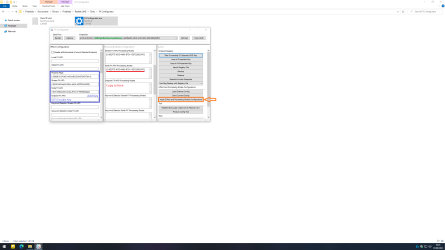
If you don't want the Microsoft APO's, use the .reg files (3A).
====
4: Restart the computer.
====
Notes:
Once you select 'DTS Interactive', disable the device, restore the .reg again, enable, 'DTS Interactive' is now default.
The DTS encoder (Interactive) is for SPDIF-HDMI only, you can also swap SPDIF-HDMI to 'Stereo'.
Use 'Stereo' or 'Multichannel' for analogue endpoints such as speakers, headphones.
----
If nothing happens when using stereo modes with speakers or headphones and the Ultra app, use the provided [OEM] files.
Replace the files in [APO4x] of the main installer, then re-install, once installed restart the computer.
====
If you have a Realtek HDA or USB device, go to the Windows Sound Panel, then recording, right click and show disabled.
Enable 'Stereo Mix', mute the stream, then set it to play to SPDIF to keep the encoder always on.
https://ibb.co/477T74G | https://ibb.co/MVgzT5s
If you don't have a Realtek device, you can try a virtual device (such as VAC), then disable the playback it adds.
Alternatively, you could plug in a spare cable, or microphone and use that in the same way.
====
If you are stuck with Windows downloading drivers-other over the top of DTS Ultra, see the guide below.
In more extreme cases, remove them, then use Windows Update MiniTool to hide them.
Regedit: HKEY_LOCAL_MACHINE\SOFTWARE\Microsoft\Windows\CurrentVersion\DriverSearching
Create a new DWORD: DriverUpdateWizardWuSearchEnabled (if it exists, set it to 0).
====
To prevent the provided DTS apps from being automatically updated, disable Windows store auto-updates.
You will also need to uninstall any updated version, before re-installing the provided one.
If you own a Sound Unbound license via the store, you can update it.
Windows Store
Last edited:
















