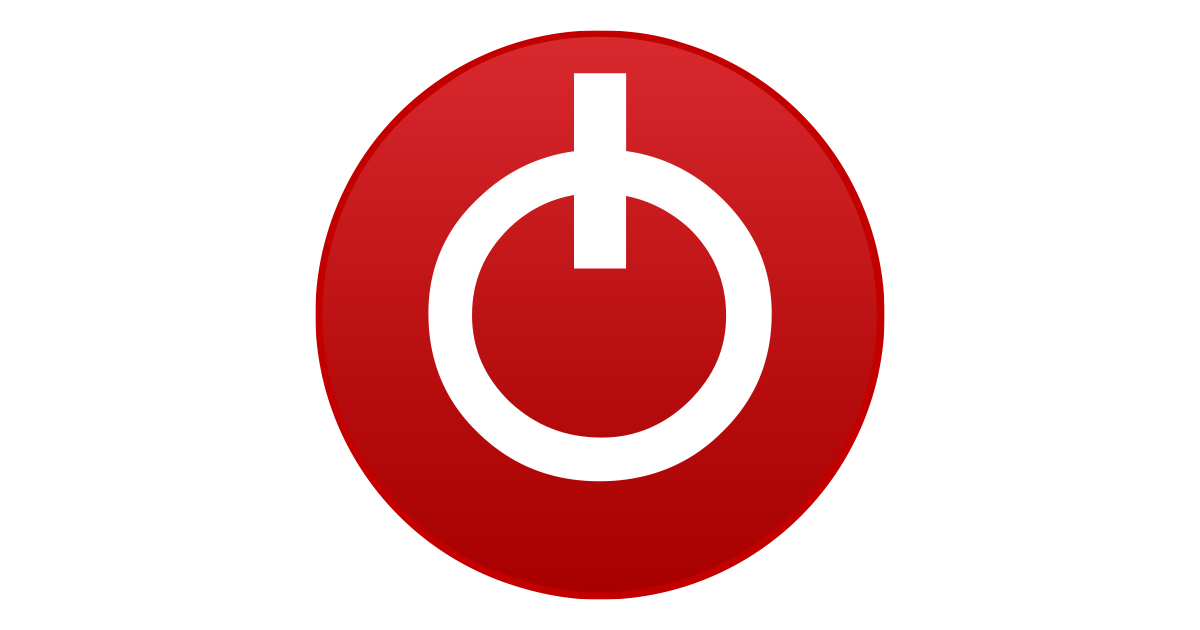Hi,
I have a problem with my CPU (8700K), which is that my effective core clock speeds decrease after a while. I have an all core OC set to 4.7GHz and initially when starting the PC, the effective core clocks are 4.7GHz as well when CPU is under load. These are later (like 10 mins later after re-running the test on a cool CPU) decreased to about 4.6GHz.
In my BIOS (ASUS Z390A Prime) I have SpeedStep, Speed Shift and C-States on Auto (I have tried to disable those, but didn’t help). I have maxed out the Power limit settings so that those wont throttle the CPU. I have no thermal issues at all, max core temps during heavy load is like 70C or something.
So, I did not manage to fix the problem via BIOS. However it got fixed by only starting up ThrottleStop version 9.3 without touching anything. I have no idea what it changed and would like to know that. Can anyone guide me through to find out?
I have a problem with my CPU (8700K), which is that my effective core clock speeds decrease after a while. I have an all core OC set to 4.7GHz and initially when starting the PC, the effective core clocks are 4.7GHz as well when CPU is under load. These are later (like 10 mins later after re-running the test on a cool CPU) decreased to about 4.6GHz.
In my BIOS (ASUS Z390A Prime) I have SpeedStep, Speed Shift and C-States on Auto (I have tried to disable those, but didn’t help). I have maxed out the Power limit settings so that those wont throttle the CPU. I have no thermal issues at all, max core temps during heavy load is like 70C or something.
So, I did not manage to fix the problem via BIOS. However it got fixed by only starting up ThrottleStop version 9.3 without touching anything. I have no idea what it changed and would like to know that. Can anyone guide me through to find out?