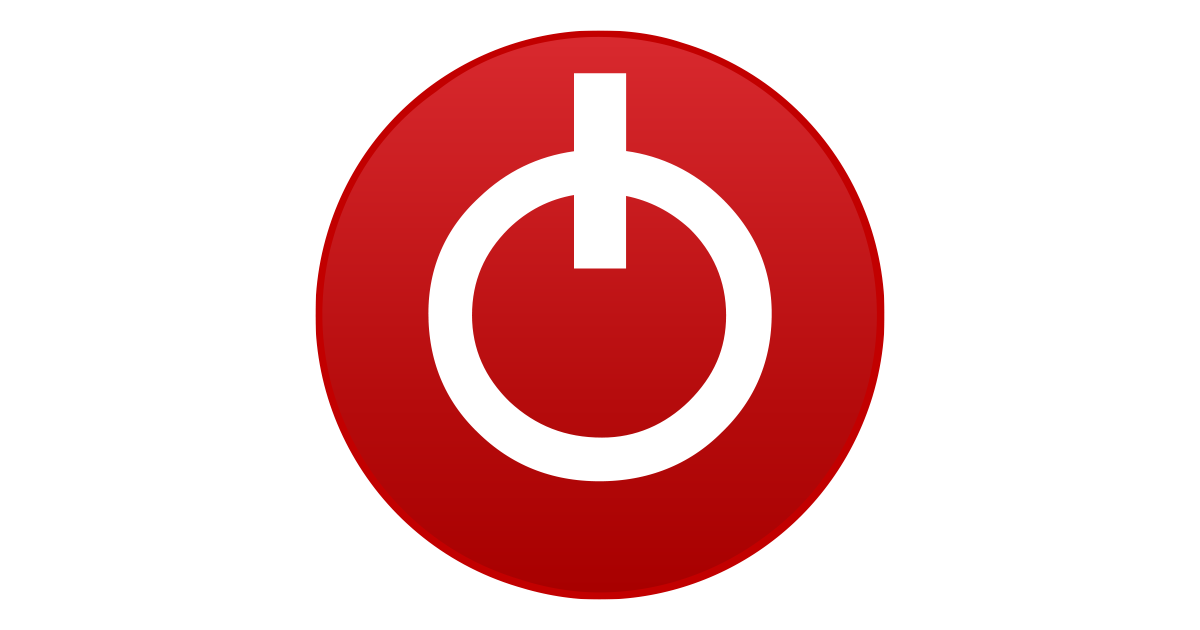- Joined
- Apr 21, 2021
- Messages
- 4 (0.00/day)
- Location
- South Africa
| System Name | Lenovo Legion Y540 |
|---|---|
| Processor | Intel i5-9300H |
| Memory | 32GB Crucial 2666Mhz |
| Video Card(s) | Nvidia GeForce 1660ti Mobile |
| Display(s) | Dell 2419HGF |
Hi Everyone. I've been using ThrottleStop for a while to keep my temps on my laptop down when gaming as I tend to game once or twice a week but for prolonged sessions. I also know that Laptops run hot and there's not much that can be done about that but I'm trying my best lol.
I've got to say that I don't know much about undervolting or how the majority of these settings work in ThrottleStop and basically just read a bunch of i5-9300H posts with Uncle Webb advising people on their undervolt settings and just played around from there. I'd really appreciate any assistance that I'm able to get.
My laptop sits 24/7 on a cooling pad as well.
@unclewebb I'd really appreciate your expertise when it comes to this
I've got to say that I don't know much about undervolting or how the majority of these settings work in ThrottleStop and basically just read a bunch of i5-9300H posts with Uncle Webb advising people on their undervolt settings and just played around from there. I'd really appreciate any assistance that I'm able to get.
My laptop sits 24/7 on a cooling pad as well.
@unclewebb I'd really appreciate your expertise when it comes to this
Attachments
-
 Screenshot 2021-04-22 010301.png36.1 KB · Views: 5,952
Screenshot 2021-04-22 010301.png36.1 KB · Views: 5,952 -
 Screenshot 2021-04-22 010322.png61.9 KB · Views: 6,137
Screenshot 2021-04-22 010322.png61.9 KB · Views: 6,137 -
 Screenshot 2021-04-22 010338.png62.1 KB · Views: 5,648
Screenshot 2021-04-22 010338.png62.1 KB · Views: 5,648 -
 Screenshot 2021-04-22 010403.png20.3 KB · Views: 5,065
Screenshot 2021-04-22 010403.png20.3 KB · Views: 5,065 -
 Screenshot 2021-04-22 010447.png18.8 KB · Views: 4,848
Screenshot 2021-04-22 010447.png18.8 KB · Views: 4,848 -
 Screenshot 2021-04-22 010624.png57.5 KB · Views: 5,500
Screenshot 2021-04-22 010624.png57.5 KB · Views: 5,500