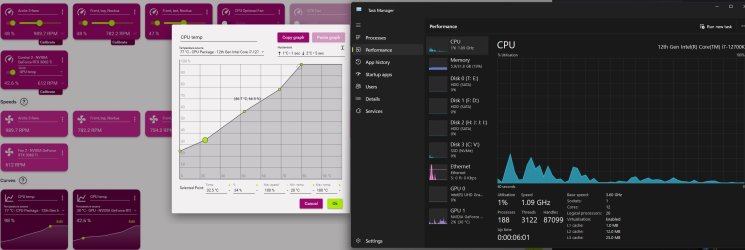- Joined
- Feb 15, 2009
- Messages
- 705 (0.12/day)
- Location
- Norway, which means Amazon is not available...
| System Name | Winter v3.2024 |
|---|---|
| Processor | Intel i7 12700K (since november 2021) |
| Motherboard | Gigabyte Z690 Gaming X (since november 2021) |
| Cooling | Air Liquid Freezer II 360 with LGA1700 kit (since november 2021) |
| Memory | Crucial Ballistix 2x16gb 3600mhz C16 (since november 2021) |
| Video Card(s) | Gigabyte RTX 3060 Ti Gaming OC Pro LHR - Rev3.0 (since july 2022) |
| Storage | 1x Kingston NV2 2 TB m.2 nVMe (since december 2024), 1x Seagate 4TB SATA |
| Display(s) | 1x 55" LG C1 4k OLED, 1x Gigabyte 32" M32Q and 2x AOC 27" CG1 |
| Case | Fractal Design Define R6 (since 2018 and still working like a charm!) |
| Power Supply | Corsair RM850x black (since august 2022) |
| Mouse | Razor Deathadder v2 (since december 2021) |
| Keyboard | Varmilo VEA109 v2 MX Silent Red (since august 2022) |
| Software | Windows 11 Pro |
*topic*
I plugged in the Lexar M.2 and now, my PC is super slow and laggy. Just opening notepad took me almost 20 secs! :O
What am I missing here? Apparently, I have the newest firmware for the NM790, as shown in Lexar DiskMaster. Ohh, I am running my Windows 11 on my M.2 1TB drive (see my specs). I have also not allocated the Lexar M.2, because my PC is too slow... It was working great before I added the NM790.
I have not touched BIOS yet. Maybe something there, or?
How do I fix this problemo, o' supreme overlords?
Here's what it says in Lexar DiskMaster:
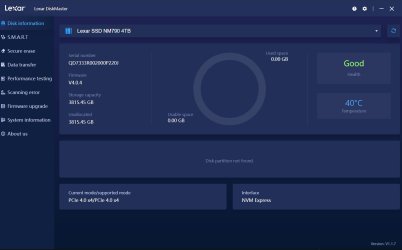
PS: Apologies if this was posted in the wrong section! I did not notice it until now... :/
I plugged in the Lexar M.2 and now, my PC is super slow and laggy. Just opening notepad took me almost 20 secs! :O
What am I missing here? Apparently, I have the newest firmware for the NM790, as shown in Lexar DiskMaster. Ohh, I am running my Windows 11 on my M.2 1TB drive (see my specs). I have also not allocated the Lexar M.2, because my PC is too slow... It was working great before I added the NM790.
I have not touched BIOS yet. Maybe something there, or?
How do I fix this problemo, o' supreme overlords?
Here's what it says in Lexar DiskMaster:
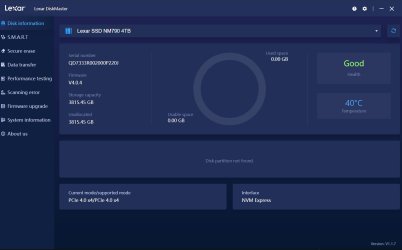
PS: Apologies if this was posted in the wrong section! I did not notice it until now... :/




 What to dooo?
What to dooo?