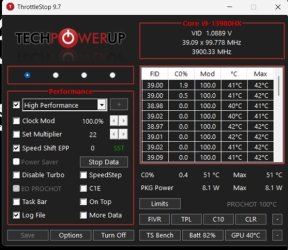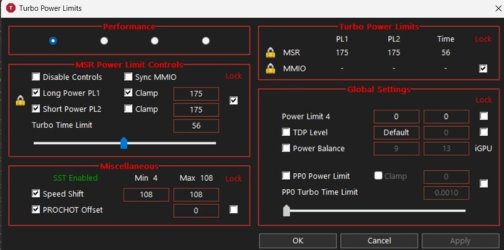SeawolfX13
New Member
- Joined
- Jul 19, 2025
- Messages
- 2 (0.67/day)
Good evening, I have been using Throttlestop (9.6) with basic for several years, and I am very happy with the application overall. I recently noticed a strange issue where when playing certain games (Dune awakening) my CPU was throttling to about 3500mhz. Opposed to playing World of Warcraft, where I would usually throttle to about 4400mhz. According to the logs and settings, I was only experiencing an "EDP Other" limit in the limits window.
In the course of researching possible solutions, I noticed Throttlestop 9.7 had been released, so I deleted my ini file and installed the new version.
Since then, my CPU now stays at 3900ish mhz, regardless of use, and no settings seem to be releasing it.
I have attached screen captures of my settings, as well as the log file. I would appreciate any help or advice as to A) return my CPU to its normal 5300ish mhz operating speed, B) resolve the throttling issue, C) Optimize my settings for maximum performance within temperature limits.
In the course of researching possible solutions, I noticed Throttlestop 9.7 had been released, so I deleted my ini file and installed the new version.
Since then, my CPU now stays at 3900ish mhz, regardless of use, and no settings seem to be releasing it.
I have attached screen captures of my settings, as well as the log file. I would appreciate any help or advice as to A) return my CPU to its normal 5300ish mhz operating speed, B) resolve the throttling issue, C) Optimize my settings for maximum performance within temperature limits.