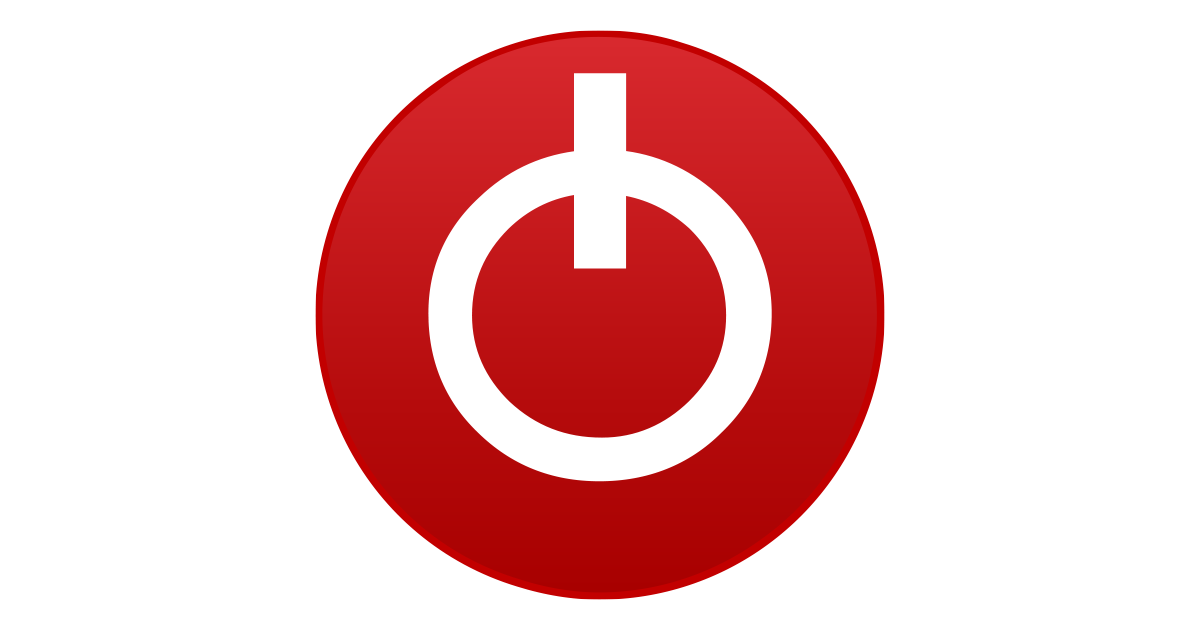after a while I still have the pl1 limit which activates
That is normal for many laptops. The 8300H has a 45W TDP rating and long term, manufacturers will use an embedded controller to enforce the 45W power limit. There is no way to fix this.
You can improve things a little by lowering your CPU voltage. In the FIVR window check the Unlock Adjustable Voltage box and move the Offset Voltage slider all the way to the left until you reach -125 mV. Do the same for both the CPU core and the CPU cache. Press Apply and you should see the -0.1250 undervolt show up in the Offset column of the monitoring table in the top right corner. For 8th Gen mobile CPUs, this should be a safe setting. If you want to be cautious, start with -100 mV for the core and the cache.
Do some testing with Cinebench.
CINEBENCH is a real-world cross platform test suite that evaluates your computer's performance capabilities. CINEBENCH is based on MAXON's award-winn

www.techpowerup.com
This will give you some feedback and let you see how the CPU is running during this test. If you run back to back Cinebench tests, you will be limited to 45W sooner compared to only running a single test. That is normal.
Some users get better overall results by setting the core offset to a bigger number compared to the cache offset. If your computer is stable at -125 mV for both voltages, try increasing only the core to -150 mV and then -175 mV and see if your scores or temperatures improve.
When playing around with the voltages, I recommend that you do not have ThrottleStop set to OK - Save voltages immediately. When testing, you do not want some unproven voltages being saved immediately. Start with the first option, OK - Do not save voltages. That way you can make some voltage adjustments in ThrottleStop and if your computer crashes, these unstable and unproven voltages will not be saved. You can reboot and start testing again. No harm no foul. After you find some voltages that are working well, then you can change ThrottleStop to Save voltages immediately.
Less voltage equals less power consumption. This allows your CPU to run faster before it hits the built in 45W power limit. Makes sense?