- Joined
- Oct 9, 2007
- Messages
- 47,324 (7.51/day)
- Location
- Hyderabad, India
| System Name | RBMK-1000 |
|---|---|
| Processor | AMD Ryzen 7 5700G |
| Motherboard | ASUS ROG Strix B450-E Gaming |
| Cooling | DeepCool Gammax L240 V2 |
| Memory | 2x 8GB G.Skill Sniper X |
| Video Card(s) | Palit GeForce RTX 2080 SUPER GameRock |
| Storage | Western Digital Black NVMe 512GB |
| Display(s) | BenQ 1440p 60 Hz 27-inch |
| Case | Corsair Carbide 100R |
| Audio Device(s) | ASUS SupremeFX S1220A |
| Power Supply | Cooler Master MWE Gold 650W |
| Mouse | ASUS ROG Strix Impact |
| Keyboard | Gamdias Hermes E2 |
| Software | Windows 11 Pro |
When visiting the Microsoft ISO Disc Image Download Page using a desktop PC, Microsoft will force you to use the Media Creation Tool to get the ISO. A direct download is not available, or you can use the Upgrade Assistant, to upgrade your current running system. This complicates things if you just want to grab the Windows 10 ISO image quickly, without jumping through Microsoft's hoops.
We have learned, that when you make your web-browser render the Windows 10 installation media download page as a mobile device, which obviously doesn't support running the Windows-based Media Creation Tool, Microsoft will give you a direct download link instead. Below we present step-by-step instructions for Firefox and Chrome, the two browsers we use ourselves.

Firefox
Chrome
The differentiation between editions (Pro or Home) is determined by the key you input during installation. You can now use that ISO file to burn to media, or mount in your VM software. Enjoy!

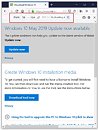

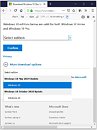
View at TechPowerUp Main Site
We have learned, that when you make your web-browser render the Windows 10 installation media download page as a mobile device, which obviously doesn't support running the Windows-based Media Creation Tool, Microsoft will give you a direct download link instead. Below we present step-by-step instructions for Firefox and Chrome, the two browsers we use ourselves.

Firefox
- Go to the Microsoft download page: https://www.microsoft.com/en-us/software-download/windows10ISO
- Press Ctrl+Shift+M
- Your browser will now switch to a reduced-size mobile view of the Microsoft page
- In the top center settings list, select "iPad" from the left most drop-down
- Reload the page by clicking the reload button or by pressing F5
- You'll now see that the page contents have changed and there's a "Select edition" drop-down that lets you pick whether you want the May 2019 Update ISO or the October Update for direct download
- On the next page you can choose between all the available languages
- And finally, the last page lets you pick whether you want the 32-bit or 64-bit Windows 10 ISO
- Upon clicking "Confirm," your download of the ISO file should begin.
Chrome
- Go to the Microsoft download page: https://www.microsoft.com/en-us/software-download/windows10ISO
- Press F12 (a developer window will show up)
- Press Ctrl+Shift+M
- Your browser will now switch to a reduced-size mobile view of the Microsoft page
- In the top center settings list, select "iPad" from the left most drop-down
- Reload the page by clicking the reload icon or by pressing F5
- You'll now see that the page contents have changed and there's a "Select edition" drop-down that lets you pick whether you want the May 2019 Update ISO or the October Update for direct download
- On the next page you can choose between all the available languages
- And finally, the last page lets you pick whether you want the 32-bit or 64-bit Windows 10 ISO
- Upon clicking "Confirm," your download of the ISO file should begin.
The differentiation between editions (Pro or Home) is determined by the key you input during installation. You can now use that ISO file to burn to media, or mount in your VM software. Enjoy!

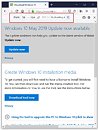

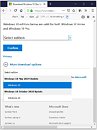
View at TechPowerUp Main Site






