- Joined
- Aug 11, 2011
- Messages
- 4,357 (0.89/day)
- Location
- Mexico
| System Name | Dell-y Driver |
|---|---|
| Processor | Core i5-10400 |
| Motherboard | Asrock H410M-HVS |
| Cooling | Intel 95w stock cooler |
| Memory | 2x8 A-DATA 2999Mhz DDR4 |
| Video Card(s) | UHD 630 |
| Storage | 1TB WD Green M.2 - 4TB Seagate Barracuda |
| Display(s) | Asus PA248 1920x1200 IPS |
| Case | Dell Vostro 270S case |
| Audio Device(s) | Onboard |
| Power Supply | Dell 220w |
| Software | Windows 10 64bit |
EDIT:
SOLUTION: For my case, disabling IPv6 and setting the wireless to B/G only was the fix.
- Lag seemed to be fixed by disabling IPv6.
- The packet drop issue was fixed by disabling Wireless N. Only my Roku Express is affected by this but Wireless G is enough for streaming to the Express with it being 720p. The connection is solid and without losses so it's the preferable setup I suppose.
PROBLEM:
I have a TP-LINK Archer C5 v2 AC1200 wireless Dual Band router that experiences intermittent and seeming random ping spikes/packet loss on the 2.4Ghz band:
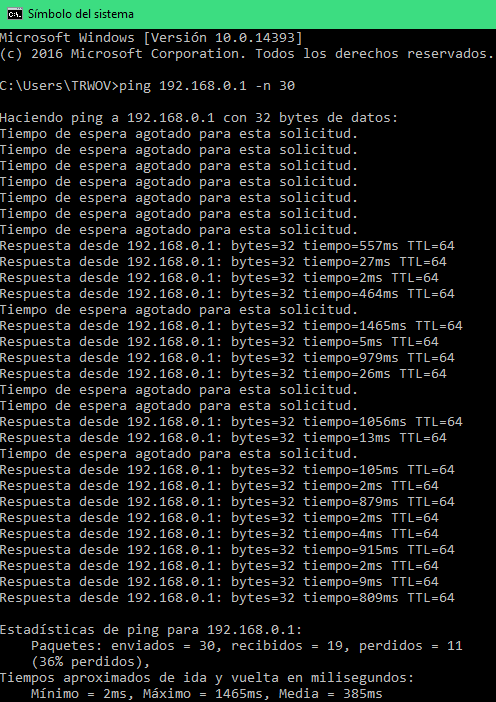
The connection does not drop. The connection and signal keeps strong; is just that no data passes through the router intermittently at random intervals.
I have it connected to an ARRIS TG832 router in bridged mode but that isn't the culprit since a wired connection to the TP-LINK router doesn't present any kind of problem so it isn't ISP related.
I have also determined that the 5Ghz band doesn't suffer from the issue either. Running a ping while the 2.4Ghz band experiences packet loss shows a steady 2ms ping.
TROUBLESHOOTHING:
1. I ran a wifi analyzer tool and found that there is practically 0 congestion issues.
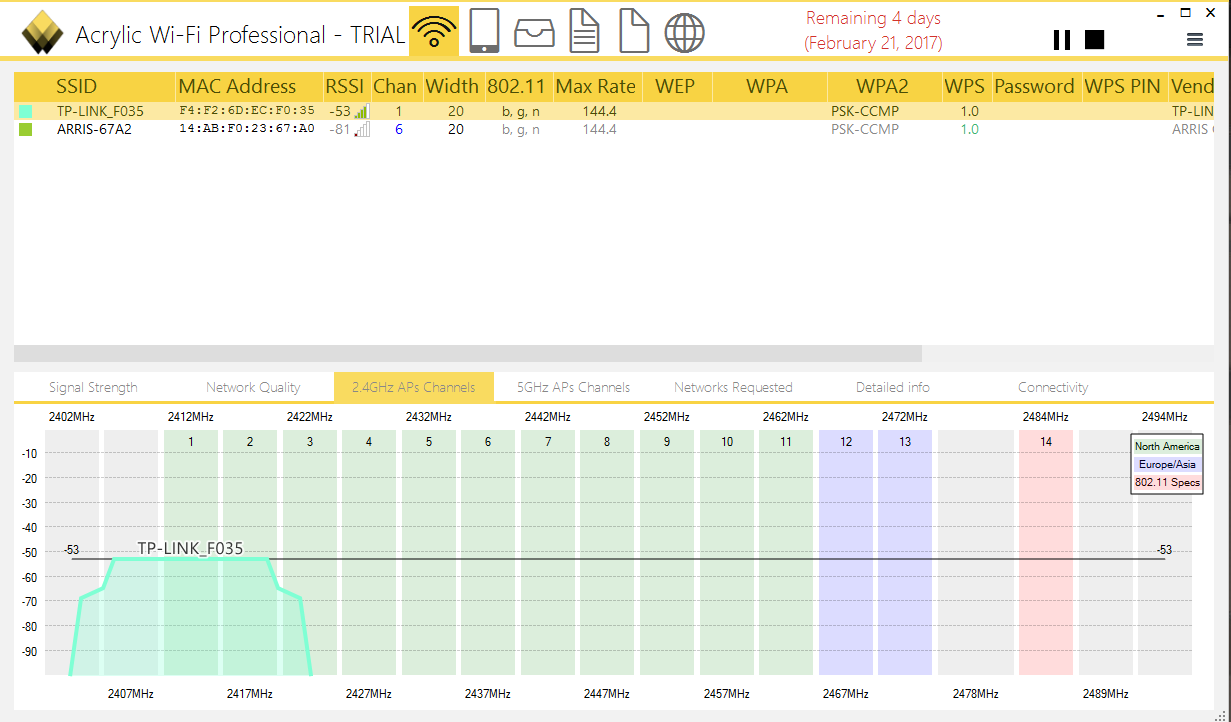
Nevertheless, I went and setup channel 1 for the 2.4Ghz band although the auto setting had already selected it as shown in the screenshot. That didn't make any discernible difference.
2. I saw this wordpress post:
https://kempniu.wordpress.com/2012/09/13/wmm-and-delays-on-tp-link-routers/
and disabled WMM as indicated. Again, there's no discernible difference in performance.
3. This might be a clue: whenever the packet loss begins to happen, if I disconnect from the network and connect again the issue seems to go away. I tested by having two laptops side by side looking at the same youtube video. When the video chocked I re-connected to the network with one of the laptops and left the other as is. The laptop that reconnected to the network began to run the video right away while the other kept buffering for 10 more seconds or so.
I thought it was related to dynamic IPs so I set static IPs for them but that doesn't seem to help either.
CURRENT 2.4G SETTINGS:
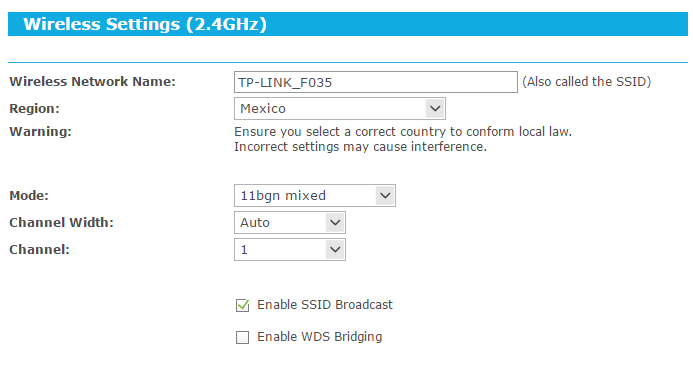
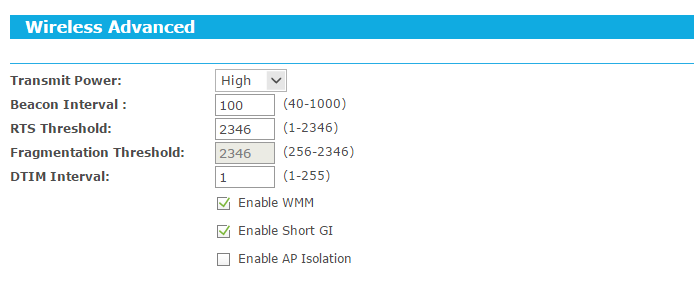
SOLUTION: For my case, disabling IPv6 and setting the wireless to B/G only was the fix.
- Lag seemed to be fixed by disabling IPv6.
- The packet drop issue was fixed by disabling Wireless N. Only my Roku Express is affected by this but Wireless G is enough for streaming to the Express with it being 720p. The connection is solid and without losses so it's the preferable setup I suppose.
PROBLEM:
I have a TP-LINK Archer C5 v2 AC1200 wireless Dual Band router that experiences intermittent and seeming random ping spikes/packet loss on the 2.4Ghz band:
The connection does not drop. The connection and signal keeps strong; is just that no data passes through the router intermittently at random intervals.
I have it connected to an ARRIS TG832 router in bridged mode but that isn't the culprit since a wired connection to the TP-LINK router doesn't present any kind of problem so it isn't ISP related.
I have also determined that the 5Ghz band doesn't suffer from the issue either. Running a ping while the 2.4Ghz band experiences packet loss shows a steady 2ms ping.
TROUBLESHOOTHING:
1. I ran a wifi analyzer tool and found that there is practically 0 congestion issues.
Nevertheless, I went and setup channel 1 for the 2.4Ghz band although the auto setting had already selected it as shown in the screenshot. That didn't make any discernible difference.
2. I saw this wordpress post:
https://kempniu.wordpress.com/2012/09/13/wmm-and-delays-on-tp-link-routers/
and disabled WMM as indicated. Again, there's no discernible difference in performance.
3. This might be a clue: whenever the packet loss begins to happen, if I disconnect from the network and connect again the issue seems to go away. I tested by having two laptops side by side looking at the same youtube video. When the video chocked I re-connected to the network with one of the laptops and left the other as is. The laptop that reconnected to the network began to run the video right away while the other kept buffering for 10 more seconds or so.
I thought it was related to dynamic IPs so I set static IPs for them but that doesn't seem to help either.
CURRENT 2.4G SETTINGS:
Attachments
Last edited:




