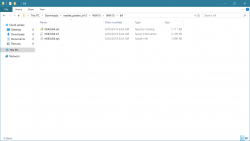Hello All,
I am new to the forum but I feel like there is always very helpful input when I have read other posts. I have a limited amount of knowledge when it comes to the PC world I did recently finish building my first PC. It booted right up and has worked great for the first two weeks. Then one day while playing a game the lag was out of control. The ping would jump from 60 to 400 back to 200 then 800 and all other the place. For the last few days I have tried a lot to fix the issue but I'm not having much luck. I had the ISP come out and they tested the connection from the modem and it was running perfectly, they then ran it from my router and said it wasn't reading at all. I replace the router with another one that I had and after they tested again it was running great. I then realized that it is only this PC that is having the issue. We can stream video all through the house and our phones work as well. The PC is hardwired into the router and I tried using a wifi adapter as well but it did the same thing. I also hooked up the same Ethernet cable to a laptop of ours and it runs great, all tests came in with normal speeds and ping around 4ms. I have tried updating drivers, changing Ethernet cables, changing Ethernet ports on router, I tried running the netsh reset, rebooting the modem, as well as several other tests. What does seem odd to me is that normally if I try something like this the first time I test the internet speed it runs perfectly but within minutes its back to it. I have listed my build below, if anyone wouldn't mind helping me I would greatly appreciate it as I am running out of ideas!
Running Windows 10 Pro
Intel Core I5-9600k
Cryorig H7 Quad Lumi Cooler
Gigabyte Z390 UD Motherboard
Gigabyte GeForce GTX 1660 Ti GPU
Corsair Vengeance LPX 16GB
Corsair TXM550M Power Supply
WD Blue Nand 500 GB SSD
Thank you again in advance for your help!
I am new to the forum but I feel like there is always very helpful input when I have read other posts. I have a limited amount of knowledge when it comes to the PC world I did recently finish building my first PC. It booted right up and has worked great for the first two weeks. Then one day while playing a game the lag was out of control. The ping would jump from 60 to 400 back to 200 then 800 and all other the place. For the last few days I have tried a lot to fix the issue but I'm not having much luck. I had the ISP come out and they tested the connection from the modem and it was running perfectly, they then ran it from my router and said it wasn't reading at all. I replace the router with another one that I had and after they tested again it was running great. I then realized that it is only this PC that is having the issue. We can stream video all through the house and our phones work as well. The PC is hardwired into the router and I tried using a wifi adapter as well but it did the same thing. I also hooked up the same Ethernet cable to a laptop of ours and it runs great, all tests came in with normal speeds and ping around 4ms. I have tried updating drivers, changing Ethernet cables, changing Ethernet ports on router, I tried running the netsh reset, rebooting the modem, as well as several other tests. What does seem odd to me is that normally if I try something like this the first time I test the internet speed it runs perfectly but within minutes its back to it. I have listed my build below, if anyone wouldn't mind helping me I would greatly appreciate it as I am running out of ideas!
Running Windows 10 Pro
Intel Core I5-9600k
Cryorig H7 Quad Lumi Cooler
Gigabyte Z390 UD Motherboard
Gigabyte GeForce GTX 1660 Ti GPU
Corsair Vengeance LPX 16GB
Corsair TXM550M Power Supply
WD Blue Nand 500 GB SSD
Thank you again in advance for your help!