- Joined
- Dec 31, 2022
- Messages
- 4 (0.01/day)
- Location
- Athens, Greece
| System Name | Dell Inspiron 15 7559 |
|---|---|
| Processor | Intel Core i7 6700HQ @ 2.60GHz - TURBO @ 3.50 GHz |
| Motherboard | Dell Inc. 0H0CC0 (U3E1) |
| Cooling | N/A |
| Memory | 2x 8GB SK Hynix DDR3 |
| Video Card(s) | 4095MB NVIDIA GeForce GTX 960M |
| Storage | BOOT: Samsung 860 Evo M.2 SSD 250GB M.2 SATA III - STORAGE: Kingston A400 SSD 240GB 2.5'' SATA III |
| Display(s) | N/A |
| Case | N/A |
| Audio Device(s) | Realtek Audio |
| Power Supply | N/A |
| Mouse | Logitech G305 Wireless |
| Keyboard | N/A |
| VR HMD | N/A |
| Software | Windows 11 Home 64-bit |
| Benchmark Scores | N/A |
Hello,
I have had this Dell laptop for a good 5 years now, and when I bought it, it was labeled as a "gaming" pc. However nowadays It's been overheating a lot, especially during gaming. I used to run Windows 10 on it, but recently did a clean format, bought a new SSD and switched to Win11, only to find out that there was quite a drop in performance. The laptop and its Intel i7 6700HQ CPU, although not "technically" supported by windows, checked all the boxes in the Win11 tests, having both TPM 2 and UEFI/Secure Boot.
Anyway, in order to fix the overheating issues I've been looking to use throttlestop to undervolt the pc. Below are the settings for all my profiles and options. I also provide a log of me playing Black Desert (pretty demanding game i think) for around 10 mins. I usually get PROCHOT 100C flashing red, with POWER or HOT also flashing red next to it.
AC Profile
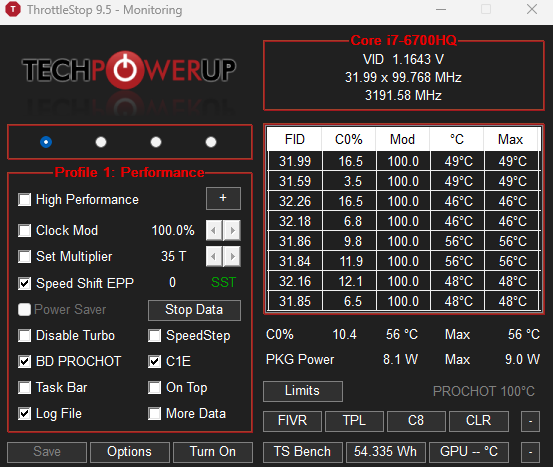
Battery Profile
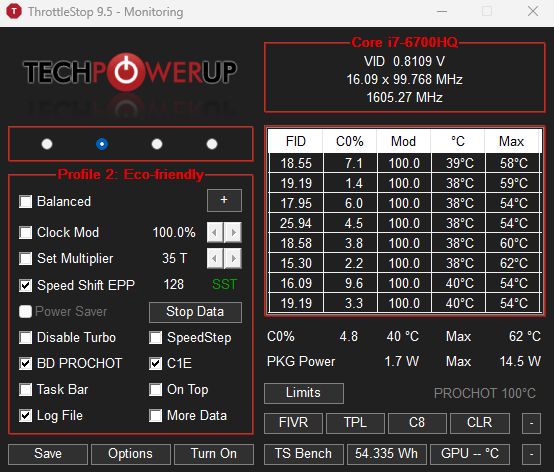
Options

FIVR Settings (Both profiles have the same undervolt offset for core and cache)

TPL Settings

While running game limits (FID keeps going up or down since I have set the alarm to switch to backup profile to lower temps)

TS Bench 8 thread 120M test (C0% goes to 99.# %, never 100%, and in general the cpu instantly thermal throttles and goes to the second profile - this repeats for all the test sizes)

I guess the reason for this post would be thus:
1. Am I getting CPU bottlenecked or GPU bottlenecked?
2. If it's the CPU, what settings in Throttlestop would help with stabilizing/lowering temps even more?
3. Would me changing the TPL settings - i haven't touched anything there in fear of bricking the pc - even do anything? (considering all that I've read about Dell and how their PCs have their own power limit system override of the sort.)
4. At the end of the day, is the laptop and its hardware considered 'too old' for 2022 gaming?
I have had this Dell laptop for a good 5 years now, and when I bought it, it was labeled as a "gaming" pc. However nowadays It's been overheating a lot, especially during gaming. I used to run Windows 10 on it, but recently did a clean format, bought a new SSD and switched to Win11, only to find out that there was quite a drop in performance. The laptop and its Intel i7 6700HQ CPU, although not "technically" supported by windows, checked all the boxes in the Win11 tests, having both TPM 2 and UEFI/Secure Boot.
Anyway, in order to fix the overheating issues I've been looking to use throttlestop to undervolt the pc. Below are the settings for all my profiles and options. I also provide a log of me playing Black Desert (pretty demanding game i think) for around 10 mins. I usually get PROCHOT 100C flashing red, with POWER or HOT also flashing red next to it.
AC Profile
Battery Profile
Options
FIVR Settings (Both profiles have the same undervolt offset for core and cache)
TPL Settings
While running game limits (FID keeps going up or down since I have set the alarm to switch to backup profile to lower temps)
TS Bench 8 thread 120M test (C0% goes to 99.# %, never 100%, and in general the cpu instantly thermal throttles and goes to the second profile - this repeats for all the test sizes)
I guess the reason for this post would be thus:
1. Am I getting CPU bottlenecked or GPU bottlenecked?
2. If it's the CPU, what settings in Throttlestop would help with stabilizing/lowering temps even more?
3. Would me changing the TPL settings - i haven't touched anything there in fear of bricking the pc - even do anything? (considering all that I've read about Dell and how their PCs have their own power limit system override of the sort.)
4. At the end of the day, is the laptop and its hardware considered 'too old' for 2022 gaming?




