FordGT90Concept
"I go fast!1!11!1!"
- Joined
- Oct 13, 2008
- Messages
- 26,259 (4.45/day)
- Location
- IA, USA
| System Name | BY-2021 |
|---|---|
| Processor | AMD Ryzen 7 5800X (65w eco profile) |
| Motherboard | MSI B550 Gaming Plus |
| Cooling | Scythe Mugen (rev 5) |
| Memory | 2 x Kingston HyperX DDR4-3200 32 GiB |
| Video Card(s) | AMD Radeon RX 7900 XT |
| Storage | Samsung 980 Pro, Seagate Exos X20 TB 7200 RPM |
| Display(s) | Nixeus NX-EDG274K (3840x2160@144 DP) + Samsung SyncMaster 906BW (1440x900@60 HDMI-DVI) |
| Case | Coolermaster HAF 932 w/ USB 3.0 5.25" bay + USB 3.2 (A+C) 3.5" bay |
| Audio Device(s) | Realtek ALC1150, Micca OriGen+ |
| Power Supply | Enermax Platimax 850w |
| Mouse | Nixeus REVEL-X |
| Keyboard | Tesoro Excalibur |
| Software | Windows 10 Home 64-bit |
| Benchmark Scores | Faster than the tortoise; slower than the hare. |
See this post for Linux! The below is for Windows only.
Introducing the next generation of BOINC configuration! The first generation may be found here
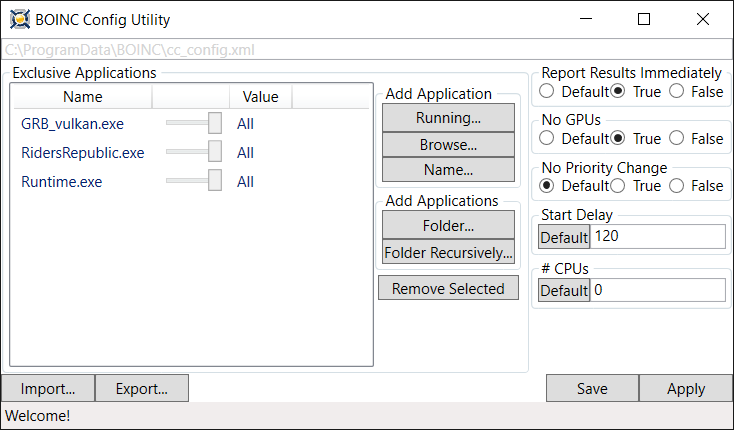
It really is self explanatory. If you want details on something, hover over it and the tooltip will explain it. The only thing that warrants a more thorough explanation is the "exclusive applications."
Note: In short: 1) drop desired cc_config.xml on BOINC Config Utility.exe, 2) click Apply, 3) ??????, 4) Profit! In long: The application should support drag and drop capability on the executable. That is, if you drop a cc_config.xml on to the executable, it should load the no_gpu, exclusive_app, exclusive_gpu_app, and report_results_immediately settings in the file on to the GUI, you can then modify it if desired, and click Apply to inject the settings into the computer's cc_config.xml and make BOINC read them immediately. It's a quick way apply the settings without hunting for cc_config.xml on each computer and making it read cc_config. Two steps and it is done.
Introducing the next generation of BOINC configuration! The first generation may be found here
It really is self explanatory. If you want details on something, hover over it and the tooltip will explain it. The only thing that warrants a more thorough explanation is the "exclusive applications."
Note: In short: 1) drop desired cc_config.xml on BOINC Config Utility.exe, 2) click Apply, 3) ??????, 4) Profit! In long: The application should support drag and drop capability on the executable. That is, if you drop a cc_config.xml on to the executable, it should load the no_gpu, exclusive_app, exclusive_gpu_app, and report_results_immediately settings in the file on to the GUI, you can then modify it if desired, and click Apply to inject the settings into the computer's cc_config.xml and make BOINC read them immediately. It's a quick way apply the settings without hunting for cc_config.xml on each computer and making it read cc_config. Two steps and it is done.
Long story short, if an application is in this list, BOINC will do less or no work. Specifically:
- Default - Is the same as not being on the list at all. BOINC will function normally even if this process is running.
- GPU - If this process is detected, BOINC will suspend all GPU work. It will still do CPU tasks.
- All - If this process is detected, BOINC will suspend all tasks (GPU & CPU). Use this on processes where BOINC interferes.
1.0.6 - Added ncpus.
1.0.5 - Updated to .NET Framework 4.7.2 and added "Add Applications" group. Be careful using the recursive option because it doesn't presently show progress while going through it so application will appear to lock up if there's a lot to search through.
1.0.4 - Added no_priority_change, start_delay, and path to cc_config.xml.
1.0.3 - Many usability improvements.
1.0.2 - Added support for Server 2003 (maybe XP too) and BOINC client 5.10.
1.0.1 - Changed "Program" to "Running;" redid the running dialog so now it shows process ID, process name, and CPU usage; made the exclusive app and running list views sortable via clicking on the column header; and made it save exclusive GPU apps even if no GPUs is set to true.
1.0.0 - Initial release.
1.0.5 - Updated to .NET Framework 4.7.2 and added "Add Applications" group. Be careful using the recursive option because it doesn't presently show progress while going through it so application will appear to lock up if there's a lot to search through.
1.0.4 - Added no_priority_change, start_delay, and path to cc_config.xml.
1.0.3 - Many usability improvements.
1.0.2 - Added support for Server 2003 (maybe XP too) and BOINC client 5.10.
1.0.1 - Changed "Program" to "Running;" redid the running dialog so now it shows process ID, process name, and CPU usage; made the exclusive app and running list views sortable via clicking on the column header; and made it save exclusive GPU apps even if no GPUs is set to true.
1.0.0 - Initial release.
Attachments
Last edited:







 I'll try to run it later when I get home, but I can't promise anything for tonight.
I'll try to run it later when I get home, but I can't promise anything for tonight. 