Raevenlord
News Editor
- Joined
- Aug 12, 2016
- Messages
- 3,755 (1.20/day)
- Location
- Portugal
| System Name | The Ryzening |
|---|---|
| Processor | AMD Ryzen 9 5900X |
| Motherboard | MSI X570 MAG TOMAHAWK |
| Cooling | Lian Li Galahad 360mm AIO |
| Memory | 32 GB G.Skill Trident Z F4-3733 (4x 8 GB) |
| Video Card(s) | Gigabyte RTX 3070 Ti |
| Storage | Boot: Transcend MTE220S 2TB, Kintson A2000 1TB, Seagate Firewolf Pro 14 TB |
| Display(s) | Acer Nitro VG270UP (1440p 144 Hz IPS) |
| Case | Lian Li O11DX Dynamic White |
| Audio Device(s) | iFi Audio Zen DAC |
| Power Supply | Seasonic Focus+ 750 W |
| Mouse | Cooler Master Masterkeys Lite L |
| Keyboard | Cooler Master Masterkeys Lite L |
| Software | Windows 10 x64 |
YouTube user TechMax has uploaded a video in which he shows a way to circumvent GeForce Experience's most wanted feature of all time: the mandatory login. One of the least popular features of NVIDIA's most recent GeForce Experience 3.0 update was the introduction of the mandatory logins, meaning that if you didn't, you wouldn't have access to GeForce Experience features, and even the in-app driver update wouldn't be available to you. In case you don't want the green genies to know when you're online, for how long, what hardware you use, and which games you play, and want to make use of the features embedded in NVIDIA's app, watch the video below and follow its steps. You'll need to copy and paste some lines of code, but it shouldn't prove too difficult. You can find the YouTube video below, and a transcript of the steps after the break.
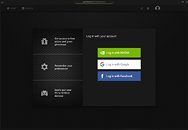

View at TechPowerUp Main Site
- Add the following lines of code to your hosts file, typically located at C:\Windows\System32\drivers\etc, using a Notepad-like application:
0.0.0.0 gfwsl.geforce.com
0.0.0.0 telemetry.gfe.nvidia.com
0.0.0.0 gfe.nvidia.com
0.0.0.0 services.gfe.nvidia.com
0.0.0.0 accounts.nvgs.nvidia.com
0.0.0.0 events.gfe.nvidia.com
0.0.0.0 images.nvidiagrid.net
0.0.0.0 rds-assets.nvidia.com
0.0.0.0 assets.nvidiagrid.net
When you finish, your file should look like this:


Then exit the file, making sure you save your changes.
- Find the file App.Js (it should be at C:\Program Files (x86)\NVIDIA Corporation\NVIDIA GeForce Experience\www), and:
Search for: h.handleLoggedIn(e),!0
After m() add: ;h.handleLoggedIn({sessionToken:"dummySessionToken",userToken:"dummyUserToken",user:{core:{displayName:"Anonymous",primaryEmailVerified:true}}}); (as one line)
Remove t.getGalleryItems=function(){return e.when()},t.saveSystemGames=function(t){return e.when()},t.updateSystemGames=function(t,n){return e.when()},
- Make the share icon appear (or if the login screen is still showing up):
Additionally change R.isShareSupported=!1 to R.isShareSupported=!0 in the App.js. Depending on your GFE version (R. for 3.2.0.96) it could be a different letter so if you can't find it search for isShareSupported=!1 somewhere in line 16.
- (Optional): To delete all data from your previous login, delete the C:\Users\(username)\AppData\Local\NVIDIA Corporation\NVIDIA GeForce Experience\CefCache folder and relaunch GFE.
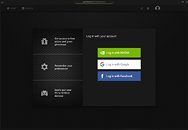

View at TechPowerUp Main Site
Last edited by a moderator:




 through evolution of GeforceExperience (until they start to obfuscate their scripts some more or they start compiling it
through evolution of GeforceExperience (until they start to obfuscate their scripts some more or they start compiling it  )
)
 nothing within experience mentioning it so not sure what this guide is for. Made the software redundant as it had no features.
nothing within experience mentioning it so not sure what this guide is for. Made the software redundant as it had no features.