- Joined
- Mar 4, 2021
- Messages
- 6 (0.00/day)
| System Name | MPS -1 |
|---|---|
| Processor | G4560 - 3.5Mhz |
| Motherboard | BioStar TB250-BTCPro |
| Memory | 16 GB |
| Video Card(s) | 1 RX 750 8GB |
| Storage | 128 GB SSD |
I am new, and have begun mining with an RX570 8gb. Everything I read says I should get 20+ MH/s. However when I look at what NiceHash says I am getting it shows ~12 MH/s. When I look at the actual mining screen it seems to show ~8.7 MH/s.
Since I am new, I do not know whether I am comparing apples & oranges, or actually have an issue. If the latter, I would like to correct it.
Here is a screen print from the miner. It is my assumption the "Hashrate" box with 8.671 M would translate to 8.671 MH/s. Is this correct?
Is this a reasonable speed for this card?
Should I change my settings?
I am using MSI Afterburner.
One other question, when I monitor the vram usage of the GPU, it appears to only be using 34%. I would expect it to be using more. Any idea why this is the case?
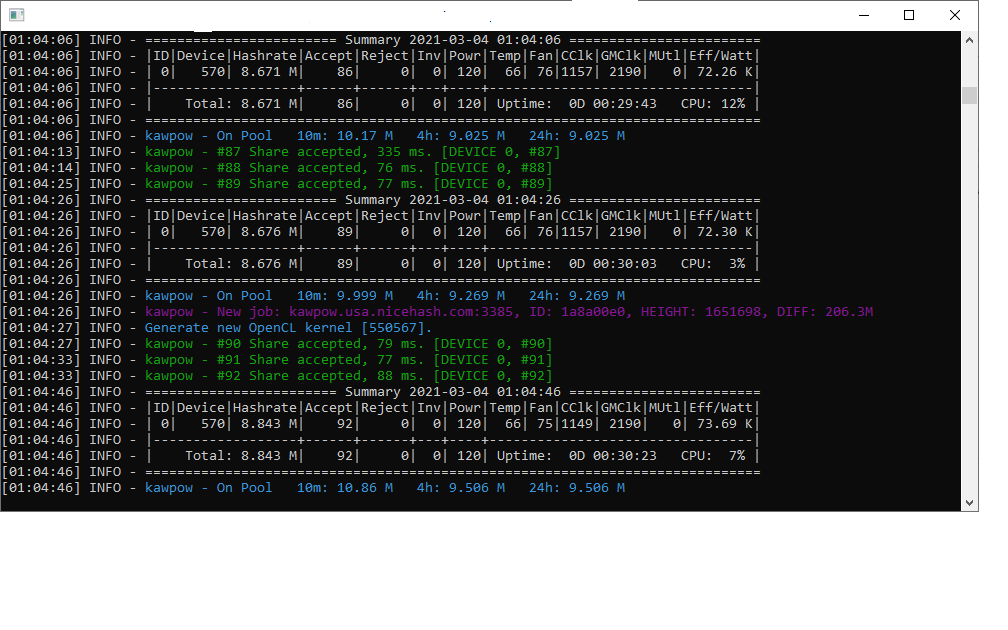
Here are the current settings as reported by TechPowerUp.

Since I am new, I do not know whether I am comparing apples & oranges, or actually have an issue. If the latter, I would like to correct it.
Here is a screen print from the miner. It is my assumption the "Hashrate" box with 8.671 M would translate to 8.671 MH/s. Is this correct?
Is this a reasonable speed for this card?
Should I change my settings?
I am using MSI Afterburner.
One other question, when I monitor the vram usage of the GPU, it appears to only be using 34%. I would expect it to be using more. Any idea why this is the case?
Here are the current settings as reported by TechPowerUp.


