This is my first laptop in a long time, and my first attempt at undervolting and overclocking. I'm definitely not an expert and suggestions and corrections are welcome! I muddled my way through, but it seemed to turn out pretty well. I got ~12% boost in GPU performance and a whopping 29% in multicore CPU. Now my 2060 is as fast as a stock MaxP 2070, and my i7 Intel processor is nearly as good as a Ryzen 4600H...  I used MSI Afterburner for the GPU and Throttlestop for the CPU (big thanks to @unclewebb!). I also used HWinfo for monitoring, Unigine Heaven and Superposition benchmarks, 3DMark Timespy Benchmark (those 3 are all GPU benchmarks), and Cinebench 20 for the CPU. For CPU stability I mostly used Prime95.
I used MSI Afterburner for the GPU and Throttlestop for the CPU (big thanks to @unclewebb!). I also used HWinfo for monitoring, Unigine Heaven and Superposition benchmarks, 3DMark Timespy Benchmark (those 3 are all GPU benchmarks), and Cinebench 20 for the CPU. For CPU stability I mostly used Prime95.
On my new laptop I started with the GPU. Unlike desktop systems, laptops have strict power limits that really nerf the GPU performance. This is set by the manufacturer and usually can't be changed. Mine is set to the highest value for a mobile 2060 (115W) but that is still very restrictive. Any time it has a high load it will slam into that 115W ceiling pretty quickly, even though the temperatures are fine (~75C with the stock fan curve). So even though the GPU is capable of running at ~2100MHz at the stock 1.063v, it never gets close because the power consumption would be over 115W. So in order to get higher performance you need to do a combination of undervolting and overclocking. I started with no changes to the default laptop configuration (ie I don't know what the power settings, Dragon Center settings, or anything else were). This looks like a good guide for Afterburner (though I didn't use it): https://www.msi.com/blog/get-a-free-performance-boost-with-afterburner-oc-scanner
Follow that guide and do the scan, then save this scan as Profile #5. Keep that so you have a good starting point for your tweaks. This is a trial and error process, but for this laptop I'd suggest trying a max voltage in the .925-.938 range. Hit shift+left mouse to select everything to the right of that point. Then click the last point on the curve and drag it down to value of the first point in the selection (say the frequency value at the .925 voltage). Sometimes that works, and sometimes it partially works. Be prepared to do a fair bit of futzing around. What you are trying to do is get the curve to be flat to the right of that point. This will keep the GPU from exceeding that voltage. When you like the look of it, hit the checkmark on the main panel, then save it as one of the profiles. Open HWinfo and go to the GPU section to monitor clocks and temperatures. Now fire up a benchmark (I used Superposition 4k optimized mostly) and let it run. If the temperature is below 80C, you're fine for now, otherwise you'll need to increase fan speeds. I don't know if this laptop temperature-throttles since I never pushed it that high; it was easy to stay ~75C or less. This laptop has a button to the right of the keyboard (the bottom one) that lets you set both fans to the max if you wish.
Now look at the max power. If you are getting over 110W, then drop the voltage even more (move lower on the curve). You are going to need some headroom for increasing Vram clocks, plus if you dare you can try raising above the scan curve (increase clocks at a given voltage). Look for artifacts in the benchmark runs (or crashes!) to let you know you went a bit too far...
I read that Nvidia switched to low voltage Vram on mobile 2060s for 2020, supposedly to improve performance by reducing Vram wattage and hence allowing more power for the GPU cores. Based on my testing I'm skeptical of that reasoning. That dropped the stock Vram clock down to 5500 from 7000... which is a lot. And I got a way bigger performance/watt boost (~5x!) overclocking the Vram vs the GPU. So I'd definitely suggest overclocking the Vram as much as you can. I was able to go up to 6750 (vs 5500 stock) and it's been stable with no artifacts in everything I've tried.
I produced curves at 4 different voltages/power settings, and checked to make sure they were stable. The summary of my results on the GPU is below. I also ran Timespy and got a score of 7312 vs 6587 stock; so ~11% improvement there similar to the Unigine benchmarks. These were before I did any CPU mods, but I checked a couple later, and it made little difference. In one of the images below you can see that I got a 6126 score in Superposition vs 6099 before CPU mods. That makes sense because the benchmarks are very GPU focused, but in games that use more CPU the gains might be even greater.
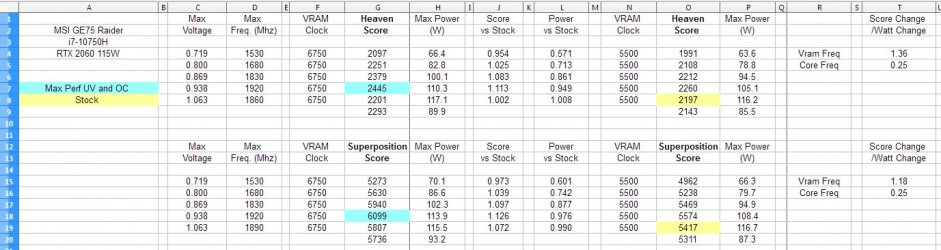
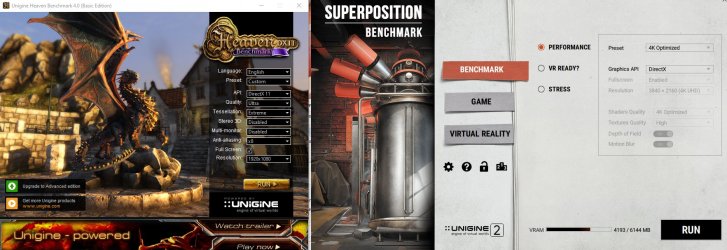
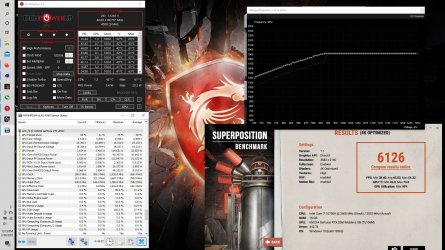
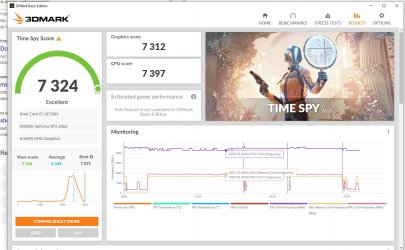
Tweaking the CPU was a bit more involved, but greater gains were had. First you need to enable overclocking in the bios. Since Plundervolt many laptops do not allow this, but MSI does.
To get into the bios, hit the delete key while booting.
1) To get into the extended bios, press these 4 keys together: Right ctrl+shift+left alt+F2.
2) Go the the Advanced tab, scroll down to Overclocking Performance Menu: Overclocking Feature [Enabled]
3) Hit the back button, and now scroll down to Power and performance: CPU Power management control: CPU Lock configuration: CFG Lock and Overclock Lock [Disable]
4) Save and exit
Unlike the GPU, the CPU isn't really power limited (after mods in Throttlestop); rather it's frequency and possibly temperature limited. The 6 core turbo limit appears to be locked at 4,290 MHz and my machine temperature throttles at 95C. I don't think I can change either. Using undervolting and other settings in Throttlestop I was able to get all 6 cores to run at the 4,290 Mhz max frequency at ~91C (fans on full bore), indefinitely. That consumes ~68W vs >80W on stock clocks; which would only be seen for a few seconds before it throttled.
The Throttlestop Fivr settings I settled on are shown below. Some "guides" will tell you that Core and Cache settings need to be the same, but I saw unclewebb mention that this is not true. On this processor it seems you can undervolt the Core a lot more. I didn't even try a more than -.200v offset because I thought that was huge, and it was stable. I tried -.085v on the Cache and it crashed in Prime95, but it seems stable at -.075.
I was frustrated for awhile because the CPU behavior seemed to be hardcoded to throttle to 45W after a few seconds even if temperatures were fine. Then I read about "Disable and Lock Turbo Power Limits" in Throttlestop; that did the trick! I was able to get the CPU to use my TPL settings instead. Like I said earlier, I can run at max frequency and ~68W "forever" instead of dropping down to 45W, which makes a huge difference. My highest Cinebench 20 score was 3377 vs 2620 stock. The single core score was unchanged at 475; not too surprising I guess since a single core isn't throttled by power or temperature at the stock settings. I may change these settings depending on what applications or games I'm running, and how tolerant I am of fan noise.
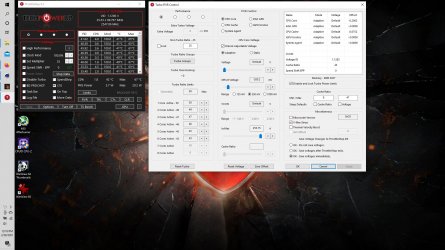
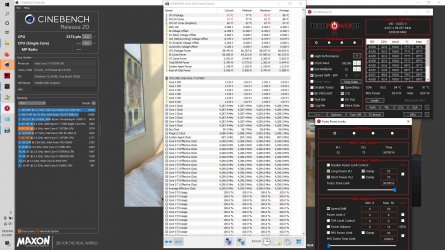
It was kinda fun seeing how I could push the hardware and there is really no downside. It wasn't that hard even with no experience, and the gains were substantial. I highly recommend giving it a try.
 I used MSI Afterburner for the GPU and Throttlestop for the CPU (big thanks to @unclewebb!). I also used HWinfo for monitoring, Unigine Heaven and Superposition benchmarks, 3DMark Timespy Benchmark (those 3 are all GPU benchmarks), and Cinebench 20 for the CPU. For CPU stability I mostly used Prime95.
I used MSI Afterburner for the GPU and Throttlestop for the CPU (big thanks to @unclewebb!). I also used HWinfo for monitoring, Unigine Heaven and Superposition benchmarks, 3DMark Timespy Benchmark (those 3 are all GPU benchmarks), and Cinebench 20 for the CPU. For CPU stability I mostly used Prime95.On my new laptop I started with the GPU. Unlike desktop systems, laptops have strict power limits that really nerf the GPU performance. This is set by the manufacturer and usually can't be changed. Mine is set to the highest value for a mobile 2060 (115W) but that is still very restrictive. Any time it has a high load it will slam into that 115W ceiling pretty quickly, even though the temperatures are fine (~75C with the stock fan curve). So even though the GPU is capable of running at ~2100MHz at the stock 1.063v, it never gets close because the power consumption would be over 115W. So in order to get higher performance you need to do a combination of undervolting and overclocking. I started with no changes to the default laptop configuration (ie I don't know what the power settings, Dragon Center settings, or anything else were). This looks like a good guide for Afterburner (though I didn't use it): https://www.msi.com/blog/get-a-free-performance-boost-with-afterburner-oc-scanner
Follow that guide and do the scan, then save this scan as Profile #5. Keep that so you have a good starting point for your tweaks. This is a trial and error process, but for this laptop I'd suggest trying a max voltage in the .925-.938 range. Hit shift+left mouse to select everything to the right of that point. Then click the last point on the curve and drag it down to value of the first point in the selection (say the frequency value at the .925 voltage). Sometimes that works, and sometimes it partially works. Be prepared to do a fair bit of futzing around. What you are trying to do is get the curve to be flat to the right of that point. This will keep the GPU from exceeding that voltage. When you like the look of it, hit the checkmark on the main panel, then save it as one of the profiles. Open HWinfo and go to the GPU section to monitor clocks and temperatures. Now fire up a benchmark (I used Superposition 4k optimized mostly) and let it run. If the temperature is below 80C, you're fine for now, otherwise you'll need to increase fan speeds. I don't know if this laptop temperature-throttles since I never pushed it that high; it was easy to stay ~75C or less. This laptop has a button to the right of the keyboard (the bottom one) that lets you set both fans to the max if you wish.
Now look at the max power. If you are getting over 110W, then drop the voltage even more (move lower on the curve). You are going to need some headroom for increasing Vram clocks, plus if you dare you can try raising above the scan curve (increase clocks at a given voltage). Look for artifacts in the benchmark runs (or crashes!) to let you know you went a bit too far...
I read that Nvidia switched to low voltage Vram on mobile 2060s for 2020, supposedly to improve performance by reducing Vram wattage and hence allowing more power for the GPU cores. Based on my testing I'm skeptical of that reasoning. That dropped the stock Vram clock down to 5500 from 7000... which is a lot. And I got a way bigger performance/watt boost (~5x!) overclocking the Vram vs the GPU. So I'd definitely suggest overclocking the Vram as much as you can. I was able to go up to 6750 (vs 5500 stock) and it's been stable with no artifacts in everything I've tried.
I produced curves at 4 different voltages/power settings, and checked to make sure they were stable. The summary of my results on the GPU is below. I also ran Timespy and got a score of 7312 vs 6587 stock; so ~11% improvement there similar to the Unigine benchmarks. These were before I did any CPU mods, but I checked a couple later, and it made little difference. In one of the images below you can see that I got a 6126 score in Superposition vs 6099 before CPU mods. That makes sense because the benchmarks are very GPU focused, but in games that use more CPU the gains might be even greater.
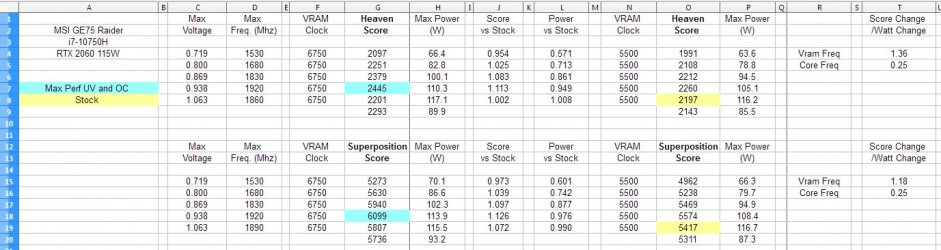
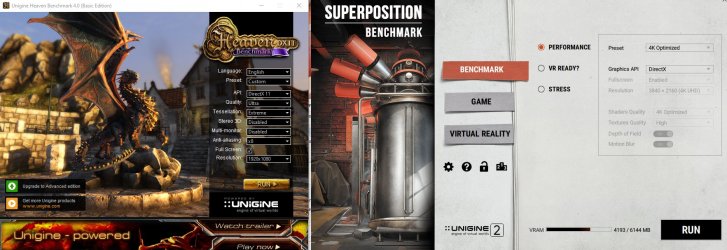
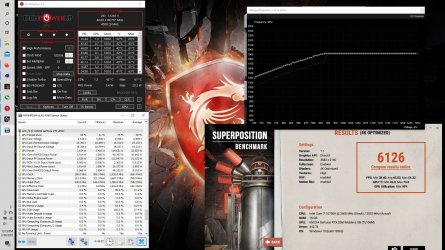
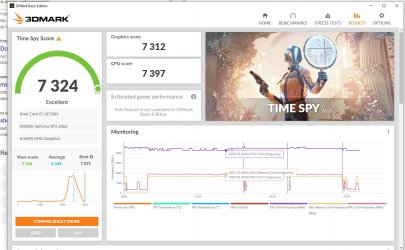
Tweaking the CPU was a bit more involved, but greater gains were had. First you need to enable overclocking in the bios. Since Plundervolt many laptops do not allow this, but MSI does.
To get into the bios, hit the delete key while booting.
1) To get into the extended bios, press these 4 keys together: Right ctrl+shift+left alt+F2.
2) Go the the Advanced tab, scroll down to Overclocking Performance Menu: Overclocking Feature [Enabled]
3) Hit the back button, and now scroll down to Power and performance: CPU Power management control: CPU Lock configuration: CFG Lock and Overclock Lock [Disable]
4) Save and exit
Unlike the GPU, the CPU isn't really power limited (after mods in Throttlestop); rather it's frequency and possibly temperature limited. The 6 core turbo limit appears to be locked at 4,290 MHz and my machine temperature throttles at 95C. I don't think I can change either. Using undervolting and other settings in Throttlestop I was able to get all 6 cores to run at the 4,290 Mhz max frequency at ~91C (fans on full bore), indefinitely. That consumes ~68W vs >80W on stock clocks; which would only be seen for a few seconds before it throttled.
The Throttlestop Fivr settings I settled on are shown below. Some "guides" will tell you that Core and Cache settings need to be the same, but I saw unclewebb mention that this is not true. On this processor it seems you can undervolt the Core a lot more. I didn't even try a more than -.200v offset because I thought that was huge, and it was stable. I tried -.085v on the Cache and it crashed in Prime95, but it seems stable at -.075.
I was frustrated for awhile because the CPU behavior seemed to be hardcoded to throttle to 45W after a few seconds even if temperatures were fine. Then I read about "Disable and Lock Turbo Power Limits" in Throttlestop; that did the trick! I was able to get the CPU to use my TPL settings instead. Like I said earlier, I can run at max frequency and ~68W "forever" instead of dropping down to 45W, which makes a huge difference. My highest Cinebench 20 score was 3377 vs 2620 stock. The single core score was unchanged at 475; not too surprising I guess since a single core isn't throttled by power or temperature at the stock settings. I may change these settings depending on what applications or games I'm running, and how tolerant I am of fan noise.
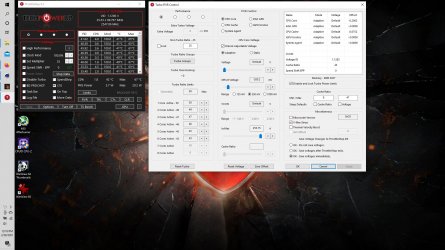
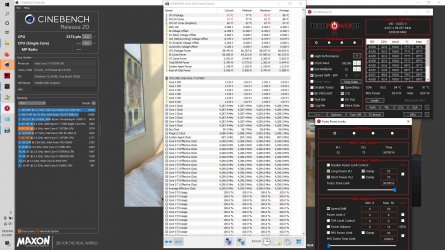
It was kinda fun seeing how I could push the hardware and there is really no downside. It wasn't that hard even with no experience, and the gains were substantial. I highly recommend giving it a try.
Last edited:














