- Joined
- Oct 9, 2007
- Messages
- 47,577 (7.46/day)
- Location
- Dublin, Ireland
| System Name | RBMK-1000 |
|---|---|
| Processor | AMD Ryzen 7 5700G |
| Motherboard | ASUS ROG Strix B450-E Gaming |
| Cooling | DeepCool Gammax L240 V2 |
| Memory | 2x 8GB G.Skill Sniper X |
| Video Card(s) | Palit GeForce RTX 2080 SUPER GameRock |
| Storage | Western Digital Black NVMe 512GB |
| Display(s) | BenQ 1440p 60 Hz 27-inch |
| Case | Corsair Carbide 100R |
| Audio Device(s) | ASUS SupremeFX S1220A |
| Power Supply | Cooler Master MWE Gold 650W |
| Mouse | ASUS ROG Strix Impact |
| Keyboard | Gamdias Hermes E2 |
| Software | Windows 11 Pro |
NVIDIA shook the high-end PC hardware industry earlier this month with the surprise launch of its GeForce GTX 580 graphics card, which extended the lead for single-GPU performance NVIDIA has been holding. It also managed to come up with some great performance per Watt improvements over the previous generation. The reference design board, however, made use of a clock speed throttling logic which reduced clock speeds when an extremely demanding 3D application such as Furmark or OCCT is run. While this is a novel way to protect components saving consumers from potentially permanent damage to the hardware, it does come as a gripe to expert users, enthusiasts and overclockers, who know what they're doing.
GPU-Z developer and our boss W1zzard has devised a way to make disabling this protection accessible to everyone (who knows what he's dealing with), and came up with a nifty new feature for GPU-Z, our popular GPU diagnostics and monitoring utility, that can disable the speed throttling mechanism. It is a new command-line argument for GPU-Z, that's "/GTX580OCP". Start the GPU-Z executable (within Windows, using Command Prompt or shortcut), using that argument, and it will disable the clock speed throttling mechanism. For example, "X:\gpuz.exe /GTX580OCP" It will stay disabled for the remainder of the session, you can close GPU-Z. It will be enabled again on the next boot.
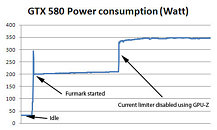

As an obligatory caution, be sure you know what you're doing. TechPowerUp is not responsible for any damage caused to your hardware by disabling that mechanism. Running the graphics card outside of its power specifications may result in damage to the card or motherboard. We have a test build of GPU-Z (which otherwise carries the same-exact feature-set of GPU-Z 0.4.8). We also ran a power consumption test on our GeForce GTX 580 card demonstrating how disabling that logic affects power consumption.
DOWNLOAD: TechPowerUp GPU-Z GTX 580 OCP Test Build
View at TechPowerUp Main Site
GPU-Z developer and our boss W1zzard has devised a way to make disabling this protection accessible to everyone (who knows what he's dealing with), and came up with a nifty new feature for GPU-Z, our popular GPU diagnostics and monitoring utility, that can disable the speed throttling mechanism. It is a new command-line argument for GPU-Z, that's "/GTX580OCP". Start the GPU-Z executable (within Windows, using Command Prompt or shortcut), using that argument, and it will disable the clock speed throttling mechanism. For example, "X:\gpuz.exe /GTX580OCP" It will stay disabled for the remainder of the session, you can close GPU-Z. It will be enabled again on the next boot.
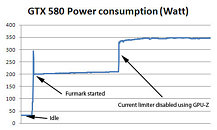

As an obligatory caution, be sure you know what you're doing. TechPowerUp is not responsible for any damage caused to your hardware by disabling that mechanism. Running the graphics card outside of its power specifications may result in damage to the card or motherboard. We have a test build of GPU-Z (which otherwise carries the same-exact feature-set of GPU-Z 0.4.8). We also ran a power consumption test on our GeForce GTX 580 card demonstrating how disabling that logic affects power consumption.
DOWNLOAD: TechPowerUp GPU-Z GTX 580 OCP Test Build
View at TechPowerUp Main Site
Last edited:



 to W1zzard for putting it in.
to W1zzard for putting it in.





