Worked for me thanks!For my converted TM-AC1900, I took it a step simpler than post #5 and simply enabled SSH, connected via Putty, then ran the commands:
mkdir /tmp/asus_jffs
mount -t jffs2 /dev/mtdblock5 /tmp/asus_jffs
rm -rf /tmp/asus_jffs/*
sync && umount /tmp/asus_jffs
rm -rf /jffs/.sys/RT-AC68U
nvram unset fw_check && nvram commit && reboot
Once the reboot was complete, I used the GUI to flash the updated firmware. My settings were kept after upgrading.
-
Welcome to TechPowerUp Forums, Guest! Please check out our forum guidelines for info related to our community.
You are using an out of date browser. It may not display this or other websites correctly.
You should upgrade or use an alternative browser.
You should upgrade or use an alternative browser.
Asuswrt-Merlin on converted TM-AC1900 : Problems, upgrade path to 384.6
- Thread starter jsfitz54
- Start date
Hi, I got a TM back in 2017 and went through the process of installing DD-WRT. It has been working fine since and I have not touched it. I would like to now flash the latest ASUSWRT to support AiMesh. I know it's not a direct process and the post above is needed. My original plan was to just flash an older ASUSWRT and run the SSH commands. However, I discovered that rescue mode is not working for me to flash (I have many Asus devices so I am familiar). I have been reading so many posts and threads and my head is spinning. There is a lot of information but I have not been able to identify what I need to do.
In sum: How do I flash the TM device that is running DD-WRT from 2017 to the latest ASUSWRT? I know I need to get on an older version of ASUSWRT so I can run the SSH scripts, but how do I do that? Thanks for any help.
In sum: How do I flash the TM device that is running DD-WRT from 2017 to the latest ASUSWRT? I know I need to get on an older version of ASUSWRT so I can run the SSH scripts, but how do I do that? Thanks for any help.
- Joined
- Sep 15, 2007
- Messages
- 3,951 (0.61/day)
- Location
- Police/Nanny State of America
| Processor | OCed 5800X3D |
|---|---|
| Motherboard | Asucks C6H |
| Cooling | Air |
| Memory | 32GB |
| Video Card(s) | OCed 9070XT red devil |
| Storage | NVMees |
| Display(s) | 32" Dull curved 1440 |
| Case | Freebie glass idk |
| Audio Device(s) | Sennheiser, Custom 5.1 |
| Power Supply | Don't even remember |
I flash the custom EA6900 cfe that makes sure mesh works (bc I also have ea6900 models, works a treat on Asus too). Then I flash an older Merlin from recovery (a 374 build iirc), then update to latest through recovery after I know it boots.
There's no scripts to run. https://www.linksysinfo.org/index.p...5-or-later-on-linksys-ea6900-or-ea6700.74209/
There's no scripts to run. https://www.linksysinfo.org/index.p...5-or-later-on-linksys-ea6900-or-ea6700.74209/
Using a converted TMobile AC1900 with Merlin 384.16. Updated to try to fix SAMBA (SMB) share issues with Windows 10. DLNA is also flaky. Win10 does not allow me to save to USB; says disk is full, while Windows explorer show share to have plenty of space.
The update didn't help, but here is proof that the router with 384.x is up. I know smallnetbuilders (snb) does not support this router, so the screenshot below may be useful to some.
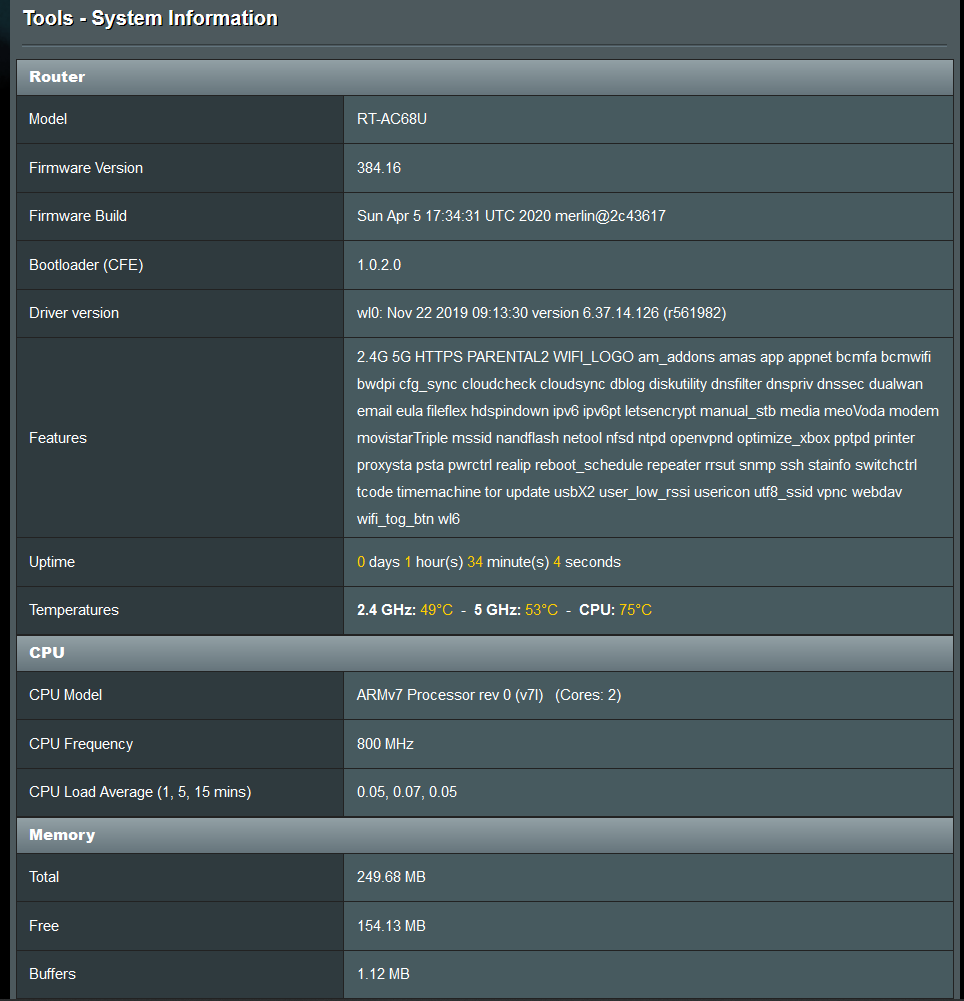
The update didn't help, but here is proof that the router with 384.x is up. I know smallnetbuilders (snb) does not support this router, so the screenshot below may be useful to some.
First, big thanks for the folks who wrote up this guide. I've been using the Merlin firmware on my TM-1900 since I bought it a few years back. I noticed that on the last couple of versions (presently on 384.16), I'm no longer seeing any connected clients in the Network Map tab even though everything seems to be working fine. Anyone else having this issues and/or know if there's a fix without downgrading to a previous version?
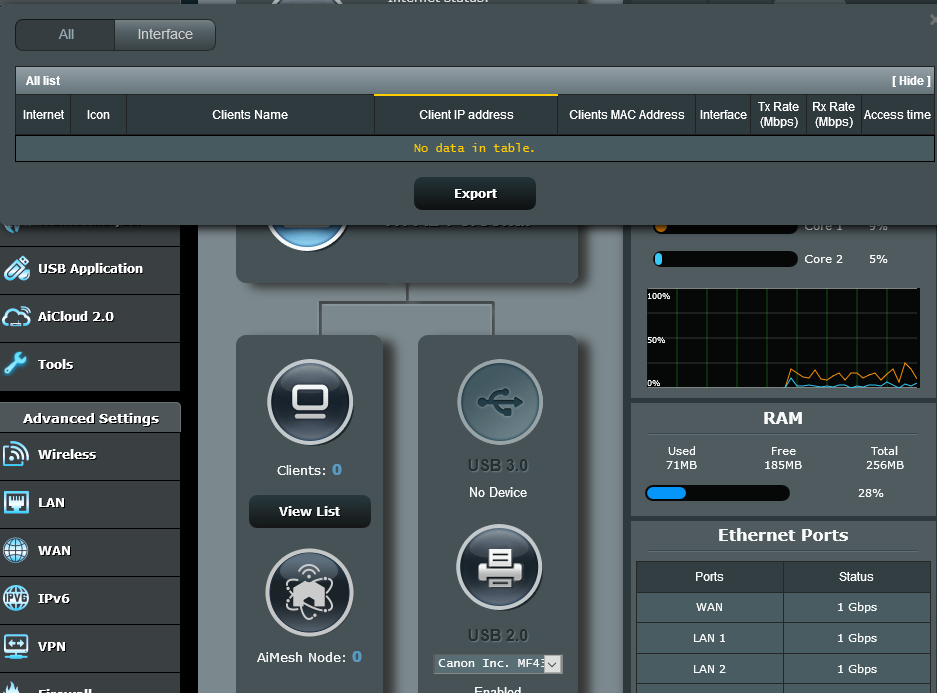
- Joined
- Mar 10, 2015
- Messages
- 3,984 (1.06/day)
| System Name | Wut? |
|---|---|
| Processor | 3900X |
| Motherboard | ASRock Taichi X570 |
| Cooling | Water |
| Memory | 32GB GSkill CL16 3600mhz |
| Video Card(s) | Vega 56 |
| Storage | 2 x AData XPG 8200 Pro 1TB |
| Display(s) | 3440 x 1440 |
| Case | Thermaltake Tower 900 |
| Power Supply | Seasonic Prime Ultra Platinum |
First, big thanks for the folks who wrote up this guide. I've been using the Merlin firmware on my TM-1900 since I bought it a few years back. I noticed that on the last couple of versions (presently on 384.16), I'm no longer seeing any connected clients in the Network Map tab even though everything seems to be working fine. Anyone else having this issues and/or know if there's a fix without downgrading to a previous version?
View attachment 151650
My firmware just updated the other day and I don't seem to have any problems. In fact, I never had any problems with upgrading firmware on this.
- Joined
- Sep 15, 2007
- Messages
- 3,951 (0.61/day)
- Location
- Police/Nanny State of America
| Processor | OCed 5800X3D |
|---|---|
| Motherboard | Asucks C6H |
| Cooling | Air |
| Memory | 32GB |
| Video Card(s) | OCed 9070XT red devil |
| Storage | NVMees |
| Display(s) | 32" Dull curved 1440 |
| Case | Freebie glass idk |
| Audio Device(s) | Sennheiser, Custom 5.1 |
| Power Supply | Don't even remember |
My firmware just updated the other day and I don't seem to have any problems. In fact, I never had any problems with upgrading firmware on this.
New versions don't update through GUI on mine.
- Joined
- Mar 10, 2015
- Messages
- 3,984 (1.06/day)
| System Name | Wut? |
|---|---|
| Processor | 3900X |
| Motherboard | ASRock Taichi X570 |
| Cooling | Water |
| Memory | 32GB GSkill CL16 3600mhz |
| Video Card(s) | Vega 56 |
| Storage | 2 x AData XPG 8200 Pro 1TB |
| Display(s) | 3440 x 1440 |
| Case | Thermaltake Tower 900 |
| Power Supply | Seasonic Prime Ultra Platinum |
New versions don't update through GUI on mine.
True. But that wasn't what I was responding about really.
True. But that wasn't what I was responding about really.
Pardon my ignorance but how do you update not via the GUI?
Would really like to get the network map working if I can even though I'm not looking forward to having to reconfigure the darn thing since I have OpenVPN and some other stuff that I set up on it years ago which I'm sure will be a PITA to reproduce.
- Joined
- Mar 10, 2015
- Messages
- 3,984 (1.06/day)
| System Name | Wut? |
|---|---|
| Processor | 3900X |
| Motherboard | ASRock Taichi X570 |
| Cooling | Water |
| Memory | 32GB GSkill CL16 3600mhz |
| Video Card(s) | Vega 56 |
| Storage | 2 x AData XPG 8200 Pro 1TB |
| Display(s) | 3440 x 1440 |
| Case | Thermaltake Tower 900 |
| Power Supply | Seasonic Prime Ultra Platinum |
Pardon my ignorance but how do you update not via the GUI?
Would really like to get the network map working if I can even though I'm not looking forward to having to reconfigure the darn thing since I have OpenVPN and some other stuff that I set up on it years ago which I'm sure will be a PITA to reproduce.
I haven't had to do it, but something like this:
https://www.google.com/amp/s/chrishardie.com/2013/02/asus-router-firmware-windows-mac-linux/amp/1. Make sure your router is indeed in need of an emergency recovery firmware restore. On the ASUS unit I have, this is indicated by a slowly flashing power light and a clear lack of Internet connectivity. Make sure the other usual methods - power off, hold down the reset button, hold down the reset button as you power on, etc. - don't fix things.
2. Find a way to get a known good ASUS firmware image file onto your system. This is probably a file that ends in ".trx" such as "RT-AC66U_3.0.0.4_270.trx".
3. Unplug all other network devices from the unit, and connect your Mac or other system to the ASUS unit with an Ethernet cable plugged in to port #1 on the router.
4. Setup your network configuration so that you have a static IP address on the 192.168.1.0/24 network block. I used 192.168.1.10 with a netmask of 255.255.255.0 and a gateway of 192.168.1.0.
5. Open a Terminal window and make sure you can ping 192.168.1.1., the probably IP address of the ASUS router. If you can't ping the router, the rest of these steps probably won't work.
6. CD into the directory where the firmware image ending in .trx exists (see step #2 above).
7. Run these commands from the terminal prompt, using the correct firmware image filename in the "put" command:
$ tftp
tftp> connect
(to) 192.168.1.1
tftp> binary
tftp> put RT-AC66U_3.0.0.4_266.trx
Sent 22765568 bytes in 76.5 seconds
tftp> quit
8. Give the router about 5 minutes to process the firmware image you've just sent it. I had to then manually turn the unit off and back on to get it to reboot into a working state. Once it came back up, I could again ping it and I could again access the admin GUI via the web.
redmessengerbag
New Member
- Joined
- May 2, 2020
- Messages
- 1 (0.00/day)
Pardon my ignorance but how do you update not via the GUI?
Would really like to get the network map working if I can even though I'm not looking forward to having to reconfigure the darn thing since I have OpenVPN and some other stuff that I set up on it years ago which I'm sure will be a PITA to reproduce.
I have the same exact problem on 384.14, router runs rock solid and my vpn clients all run really well, router is much more stable than before, but can't see client map and doesn't show WAN. My GUI is definitely not updating either lol. I posted on SNB, and people basically said we don't support TM-AC-1900 lol.
I have a couple of these TM-AC1900s converted to RT-AC68P and running merlin 384.5 a while back.
Just noticed the new 384.17 update. Wifi has been running really slow, around 70mbps, so I thought I'd get the update to see if that would help. I went through post #13 procedure.
Just a quick question before I try to update.
Does it matter that I opted for the 68P version with the 1.0.2.9 cfe? Will it work?
When I entered the commands in putty, after the line,
rm -rf /jffs/.sys/RT-AC68U
I added the line
rm -rf /jffs/.sys/RT-AC68P
Just for laughs.
Everything seems to be running as normal on the 384.5 firmware. Just thought it would be prudent to check in here before I try to update.
Thanks!
Just noticed the new 384.17 update. Wifi has been running really slow, around 70mbps, so I thought I'd get the update to see if that would help. I went through post #13 procedure.
Just a quick question before I try to update.
Does it matter that I opted for the 68P version with the 1.0.2.9 cfe? Will it work?
When I entered the commands in putty, after the line,
rm -rf /jffs/.sys/RT-AC68U
I added the line
rm -rf /jffs/.sys/RT-AC68P
Just for laughs.
Everything seems to be running as normal on the 384.5 firmware. Just thought it would be prudent to check in here before I try to update.
Thanks!
tommycat95
New Member
- Joined
- Jun 1, 2020
- Messages
- 1 (0.00/day)
I registered to thank jsfitz54 for his writeup to fix the issue of not being able to upgrade my TM converted ac68u router. One was able to go all the way to 384.17 and the other kept barfing on 384.10_2 until I ran into this writeup by jsfitz54. upgrade worked like a charm on the other one also. Thanks a lot.
for me as well, thank you for the writeup.
Worked for me thanks!
for me as well, thank you for the writeup.
Les_Garten
New Member
- Joined
- Jun 28, 2020
- Messages
- 5 (0.00/day)
I have a converted TM 1900 to AC68U that I did a while back.
Here are some screenshots of what I have for firmware.
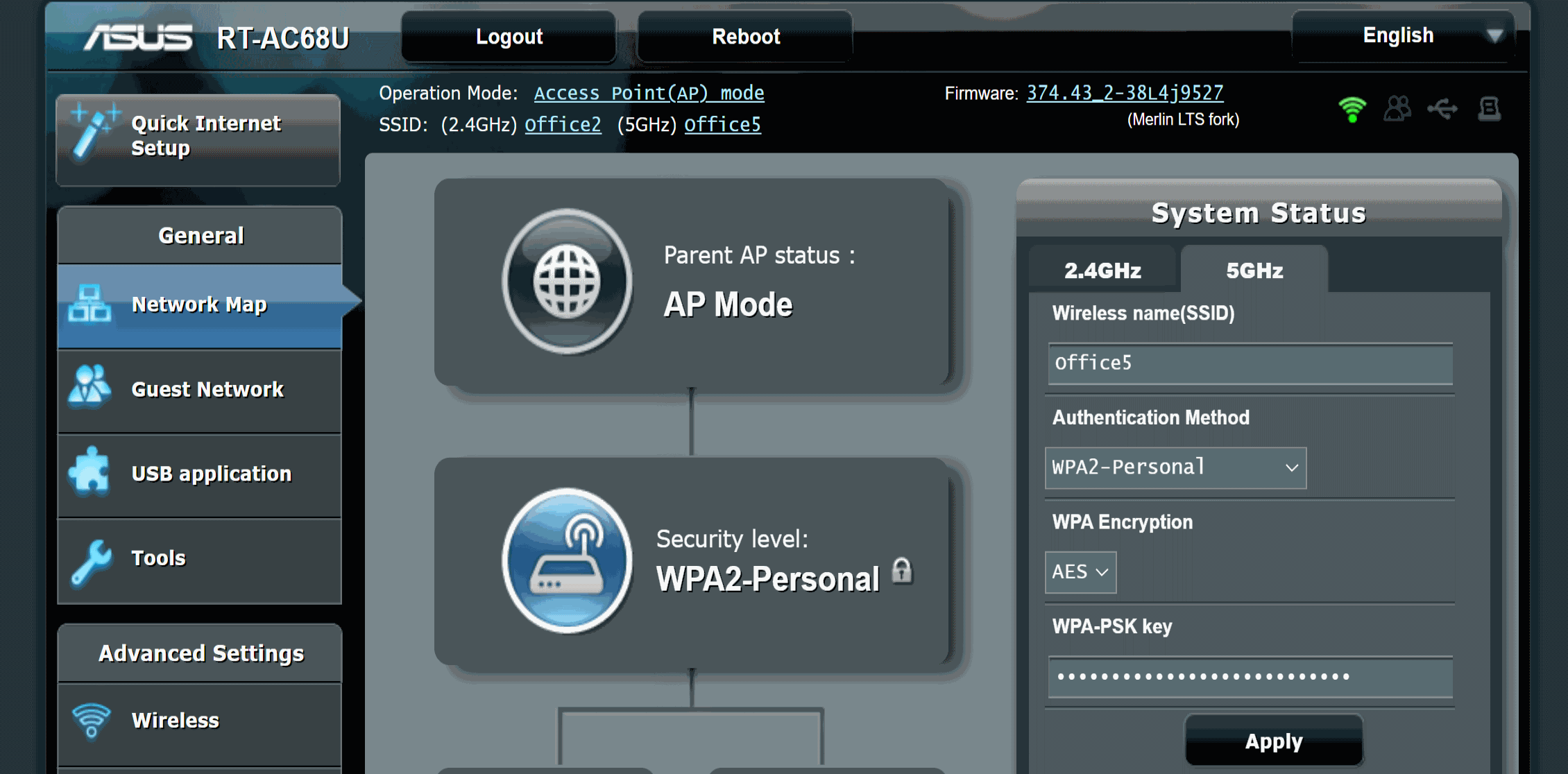
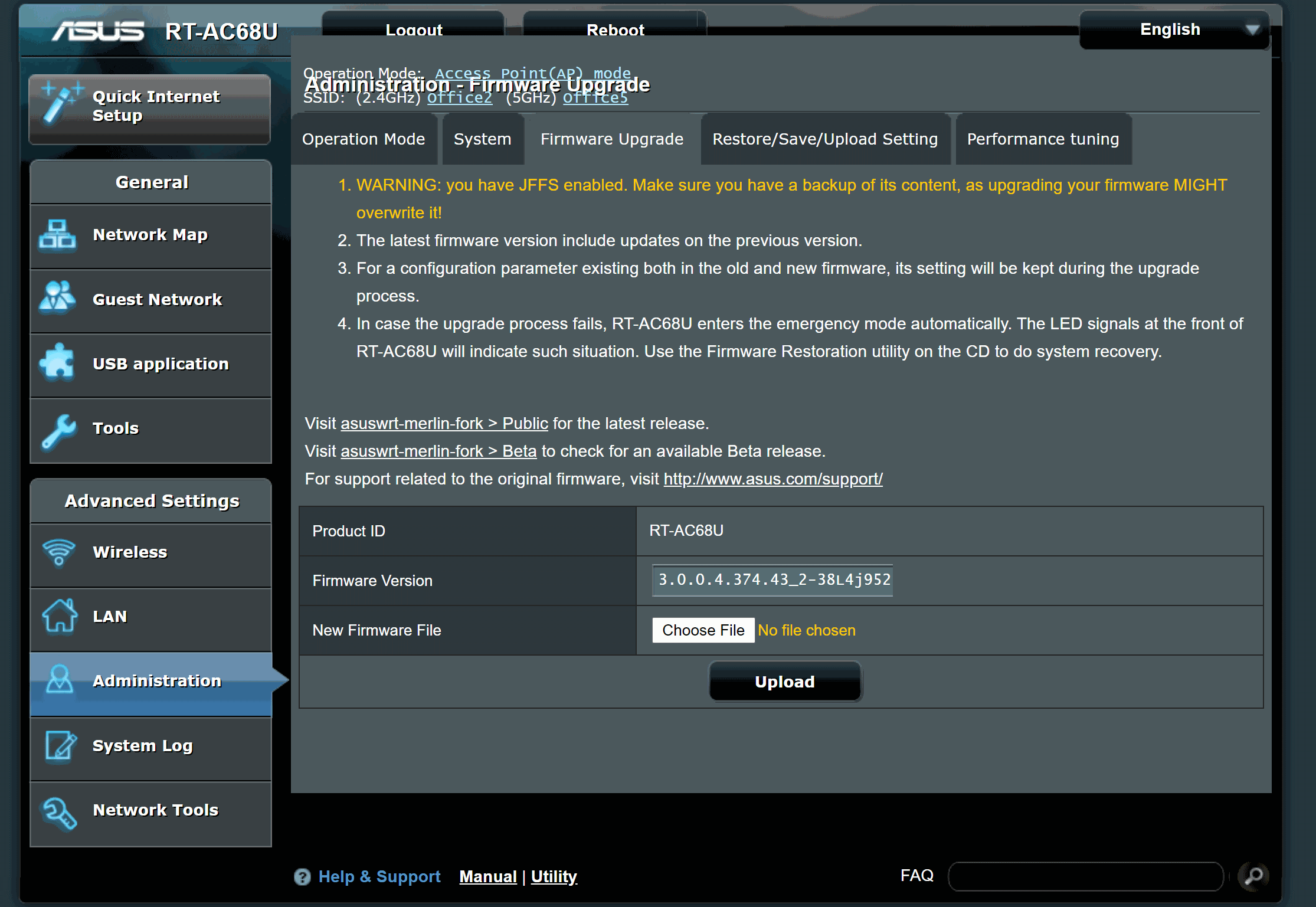
Which posts should I follow here to update to the latest Merlin FW?
Here are some screenshots of what I have for firmware.
Which posts should I follow here to update to the latest Merlin FW?
I have the same exact problem on 384.14, router runs rock solid and my vpn clients all run really well, router is much more stable than before, but can't see client map and doesn't show WAN. My GUI is definitely not updating either lol. I posted on SNB, and people basically said we don't support TM-AC-1900 lol.
I had the same problem of not being able to see the client list. Showed 0 clients even though network clients were connected and working. These steps from this thread solved that for me:
mkdir /tmp/asus_jffs
mount -t jffs2 /dev/mtdblock5 /tmp/asus_jffs
rm -rf /tmp/asus_jffs/*
sync && umount /tmp/asus_jffs
rm -rf /jffs/.sys/RT-AC68U
nvram unset fw_check && nvram commit && reboot
I just converted to Merlin 384.19 from the stock AC1900. Registered because I saw some posts about this problem.
Les_Garten
New Member
- Joined
- Jun 28, 2020
- Messages
- 5 (0.00/day)
I have a converted TM 1900 to AC68U that I did a while back.
Here are some screenshots of what I have for firmware.
View attachment 160526
View attachment 160527
Which posts should I follow here to update to the latest Merlin FW?
Can I just get a new Firmware file and upload through the GUI?
Going way back to post on converting the TM-1900 (Page 2, Post 39). I got through all the steps but I had not originally found this thread. The two precautionary commands below were not run or listed with the instructions I was following.
/tmp/home/root# ln -s /sbin/rc mtd-erase
/tmp/home/root# ./mtd-erase -d asus
Problem is the TM-1900 Router is already set up as a Mesh node, can anyone tell me how I can Putty into it to run these last two commands? I tried disconnecting it from Mesh network but it then wanted me to step through an original setup again. Is this what needs to be done before I can connect to it?
Right now I'm running 384_32799 on the real RT-AC68U and 384_32738 on the Converted TM-1900. I want to upgrade both but really don't want to go through the whole process again.
Based on what I read it sounds like it should be safe but I'd really like to run the other two commands to be sure.
Edited Oct 21st, Figured it out, removed from Mesh, reset as its own router, logged in to web interface, set SSH, went in through putty and ran the commands.
Thanks
/tmp/home/root# ln -s /sbin/rc mtd-erase
/tmp/home/root# ./mtd-erase -d asus
Problem is the TM-1900 Router is already set up as a Mesh node, can anyone tell me how I can Putty into it to run these last two commands? I tried disconnecting it from Mesh network but it then wanted me to step through an original setup again. Is this what needs to be done before I can connect to it?
Right now I'm running 384_32799 on the real RT-AC68U and 384_32738 on the Converted TM-1900. I want to upgrade both but really don't want to go through the whole process again.
Based on what I read it sounds like it should be safe but I'd really like to run the other two commands to be sure.
Edited Oct 21st, Figured it out, removed from Mesh, reset as its own router, logged in to web interface, set SSH, went in through putty and ran the commands.
Thanks
Last edited:
JeffF
New Member
- Joined
- Mar 23, 2021
- Messages
- 25 (0.02/day)
Thank you. This worked perfectly. It still works and I was able to upgrade to the newest firmware which is 386.1_2 at this timeFor my converted TM-AC1900, I took it a step simpler than post #5 and simply enabled SSH, connected via Putty, then ran the commands:
mkdir /tmp/asus_jffs
mount -t jffs2 /dev/mtdblock5 /tmp/asus_jffs
rm -rf /tmp/asus_jffs/*
sync && umount /tmp/asus_jffs
rm -rf /jffs/.sys/RT-AC68U
nvram unset fw_check && nvram commit && reboot
Once the reboot was complete, I used the GUI to flash the updated firmware. My settings were kept after upgrading.
- Joined
- Mar 21, 2021
- Messages
- 5,668 (3.62/day)
- Location
- Colorado, U.S.A.
| System Name | CyberPowerPC ET8070 |
|---|---|
| Processor | Intel Core i5-10400F |
| Motherboard | Gigabyte B460M DS3H AC-Y1 |
| Memory | 2 x Crucial Ballistix 8GB DDR4-3000 |
| Video Card(s) | MSI Nvidia GeForce GTX 1660 Super |
| Storage | Boot: Intel OPTANE SSD P1600X Series 118GB M.2 PCIE |
| Display(s) | Dell P2416D (2560 x 1440) |
| Power Supply | EVGA 500W1 (modified to have two bridge rectifiers) |
| Software | Windows 11 Home |
Even if you have not paid for that firmware?This I can tell you, at least in the US, is false.
Once you own the hardware, you are allowed to put any firmware you want on it.
JeffF
New Member
- Joined
- Mar 23, 2021
- Messages
- 25 (0.02/day)
The firmware is free and always has been free. Not sure where you're searching for that firmware. Yet be aware if you are paying it's a scam.Even if you have not paid for that firmware?
- Joined
- Mar 21, 2021
- Messages
- 5,668 (3.62/day)
- Location
- Colorado, U.S.A.
| System Name | CyberPowerPC ET8070 |
|---|---|
| Processor | Intel Core i5-10400F |
| Motherboard | Gigabyte B460M DS3H AC-Y1 |
| Memory | 2 x Crucial Ballistix 8GB DDR4-3000 |
| Video Card(s) | MSI Nvidia GeForce GTX 1660 Super |
| Storage | Boot: Intel OPTANE SSD P1600X Series 118GB M.2 PCIE |
| Display(s) | Dell P2416D (2560 x 1440) |
| Power Supply | EVGA 500W1 (modified to have two bridge rectifiers) |
| Software | Windows 11 Home |
By owning an AC68R I have paid for the right to use the code in the firmware on that unit, be it the original or Merlin.
Been awhile just wanted to let you know my speed is fine now. I am not sure which merlin fixed the wi fi speed issue but the speed is about the same as my Comcast modem/router box.I don't have your speed plan: ARRIS CM820 Modem
View attachment 120165
Are any adapters holding you back?
I just do the regular Merline EZ updates without issues just like is was never a Tmobile router.
Comcast - 260 MBit down/ 30 up
Tmobile 1900 converted to run Merlin - 240 Mbit down/30 up
Also I set the CPUs downclocked to 800Mhz I think they were at 1000 which caused some issues. I don't think mine was actually a 68P minor differences like clock speed from what I remember.
Firmware Version: Merlin 384.19
I've not messed with it in a long time, it just keeps on a chugging no issues at all now.
arcegabriel
New Member
- Joined
- May 6, 2021
- Messages
- 4 (0.00/day)
Hi,
I have a TM1900 I purchased on late 2016 and followed the process to convert it to dd wrt. Right now is running Firmware: DD-WRT v3.0-r45229 std (01/01/21)
I have since purchased a AX86u and would like to test aimesh on stock firmware.
My thinking was to simply upgrade the latest ASUSWRT firmware but I was not successful:
a. Firmware recovery tool connect to the device well
b. Latest Asus AC68u Firmware loads through the tool
c. At the end of the load the router reverts to dd wrt screen
d. Repeat above 3-4 times
Know I understand there are more steps that I need to follow. Unfortunately I dont remember exactly what I did in 2016 (believed I followed some steps from slick deals). However running the ssh commands gets me this:
root@DD-WRT:~# nvram get bl_version
1.0.2.0
root@DD-WRT:~# strings /dev/mtd0 | grep odmpid
odmpid=ASUS
root@DD-WRT:~# df -h
Filesystem Size Used Available Use% Mounted on
/dev/root 23.0M 23.0M 0 100% /
root@DD-WRT:~# cat /proc/cpuinfo
model name : ARMv7 Processor rev 0 (v7l)
processor : 0
BogoMIPS : 1594.16
Features : half fastmult edsp tls
CPU implementer : 0x41
CPU architecture: 7
CPU variant : 0x3
CPU part : 0xc09
CPU revision : 0
model name : ARMv7 Processor rev 0 (v7l)
processor : 1
BogoMIPS : 1594.16
Features : half fastmult edsp tls
CPU implementer : 0x41
CPU architecture: 7
CPU variant : 0x3
CPU part : 0xc09
CPU revision : 0
Hardware : Northstar Prototype
Revision : 0000
Serial : 0000000000000000
root@DD-WRT:~# nvram get boardrev
0x1100
root@DD-WRT:~# nvram get HW_ver
170
root@DD-WRT:~# nvram get clkfreq
800,666
root@DD-WRT:~# strings /dev/mtd5
strings: /dev/mtd5: No such file or directory
It sounds to me I need to update the CFE to do aimesh? (odmpid=ASUS)
Is any of the gurus on this forum/thread able to advise?
I have a TM1900 I purchased on late 2016 and followed the process to convert it to dd wrt. Right now is running Firmware: DD-WRT v3.0-r45229 std (01/01/21)
I have since purchased a AX86u and would like to test aimesh on stock firmware.
My thinking was to simply upgrade the latest ASUSWRT firmware but I was not successful:
a. Firmware recovery tool connect to the device well
b. Latest Asus AC68u Firmware loads through the tool
c. At the end of the load the router reverts to dd wrt screen
d. Repeat above 3-4 times
Know I understand there are more steps that I need to follow. Unfortunately I dont remember exactly what I did in 2016 (believed I followed some steps from slick deals). However running the ssh commands gets me this:
root@DD-WRT:~# nvram get bl_version
1.0.2.0
root@DD-WRT:~# strings /dev/mtd0 | grep odmpid
odmpid=ASUS
root@DD-WRT:~# df -h
Filesystem Size Used Available Use% Mounted on
/dev/root 23.0M 23.0M 0 100% /
root@DD-WRT:~# cat /proc/cpuinfo
model name : ARMv7 Processor rev 0 (v7l)
processor : 0
BogoMIPS : 1594.16
Features : half fastmult edsp tls
CPU implementer : 0x41
CPU architecture: 7
CPU variant : 0x3
CPU part : 0xc09
CPU revision : 0
model name : ARMv7 Processor rev 0 (v7l)
processor : 1
BogoMIPS : 1594.16
Features : half fastmult edsp tls
CPU implementer : 0x41
CPU architecture: 7
CPU variant : 0x3
CPU part : 0xc09
CPU revision : 0
Hardware : Northstar Prototype
Revision : 0000
Serial : 0000000000000000
root@DD-WRT:~# nvram get boardrev
0x1100
root@DD-WRT:~# nvram get HW_ver
170
root@DD-WRT:~# nvram get clkfreq
800,666
root@DD-WRT:~# strings /dev/mtd5
strings: /dev/mtd5: No such file or directory
It sounds to me I need to update the CFE to do aimesh? (odmpid=ASUS)
Is any of the gurus on this forum/thread able to advise?
- Joined
- Sep 15, 2007
- Messages
- 3,951 (0.61/day)
- Location
- Police/Nanny State of America
| Processor | OCed 5800X3D |
|---|---|
| Motherboard | Asucks C6H |
| Cooling | Air |
| Memory | 32GB |
| Video Card(s) | OCed 9070XT red devil |
| Storage | NVMees |
| Display(s) | 32" Dull curved 1440 |
| Case | Freebie glass idk |
| Audio Device(s) | Sennheiser, Custom 5.1 |
| Power Supply | Don't even remember |
See my post #103 for easy methodHi,
I have a TM1900 I purchased on late 2016 and followed the process to convert it to dd wrt. Right now is running Firmware: DD-WRT v3.0-r45229 std (01/01/21)
I have since purchased a AX86u and would like to test aimesh on stock firmware.
My thinking was to simply upgrade the latest ASUSWRT firmware but I was not successful:
a. Firmware recovery tool connect to the device well
b. Latest Asus AC68u Firmware loads through the tool
c. At the end of the load the router reverts to dd wrt screen
d. Repeat above 3-4 times
Know I understand there are more steps that I need to follow. Unfortunately I dont remember exactly what I did in 2016 (believed I followed some steps from slick deals). However running the ssh commands gets me this:
root@DD-WRT:~# nvram get bl_version
1.0.2.0
root@DD-WRT:~# strings /dev/mtd0 | grep odmpid
odmpid=ASUS
root@DD-WRT:~# df -h
Filesystem Size Used Available Use% Mounted on
/dev/root 23.0M 23.0M 0 100% /
root@DD-WRT:~# cat /proc/cpuinfo
model name : ARMv7 Processor rev 0 (v7l)
processor : 0
BogoMIPS : 1594.16
Features : half fastmult edsp tls
CPU implementer : 0x41
CPU architecture: 7
CPU variant : 0x3
CPU part : 0xc09
CPU revision : 0
model name : ARMv7 Processor rev 0 (v7l)
processor : 1
BogoMIPS : 1594.16
Features : half fastmult edsp tls
CPU implementer : 0x41
CPU architecture: 7
CPU variant : 0x3
CPU part : 0xc09
CPU revision : 0
Hardware : Northstar Prototype
Revision : 0000
Serial : 0000000000000000
root@DD-WRT:~# nvram get boardrev
0x1100
root@DD-WRT:~# nvram get HW_ver
170
root@DD-WRT:~# nvram get clkfreq
800,666
root@DD-WRT:~# strings /dev/mtd5
strings: /dev/mtd5: No such file or directory
It sounds to me I need to update the CFE to do aimesh? (odmpid=ASUS)
Is any of the gurus on this forum/thread able to advise?



