AA_TribbleWyn
New Member
- Joined
- Feb 12, 2019
- Messages
- 18 (0.01/day)
| System Name | ASUS SCAR II |
|---|---|
| Processor | i7-8750H @2.2GHz |
| Motherboard | GL504GS |
| Memory | 32 GB DDR4 |
| Video Card(s) | Nvidia Geforce GTX 1070, 8GB GDDR5 |
| Storage | 240 GB SSD + 1TB HDD |
| Display(s) | 144 Hz Full-HD IPS, 1920x1080 |
| Audio Device(s) | Audio-Technica M50x Headphones |
| Mouse | Logitech G Pro (HERO) RGB |
| Software | Windows 10 64-Bit |
Hello, me again.
So last month I decided to step away from dealing with this issue as it became increasingly confusing and frustrating. In the end I was forced to completely
refresh and re-install windows 10 in order to undo whatever conflict/error prevented my headphones from producing sound. A driver rollback didn't work.
Hopefully this time I can find a positive outcome.
I'd like to thank both CityCultivator & AlanFox2000 for trying to help, however a few things weren't communicated clearly (at least not enough for me to properly understand) and that somewhat left me bewildered and disheartened as a result. I am, however, determined in fixing this issue, no matter how long it takes.
Therefore, to start I'd like to address a couple of details regarding some previous posts, as well as establish my current situation.
*(Please correct me if I've misinterpreted the information.)
_______________________________________________________________________________________________________________________________________________________________
Sound, video & game controllers = "High Definition Audio Device" v10.0.17763.1 Date: 14/9/2018
Inf Name= hdaudio.inf
Hardware ID= HDAUDIO\FUNC_01&VEN_10EC&DEV_0294&SUBSYS_10431251&REV_1000
Am I correct that denying auto-connect to the internet has prevented Windows from installing the UWP UAD Realtek Driver that CityCultivator references in Post #18; the driver I had originally attempted to uninstall (with great difficulty, as the Realtek Universal Service would reconnect and auto-install everytime I restarted.)
Contradiction 1 - Currently, without the use of Test Utility, immediately after system reset, my headphones are working normally now and do show up in Playback _Audio Devices tab as a separate thing from the onboard high definition audio speakers.
This is how I expect this to work all the time as it mutes the speakers automatically and switches default device to the headphones when plugged in.
So apparently this version of Microsoft HDA is compatible with the Realtek chipset as it is clearly recognising and operating correctly.
_______________________________________________________________________________________________________________________________________________________________
If however my headphones stop working altogether, like before, then the assumption is that Test Utility forces the driver to play ball and recognise that I do indeed have headphones connected.
Unfortunately even with AlanFox's Test Utility screenshots I'm unable to grasp how to use it. Further explanation/tutorial required.
_______________________________________________________________________________________________________________________________________________________________
Before I continue, I'd like to learn more about codecs. If anyone knows what the significance of these numbers mean, I'd appreciate the insight.
According to the Hardware ID above, my systems Audio Codec is 0294.
The assumption is that only certain drivers will work with the corresponding codec. A driver intended for ALC892 support for example will not work with ALC294?
I might have that wrong though. I simply don't understand what codecs are and what they're for.
Unlike the old original Manager (Post #1) the updated "Red" version (Post #7) doesn't have any sound effects. EQ and Environment configuration - I want these options.
Obviously I'm still intending to install the SRS Premium Sound APO (Personal Favourite), however...
What is Sonic Studio by comparison? Is it an Enhancer like SRS? Can I have both and just interchangeably switch by turning one off?
(I have an Asus Laptop - I presume Sonic Studio is compatible.)
Examples of different Control Panels.
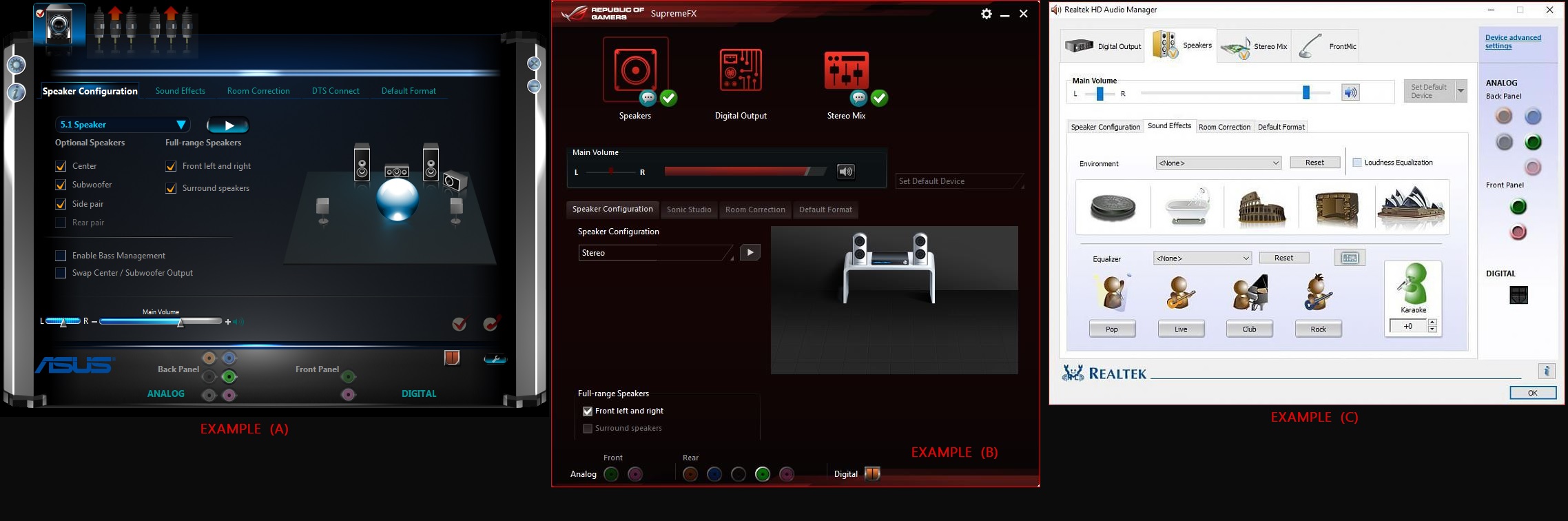
______________________________________________________________________________________________________________________________
With all that said, my system is primed and ready for driver installation. No internet connection. No Microsoft interference.
If I could ask that we start from the beginning - one step at a time - things will hopefully work out.
(I will not proceed and just begin installing things without first an explanation of the aforementioned issues above. I really don't won't to end with another system reset.)
Thanks in advance. Questions welcome.
So last month I decided to step away from dealing with this issue as it became increasingly confusing and frustrating. In the end I was forced to completely
refresh and re-install windows 10 in order to undo whatever conflict/error prevented my headphones from producing sound. A driver rollback didn't work.
Hopefully this time I can find a positive outcome.
I'd like to thank both CityCultivator & AlanFox2000 for trying to help, however a few things weren't communicated clearly (at least not enough for me to properly understand) and that somewhat left me bewildered and disheartened as a result. I am, however, determined in fixing this issue, no matter how long it takes.
Therefore, to start I'd like to address a couple of details regarding some previous posts, as well as establish my current situation.
*(Please correct me if I've misinterpreted the information.)
_______________________________________________________________________________________________________________________________________________________________
- In Post #25 AlanFox suggests the default Microsoft HDA driver isn't always compatible with certain Realtek chipsets - and therefore won't differentiate 'Internal Speakers & Headphones' by itself, and requires some tinkering with Test Utility. After system reset I prevented auto-connect to the internet and windows defaulted to the generic, I believe, HDA driver.
Sound, video & game controllers = "High Definition Audio Device" v10.0.17763.1 Date: 14/9/2018
Inf Name= hdaudio.inf
Hardware ID= HDAUDIO\FUNC_01&VEN_10EC&DEV_0294&SUBSYS_10431251&REV_1000
Am I correct that denying auto-connect to the internet has prevented Windows from installing the UWP UAD Realtek Driver that CityCultivator references in Post #18; the driver I had originally attempted to uninstall (with great difficulty, as the Realtek Universal Service would reconnect and auto-install everytime I restarted.)
Contradiction 1 - Currently, without the use of Test Utility, immediately after system reset, my headphones are working normally now and do show up in Playback _Audio Devices tab as a separate thing from the onboard high definition audio speakers.
This is how I expect this to work all the time as it mutes the speakers automatically and switches default device to the headphones when plugged in.
So apparently this version of Microsoft HDA is compatible with the Realtek chipset as it is clearly recognising and operating correctly.
_______________________________________________________________________________________________________________________________________________________________
- In Post #20 AlanFox says that my laptop doesn't support the option to manually alter (through any version of Realtek Sound Manager) the combo jack configuration. Meaning that no matter what Realtek driver I install - it will automatically tie-up the headphones with the onboard speakers, and in Playback _Audio Devices tab my headphones won't be shown as a separate device, even though the driver clearly understands that something has been connected.
If however my headphones stop working altogether, like before, then the assumption is that Test Utility forces the driver to play ball and recognise that I do indeed have headphones connected.
Unfortunately even with AlanFox's Test Utility screenshots I'm unable to grasp how to use it. Further explanation/tutorial required.
_______________________________________________________________________________________________________________________________________________________________
Before I continue, I'd like to learn more about codecs. If anyone knows what the significance of these numbers mean, I'd appreciate the insight.
According to the Hardware ID above, my systems Audio Codec is 0294.
The assumption is that only certain drivers will work with the corresponding codec. A driver intended for ALC892 support for example will not work with ALC294?
I might have that wrong though. I simply don't understand what codecs are and what they're for.
- In Post #2 & #7 CityCultivator's HDA Realtek driver 6.0.1.8619, extracting the cab file contents. Does it matter where the contents are extracted to before directing Device Manager to manually browse and install the driver? Can I delete the contents, or relocate the extracted cab file somewhere else after driver installation?
Unlike the old original Manager (Post #1) the updated "Red" version (Post #7) doesn't have any sound effects. EQ and Environment configuration - I want these options.
Obviously I'm still intending to install the SRS Premium Sound APO (Personal Favourite), however...
What is Sonic Studio by comparison? Is it an Enhancer like SRS? Can I have both and just interchangeably switch by turning one off?
(I have an Asus Laptop - I presume Sonic Studio is compatible.)
Examples of different Control Panels.
______________________________________________________________________________________________________________________________
With all that said, my system is primed and ready for driver installation. No internet connection. No Microsoft interference.
If I could ask that we start from the beginning - one step at a time - things will hopefully work out.
(I will not proceed and just begin installing things without first an explanation of the aforementioned issues above. I really don't won't to end with another system reset.)
Thanks in advance. Questions welcome.


 Well that worked.
Well that worked.

 . the "make internal and external output devices playback two different audio streams simultaneously" option never shows up in the Device Advanced settings dialog box no matter what. I guess this does not work with ALC269 audio chips that have a hardware device id beginning with "HDAUDIO\FUNC_01&VEN_10EC&DEV_0269"; maybe it works with some other ALC2xx chips like ALC272 & ALC294 but not with ALC269
. the "make internal and external output devices playback two different audio streams simultaneously" option never shows up in the Device Advanced settings dialog box no matter what. I guess this does not work with ALC269 audio chips that have a hardware device id beginning with "HDAUDIO\FUNC_01&VEN_10EC&DEV_0269"; maybe it works with some other ALC2xx chips like ALC272 & ALC294 but not with ALC269



