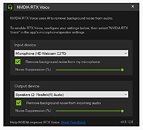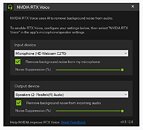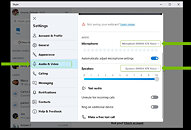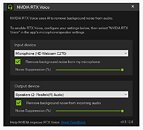Apr 24th, 2025 13:41 EDT
change timezone
Latest GPU Drivers
New Forum Posts
- To distill or not distill what say ye? (99)
- Are the 8 GB cards worth it? (159)
- Do you use Linux? (592)
- Choosing an Internal HDD (1)
- I dont understand the phone OS world..... (32)
- 5060 Ti 8GB DOA (265)
- New GPU 5070 Ti or better CPU Ryzen7 7800X3D ? (17)
- Thermal testing two different size Gigabyte 5070 Ti cards - huge differences (28)
- Asus Rx570 o4g cannot losd drivers error code 43 (15)
- USB case with dual USB-C and dual USB-A (11)
Popular Reviews
- NVIDIA GeForce RTX 5060 Ti 8 GB Review - So Many Compromises
- Colorful iGame B860M Ultra V20 Review
- ASUS GeForce RTX 5060 Ti TUF OC 16 GB Review
- ASRock X870E Taichi Lite Review
- Upcoming Hardware Launches 2025 (Updated Apr 2025)
- Sapphire Radeon RX 9070 XT Pulse Review
- Sapphire Radeon RX 9070 XT Nitro+ Review - Beating NVIDIA
- Crucial CUDIMM DDR5-6400 128 GB CL52 Review
- AMD Ryzen 7 9800X3D Review - The Best Gaming Processor
- NVIDIA GeForce RTX 5060 Ti PCI-Express x8 Scaling
Controversial News Posts
- NVIDIA GeForce RTX 5060 Ti 16 GB SKU Likely Launching at $499, According to Supply Chain Leak (182)
- NVIDIA Sends MSRP Numbers to Partners: GeForce RTX 5060 Ti 8 GB at $379, RTX 5060 Ti 16 GB at $429 (127)
- NVIDIA Launches GeForce RTX 5060 Series, Beginning with RTX 5060 Ti This Week (115)
- Nintendo Confirms That Switch 2 Joy-Cons Will Not Utilize Hall Effect Stick Technology (105)
- Nintendo Switch 2 Launches June 5 at $449.99 with New Hardware and Games (99)
- Sony Increases the PS5 Pricing in EMEA and ANZ by Around 25 Percent (85)
- NVIDIA PhysX and Flow Made Fully Open-Source (77)
- Windows Notepad Gets Microsoft Copilot Integration (75)
News Posts matching #RTX Voice
Return to Keyword Browsing
AMD Readies Noise Suppression Software to Rival RTX Voice
AMD is readying a Noise Suppression software to go with future updates to AMD Software Adrenalin. A rival to NVIDIA RTX Voice, the software cancels background noise both from your microphone, as well as from the person on the other side of the line, in a voice chat. It does so by isolating voices from sounds it interprets as background noise or sounds uncharacteristic of voices.
Much like NVIDIA, AMD is relying on a "real-time deep-learning algorithm" to identify and isolate human voices from an audio stream, although the company wouldn't say how the AI is being accelerated on the hardware. Since AMD Noise Suppression is being distributed through the Adrenalin package, it's reason to believe that you'll need an AMD Radeon GPU (either discrete or integrated), to use the software.
Much like NVIDIA, AMD is relying on a "real-time deep-learning algorithm" to identify and isolate human voices from an audio stream, although the company wouldn't say how the AI is being accelerated on the hardware. Since AMD Noise Suppression is being distributed through the Adrenalin package, it's reason to believe that you'll need an AMD Radeon GPU (either discrete or integrated), to use the software.

NVIDIA RTX Voice Now Officially Supported on Non-RTX Cards
NVIDIA should probably start thinking about removing the RTX moniker from its RTX Voice suite, the (supposedly) AI-based audio noise-cancellation software the company launched about this time last year. At the time, NVIDIA announced it as an exclusive feature for their RTX GPUs, due to their AI-processing capabilities - and that led everyone to think RTX Voice employed the in-chip Tensor cores for leveraged AI operation. However, soon enough, mods started to appear that allowed GTX graphics cards - going back at least as much as the "hot-oven Fermi" in unofficial support - and that pointed towards a CUDA-based processing solution.
It appears that NVIDIA has now decided to officially extend support for the RTX Voice software to other, non-RTX graphics cards from the latest RTX 30-cards down to their 600-series (essentially any card supported under Nvidia's 410.18 driver or newer). So if you were hoping to leverage the software and wanted to do it officially, in a pre-RTX 20-series graphics card, with no patches - now you can. You can check out our RTX Voice review, where our very own Inle declared it to be "like magic".
It appears that NVIDIA has now decided to officially extend support for the RTX Voice software to other, non-RTX graphics cards from the latest RTX 30-cards down to their 600-series (essentially any card supported under Nvidia's 410.18 driver or newer). So if you were hoping to leverage the software and wanted to do it officially, in a pre-RTX 20-series graphics card, with no patches - now you can. You can check out our RTX Voice review, where our very own Inle declared it to be "like magic".

NVIDIA Announces GeForce Ampere RTX 3000 Series Graphics Cards: Over 10000 CUDA Cores
NVIDIA just announced its new generation GeForce "Ampere" graphics card series. The company is taking a top-to-down approach with this generation, much like "Turing," by launching its two top-end products, the GeForce RTX 3090 24 GB, and the GeForce RTX 3080 10 GB graphics cards. Both cards are based on the 8 nm "GA102" silicon. Join us as we live blog the pre-recorded stream by NVIDIA, hosted by CEO Jen-Hsun Huang.

NVIDIA RTX Voice Modded to Work on Non-RTX GeForce GPUs
NVIDIA made headlines with the release of its RTX Voice free software, which gives your communication apps computational noise-cancellation, by leveraging AI. The software is very effective at what it does, but requires a GeForce RTX 20-series GPU. PC enthusiast David Lake, over at Guru3D Forums disagrees. With fairly easy modifications to its installer payload, Lake was able to remove its system requirements gate, and get it to install on his machine with a TITAN V graphics card, and find that the software works as intended.
Our first instinct was to point out that the "Volta" based TITAN V features tensor cores, and has hardware AI capabilities, until we found dozens of users across Guru3D forums, Reddit, and Twitter claiming that the mod gets RTX Voice to work on their GTX 16-series, "Pascal," "Maxwell," and even older "Fermi" hardware. So in all likelihood, RTX Voice uses a CUDA-based GPGPU codepath, rather than something fancy leveraging tensor cores. Find instructions on how to mod the RTX Voice installer in the Guru3D Forums thread here.
Our first instinct was to point out that the "Volta" based TITAN V features tensor cores, and has hardware AI capabilities, until we found dozens of users across Guru3D forums, Reddit, and Twitter claiming that the mod gets RTX Voice to work on their GTX 16-series, "Pascal," "Maxwell," and even older "Fermi" hardware. So in all likelihood, RTX Voice uses a CUDA-based GPGPU codepath, rather than something fancy leveraging tensor cores. Find instructions on how to mod the RTX Voice installer in the Guru3D Forums thread here.

Trying to Get NVIDIA RTX Voice to Work? Don't Forget to Configure Your Meetings Client
Late last week, we brought you the story of NVIDIA RTX Voice, a free app by NVIDIA that leverages AI processing capabilities of GeForce RTX 20-series GPUs to offer computational active noise cancellation, helping people collaborating from home to cut out background noise. Since its release, some of our readers pointed out that they had trouble getting RTX Voice to work with their compatible meetings client (i.e. Cisco Webex, Zoom, Skype, Twitch, XSplit, OBS, Discord, and Slack). It turns out, that activating it isn't as simple are clicking two checkboxes on the app's main UI. A tiny bit of configuration on your meetings client's end is also needed.
For it to work, NVIDIA RTX Voice needs to sit between your audio pipeline. It should receive audio input from your physical microphone, and provide noise-cancelled output to your client as a virtual microphone device. Likewise, it should receive input from your client's audio output so it could filter out background noise, and pass it on to your physical audio output (speakers or headphones). This is a lot easier than we make it sound, so spend a few minutes on NVIDIA's RTX Voice setup guide where instructions specific to your meetings client are spelled out.
Visit NVIDIA RTX Voice Setup Guide
For it to work, NVIDIA RTX Voice needs to sit between your audio pipeline. It should receive audio input from your physical microphone, and provide noise-cancelled output to your client as a virtual microphone device. Likewise, it should receive input from your client's audio output so it could filter out background noise, and pass it on to your physical audio output (speakers or headphones). This is a lot easier than we make it sound, so spend a few minutes on NVIDIA's RTX Voice setup guide where instructions specific to your meetings client are spelled out.
Visit NVIDIA RTX Voice Setup Guide

NVIDIA Unveils RTX Voice, AI-based Audio Noise-Cancellation Software
Perhaps the biggest gripe about attending office calls and meetings from home these days is the background noise - everyone's home. NVIDIA developed an interesting new piece of free software that can help those on desktops cut out background noise in the audio, called RTX Voice, released to web as a beta. The app uses AI to filter out background audio noise not just at your end, but also from the audio of others in your meeting as you receive it (they don't need the app running on their end). The app leverages tensor cores, and requires an NVIDIA GeForce RTX 20-series GPU, Windows 10, and GeForce drivers R410 or later. RTX Voice runs in conjunction with your meetings software. Among the supported ones are Cisco Webex, Zoom, Skype, Twitch, XSplit, OBS, Discord, and Slack. For more information and FAQs, visit the download link.
DOWNLOAD: NVIDIA RTX Voice beta
DOWNLOAD: NVIDIA RTX Voice beta
Apr 24th, 2025 13:41 EDT
change timezone
Latest GPU Drivers
New Forum Posts
- To distill or not distill what say ye? (99)
- Are the 8 GB cards worth it? (159)
- Do you use Linux? (592)
- Choosing an Internal HDD (1)
- I dont understand the phone OS world..... (32)
- 5060 Ti 8GB DOA (265)
- New GPU 5070 Ti or better CPU Ryzen7 7800X3D ? (17)
- Thermal testing two different size Gigabyte 5070 Ti cards - huge differences (28)
- Asus Rx570 o4g cannot losd drivers error code 43 (15)
- USB case with dual USB-C and dual USB-A (11)
Popular Reviews
- NVIDIA GeForce RTX 5060 Ti 8 GB Review - So Many Compromises
- Colorful iGame B860M Ultra V20 Review
- ASUS GeForce RTX 5060 Ti TUF OC 16 GB Review
- ASRock X870E Taichi Lite Review
- Upcoming Hardware Launches 2025 (Updated Apr 2025)
- Sapphire Radeon RX 9070 XT Pulse Review
- Sapphire Radeon RX 9070 XT Nitro+ Review - Beating NVIDIA
- Crucial CUDIMM DDR5-6400 128 GB CL52 Review
- AMD Ryzen 7 9800X3D Review - The Best Gaming Processor
- NVIDIA GeForce RTX 5060 Ti PCI-Express x8 Scaling
Controversial News Posts
- NVIDIA GeForce RTX 5060 Ti 16 GB SKU Likely Launching at $499, According to Supply Chain Leak (182)
- NVIDIA Sends MSRP Numbers to Partners: GeForce RTX 5060 Ti 8 GB at $379, RTX 5060 Ti 16 GB at $429 (127)
- NVIDIA Launches GeForce RTX 5060 Series, Beginning with RTX 5060 Ti This Week (115)
- Nintendo Confirms That Switch 2 Joy-Cons Will Not Utilize Hall Effect Stick Technology (105)
- Nintendo Switch 2 Launches June 5 at $449.99 with New Hardware and Games (99)
- Sony Increases the PS5 Pricing in EMEA and ANZ by Around 25 Percent (85)
- NVIDIA PhysX and Flow Made Fully Open-Source (77)
- Windows Notepad Gets Microsoft Copilot Integration (75)