Monday, April 20th 2020

Trying to Get NVIDIA RTX Voice to Work? Don't Forget to Configure Your Meetings Client
Late last week, we brought you the story of NVIDIA RTX Voice, a free app by NVIDIA that leverages AI processing capabilities of GeForce RTX 20-series GPUs to offer computational active noise cancellation, helping people collaborating from home to cut out background noise. Since its release, some of our readers pointed out that they had trouble getting RTX Voice to work with their compatible meetings client (i.e. Cisco Webex, Zoom, Skype, Twitch, XSplit, OBS, Discord, and Slack). It turns out, that activating it isn't as simple are clicking two checkboxes on the app's main UI. A tiny bit of configuration on your meetings client's end is also needed.
For it to work, NVIDIA RTX Voice needs to sit between your audio pipeline. It should receive audio input from your physical microphone, and provide noise-cancelled output to your client as a virtual microphone device. Likewise, it should receive input from your client's audio output so it could filter out background noise, and pass it on to your physical audio output (speakers or headphones). This is a lot easier than we make it sound, so spend a few minutes on NVIDIA's RTX Voice setup guide where instructions specific to your meetings client are spelled out.
Visit NVIDIA RTX Voice Setup Guide
For it to work, NVIDIA RTX Voice needs to sit between your audio pipeline. It should receive audio input from your physical microphone, and provide noise-cancelled output to your client as a virtual microphone device. Likewise, it should receive input from your client's audio output so it could filter out background noise, and pass it on to your physical audio output (speakers or headphones). This is a lot easier than we make it sound, so spend a few minutes on NVIDIA's RTX Voice setup guide where instructions specific to your meetings client are spelled out.
Visit NVIDIA RTX Voice Setup Guide



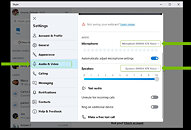
6 Comments on Trying to Get NVIDIA RTX Voice to Work? Don't Forget to Configure Your Meetings Client
A def recommend to anyone with loud background while playing.