 652
652
ASUS GeForce GTX 590 3 GB Review
Value & Conclusion »Overclocking
To find the maximum overclock of our card we used a combination of GPUTool and our benchmarking suite.The overclocks listed in this section were achieved with the default fan and voltage settings as defined in the VGA BIOS. Please note that every single sample overclocks differently, that's why our results here can only serve as a guideline for what you can expect from your card.

The overclocks of our card are 775 MHz core (26% overclock) and 1000 MHz Memory (17% overclock). Both overclocks are nice and show that there is quite some potential left in the card.
Performing overclocking the GTX 590 can only be described as a big pain in the ass. I've never seen a more crash-happy card than this when doing overclocking. Basically my "find maximum overclock" consisted of setting a clock speed, running a benchmark for 10 seconds and then waiting 45 seconds until the system finished rebooting after a system hang. If you plan to do overclocking, please make a system image backup, so you can recover quickly in case the constant system crashes break something.
Overclocking potential is quite nice and pays of well if you are willing to tackle it.
Overclocked Performance
Using these clock frequencies we ran a quick test of Call of Duty 4 to evaluate the gains from overclocking.
The actual 3D performance gained from overclocking is 20%.
Temperatures
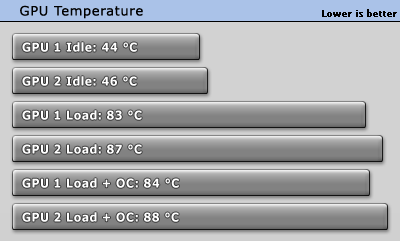
Temperatures are high, but not unsafe high. Given these temperatures it looks like NVIDIA did all they could to optimize temperatures and keep fan noise as far down as possible.
Voltage Tuning
With a card like GeForce GTX 590, that has so much latent performance, I couldn't wait to try bumping the voltage to see how much I could gain from it.As a first step, I increased the voltage from 0.938 V default to 1.000 V, maximum stable clock was 815 MHz - faster than GTX 580! Moving on, I tried 1.2 V to see how much could be gained here, at default clocks and with NVIDIA's power limiter enabled. I went to heat up the card and then *boom*, a sound like popcorn cracking, the system turned off and a burnt electronics smell started to fill up the room. Card dead! Even with NVIDIA power limiter enabled. Now the pretty looking, backlit GeForce logo was blinking helplessly and the fan did not spin, both indicate an error with the card's 12V supply.
After talking to several other reviewers, this does not seem to be an isolated case, and many of them have killed their cards with similar testing, which is far from being an extreme test.
With the card dead, I looked for any damage and found one of the 12V input resistors acting as fuses to be damaged (1st pic, no visible damage), so I soldered a bridge on it to bypass it, the card then "exploded" again, this time one of the MOSFETs blew up as shown in the second picture above. This was just an experimental fix to potentially revive the card. If only the resistor was damaged then it should be working fine again, looks like something else was broken and the "fuse" resistor merely blew to protect the card.
Thanks to the kind people at ASUS, I was lucky enough to have two cards for an SLI review - for which NVIDIA could still not provide a Quad-SLI supporting driver. So at least I could finish the rest of this review. I most strongly advise anyone to stay away from overclocking this product and use extremely conservative settings, maybe up to 650 MHz and no voltage adjustments.
According to NVIDIA this should not happen. In their official reviewer driver (which I used), the NVIDIA Power limit is designed to be active for all applications, not only Furmark.
Clock Profiles
Modern graphics cards have several clock profiles that are selected to balance power draw and performance requirements.The following table lists the clock settings for major performance scenarios and the GPU voltage that we measured. We measure on the pins of a coil or capacitor near the GPU voltage regulator.
| Core Clock | Memory Clock | GPU Voltage (measured) | |
| Desktop | 51 MHz | 68 MHz | 0.88 V |
| Blu-ray Playback | 405 MHz | 162 MHz | 0.88 V |
| 3D Load | 612 MHz | 1710 MHz | 0.97 V |
Mar 15th, 2025 18:09 EDT
change timezone
Latest GPU Drivers
New Forum Posts
- Recommended PhysX card for 5xxx series? [Is vRAM relevant?] (167)
- What's your latest tech purchase? (23329)
- The future of RDNA on Desktop. (153)
- Defective rtx 3080ti, Help! (3)
- AMD RX 9070 XT & RX 9070 non-XT thread (OC, undervolt, benchmarks, ...) (32)
- I need a BIOS for the "Rx580 8gb" chip 215-0876406 (10)
- First Build Won't Boot - Yellow DRAM Light on ASUS Prime B550M-A WiFi II (1)
- Are game requirements and VRAM usage a joke today? (608)
- I can't find my chipset drivers in device manager, do I just not have them installed? I'm on an Intel CPU. (6)
- HP say: Oops, we did it again ! (7)
Popular Reviews
- AMD Ryzen 9 9950X3D Review - Great for Gaming and Productivity
- Sapphire Radeon RX 9070 XT Nitro+ Review - Beating NVIDIA
- Gigabyte X870E Aorus Pro Review
- FSP MP7 Black Review
- XFX Radeon RX 9070 XT Mercury OC Magnetic Air Review
- ASUS GeForce RTX 5090 TUF Review
- MSI GeForce RTX 5070 Gaming Trio OC Review
- ASUS Radeon RX 9070 TUF OC Review
- VAXEE Zygen NP-01S V2 Wireless Review
- Dough Spectrum Black 32 Review
Controversial News Posts
- NVIDIA GeForce RTX 50 Cards Spotted with Missing ROPs, NVIDIA Confirms the Issue, Multiple Vendors Affected (513)
- AMD RDNA 4 and Radeon RX 9070 Series Unveiled: $549 & $599 (260)
- AMD Mentions Sub-$700 Pricing for Radeon RX 9070 GPU Series, Looks Like NV Minus $50 Again (249)
- NVIDIA Investigates GeForce RTX 50 Series "Blackwell" Black Screen and BSOD Issues (244)
- AMD Radeon RX 9070 and 9070 XT Official Performance Metrics Leaked, +42% 4K Performance Over Radeon RX 7900 GRE (195)
- AMD Radeon RX 9070-series Pricing Leaks Courtesy of MicroCenter (158)
- AMD Radeon RX 9070 XT Reportedly Outperforms RTX 5080 Through Undervolting (116)
- Microsoft Introduces Copilot for Gaming (107)

