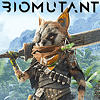 18
18
Biomutant Benchmark Test & Performance Review
(18 Comments) »Introduction
Biomutant is a fantasy open-world action adventure where you control a sentient animal-like character working to free the Tree of Life that breathes life into the world from dark forces which have taken over its roots. The story isn't linear and can branch out in many ways. The world is filled with mutated animals, some from friendly factions, others not. As a mutant, you can modify not just your weapons, but also physical abilities, through body mods. These include robotic limbs, wings, claws, and more.The branching story-lines mechanic is particularly interesting, where completing missions for one faction unravels more of the world and plot-lines related to them. The story is mostly narrated, but fades away as you progress and are able to figure things out for yourself. Much of the gameplay is third-person action, using melee and projectile weapons. The world of Biomutant may not be a visual masterpiece as it is a little too cartoonish at times, but studio Experiment 101 tried to introduce many new elements to the action-RPG genre that are better experienced than explained.

Biomutant is powered by Unreal Engine 4 and offers decent graphics with a bright-colored cartoonish art style. The game only needs DirectX 11 and is designed to be moderately taxing on today's gaming PCs. In this article, we take a closer look at both the gameplay and performance of the game across our suite of graphics cards.
Screenshots
All screenshots were taken at the highest setting, with fur and draw distance at max, too. The gallery can be navigated with the cursor keys.Graphics Settings

- The game supports "windowed," "fullscreen," and "borderless."
- Non-16:9 resolutions are supported for gameplay, cutscenes are letterboxes—you can see that in my screenshots.
- There are no artificial FPS limits, and V-Sync can be disabled completely.
- The amount of sharpening defaults to 20 and looks good without being too distracting
- "Dynamic Resolution" tries to achieve a certain FPS target and automatically adjusts the resolution scale accordingly
- "Resolution Scale" is your typical upscaling option. The setting ranges from 25% to 100%. Only the game's rendered 3D graphics will be affected, the HUD and texts will always be rendered at the native resolution.
- You may choose between the following quality presets: "Low," "Medium," "High," and "Max." Interestingly, "Max" is not really the maximum; the settings in "Advanced" are not affected by the preset setting, no idea why.
- The "Advanced" section has two more options, which we maximized, too.
- Field of view can be adjusted on a separate settings page, up to 110° from the default of 75°. I found 90° to be a better choice than the default.
- Motion blur is always present and can't be turned off via the settings options
- To change these settings, open "GameUserSettings.ini" in "%LOCALAPPDATA%\Biomutant\Saved\Config\WindowsNoEditor\" and add a section:
[SystemSettings]
r.MotionBlurQuality=0
Our Patreon Silver Supporters can read articles in single-page format.
Apr 30th, 2025 15:32 EDT
change timezone
Latest GPU Drivers
New Forum Posts
- Are the 8 GB cards worth it? (494)
- What's your latest tech purchase? (23701)
- Dream Monitor Ideas (162)
- Is buying a PSU now a bad idea ? (35)
- Have you got pie today? (16690)
- 5060 Ti 8GB DOA (303)
- How Many Hard drives in your PC (54)
- Transfer ThrottleStop Settings to Msi bios (3)
- EDP and Temp Thorttling (1)
- I dont understand the phone OS world..... (203)
Popular Reviews
- Clair Obscur: Expedition 33 Performance Benchmark Review - 33 GPUs Tested
- Oblivion Remastered Handheld Performance Review
- ASUS GeForce RTX 5090 Astral Liquid OC Review - The Most Expensive GPU I've Ever Tested
- Seasonic Vertex GX 850 W Review
- NVIDIA GeForce RTX 5060 Ti 8 GB Review - So Many Compromises
- Upcoming Hardware Launches 2025 (Updated Apr 2025)
- Sapphire Radeon RX 9070 XT Pulse Review
- Sapphire Radeon RX 9070 XT Nitro+ Review - Beating NVIDIA
- AMD Ryzen 7 9800X3D Review - The Best Gaming Processor
- Crucial CUDIMM DDR5-6400 128 GB CL52 Review
Controversial News Posts
- NVIDIA GeForce RTX 5060 Ti 16 GB SKU Likely Launching at $499, According to Supply Chain Leak (182)
- NVIDIA Sends MSRP Numbers to Partners: GeForce RTX 5060 Ti 8 GB at $379, RTX 5060 Ti 16 GB at $429 (128)
- NVIDIA Launches GeForce RTX 5060 Series, Beginning with RTX 5060 Ti This Week (115)
- Nintendo Confirms That Switch 2 Joy-Cons Will Not Utilize Hall Effect Stick Technology (105)
- Nintendo Switch 2 Launches June 5 at $449.99 with New Hardware and Games (99)
- NVIDIA PhysX and Flow Made Fully Open-Source (88)
- Sony Increases the PS5 Pricing in EMEA and ANZ by Around 25 Percent (84)
- Parts of NVIDIA GeForce RTX 50 Series GPU PCB Reach Over 100°C: Report (78)


































































































