 110
110
Horizon Forbidden West Performance Benchmark Review - 30 GPUs Tested
Image Quality Comparison »Graphics Settings

- You may change the settings in-game or using the launcher that shows up when you start the game from Steam.
- There's a checkbox to skip the launcher on every startup, so you can jump right into the game
- On the "Video" settings screen you get to choose the usual monitor-related settings
- HFW supports running windowed, borderless and fullscreen
- The "Upscale Method" menu has three options: NVIDIA DLSS, AMD FSR 2.2 and Intel XeSS
- Anti-aliasing lets you pick from SMAA, TAA and DLAA
- Dynamic Resolution Scaling has options for 30, 45 and 60 FPS targets, below which the game will lower its settings to achieve the targeted frame rate
- V-Sync can be disabled, there is no hidden FPS cap
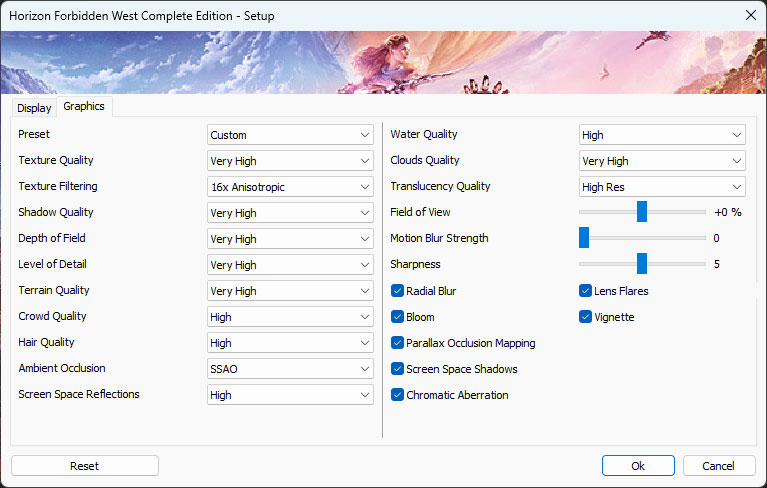
- There are five quality presets "Very High," "High," "Medium," "Low" and "Very Low"
- Interestingly, the "Very High" preset sets Texture Filtering to only 8xAF, you can increase it even further to 16xAF
- Field of View can be adjusted to +25%. I felt the default FOV was good enough
- Motion Blur can be disabled completely, just like Sharpening
- Besides that there are many options to further improve performance and fine-tune everything
Test System
| Test System | |
|---|---|
| Processor: | Intel Core i9-14900K Raptor Lake, 6.0 GHz, 8+16 cores / 32 threads PL1 = PL2 = 330 W |
| Motherboard: | EVGA Z790 Dark BIOS 1.13 |
| Resizable BAR: | Enabled on all supported cards (NVIDIA, AMD & Intel) |
| Memory: | Thermaltake TOUGHRAM XG 2x 16 GB DDR5-7200 MHz 36-46-46-96 |
| Cooling: | Arctic Liquid Freezer II 280 mm AIO |
| Thermal Paste: | Arctic MX-6 |
| Storage: | 2x 2 TB M.2 NVMe SSD |
| Power Supply: | Seasonic Vertex GX 850 W ATX 3.0 / 16-pin 12VHPWR |
| Case: | darkFlash DLX4000 Mesh |
| Operating System: | Windows 11 Professional 64-bit 23H2 VBS enabled (Windows 11 default) |
| Drivers: | NVIDIA: 551.86 WHQL AMD: 24.3.1 WHQL Intel: 101.5379 Beta |
We tested the public Steam release of Horizon Forbidden West. We used the game ready drivers from all the GPU vendors.
Feb 22nd, 2025 23:56 EST
change timezone
Latest GPU Drivers
New Forum Posts
- Few questions about current AMD CPU (7)
- Why is coil whine still a nuisance? (17)
- RTX 5070 Ti Benelux pricing. It hurts (13)
- Share your AIDA 64 cache and memory benchmark here (3018)
- Turbo time limit not has no effect - i9-13900hx (1)
- What are you playing? (22976)
- Technical Issues - TPU Main Site & Forum (2025) (60)
- 5800X3D CO and RAM - Thoughts? (14)
- Windows 11 General Discussion (5696)
- [Feature request] NIS and rBAR (14)
Popular Reviews
- MSI GeForce RTX 5070 Ti Ventus 3X OC Review
- Ducky One X Inductive Keyboard Review
- ASUS GeForce RTX 5070 Ti TUF OC Review
- Galax GeForce RTX 5070 Ti 1-Click OC White Review
- MSI GeForce RTX 5070 Ti Vanguard SOC Review
- Gigabyte GeForce RTX 5090 Gaming OC Review
- darkFlash DY470 Review
- MSI GeForce RTX 5070 Ti Gaming Trio OC+ Review
- Palit GeForce RTX 5070 Ti GameRock OC Review
- Fantech Aria II Pro Review
Controversial News Posts
- NVIDIA GeForce RTX 5090 Spotted with Missing ROPs, NVIDIA Confirms the Issue, Multiple Vendors Affected, RTX 5070 Ti, Too (413)
- AMD Radeon 9070 XT Rumored to Outpace RTX 5070 Ti by Almost 15% (302)
- AMD Plans Aggressive Price Competition with Radeon RX 9000 Series (271)
- AMD is Taking Time with Radeon RX 9000 to Optimize Software and FSR 4 (256)
- AMD Radeon RX 9070 and 9070 XT Listed On Amazon - One Buyer Snags a Unit (247)
- Edward Snowden Lashes Out at NVIDIA Over GeForce RTX 50 Pricing And Value (241)
- AMD Denies Radeon RX 9070 XT $899 USD Starting Price Point Rumors (239)
- New Leak Reveals NVIDIA RTX 5080 Is Slower Than RTX 4090 (215)