 15
15
Logitech CRAFT Keyboard Review
Performance »Driver
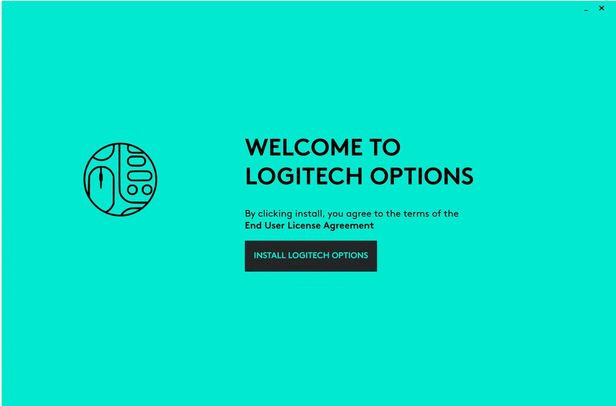
The driver for the CRAFT, and other recent Logi-branded peripherals, is aptly named Logitech Options, and the latest version, 6.70.1197 at the time of this review, can be downloaded from this page. The installer is 143 MB in size, and the installed driver takes up slightly over 200 MB. As seen above, there are hardly any options available during installation, aside from an invasive monitoring, so I definitely would have liked Logitech to show the terms of service as well as provide an option to choose the installation path. It was surprising to see both being skipped here, and if Logitech has done so with an easier, quicker installation in mind, I urge them to reconsider. System utilization is minimal, and it is fairly obvious that the software has matured to its current stable state.
Once installed, you are prompted to open Logitech Options, and you would want to have the keyboard switched on here. Also make sure you have the switch 1 key active in the quick switch cluster, which in turn corresponds to computer 1. You can have the CRAFT connected to as many as three computers, and those keys help quickly switch between the three.
When you hit continue, you have the option to go through a quick tutorial that explains the global functionality of the keyboard and the Crown. Regardless of whether you choose to go through this or not, the driver then scans your system to find compatible apps and lists the ones it supports as well as those that are supported but not installed on your system. Follow the prompt to install the profiles, and then, you can go through tutorials for these individual applications as well. The video above goes through all of this, including tutorials for some of the other applications that are not on my system. I did stop at the Penultimate application since the remaining one - Mozilla Firefox - is identical in support to Google Chrome and Microsoft Edge in that the profile just adds tab switching.
I definitely encourage going through the video or tutorial during your own installation and setup process as there are some things, such as contextual tools, which can be easy to misunderstand, something I have seen my fellow media colleagues do already.
Now that everything is good to go, Logitech Options opens up a virtual CRAFT keyboard that is open for customization. The battery life and mode of connection are displayed in the bottom right, and unfortunately, the battery life indicator is qualitative more than quantitative with three steps and cursor cues mentioning battery life as "Good" instead of offering up a percentile or mentioning on how much time remains. This is one thing I want to see Logitech give users the option to view, especially with Logitech Options supporting a lot of wireless devices now.
In the video above, I go through the customization options and settings for the CRAFT. One thing to note here is that the function key row is per default set to the assigned secondary functions, such that you do not need to hold Fn to actuate them, and this means you have dedicated backlighting and media controls out of the box. You have the option to switch back to having the F1-F12 row be the default in functionality as well, so I do appreciate these options. You can pull up the tutorial for the global settings for the Crown or the individual applications in the Crown tab, and also customize what the three possible actions here do - turn, tap, press/turn. Unfortunately, this is also where the Crown shows its limitations, especially in Adobe CC wherein there is no option to have it act as a contextual dial in conjunction with mouse hovers over sliders. We will examine this in more detail on the next page, but having prior experience with a dedicated control setup for such application via the Palette Expert Kit makes this feel limiting yet again.
The tap action has the most options here; however, these end up being identical for most applications. This set is also what you can assign to the keys in the top row of the keyboard itself, although I recommend leaving the default options as they are given they are thought-out well and the printed legends correspond to the factory programming as well. The third menu is Easy-Switch, which goes back to the CRAFT supporting up to three different computers, so it will show a list of computers that have the driver installed and the keyboard associated.
Easy-Switch is a nice touch, but it pales in comparison to Logitech's Flow technology. I can count on more than one hand the number of entities in the PC-tech world sponsored by Synergy - a $19-$29 software program that enables the seamless use of a single set of peripherals on multiple devices, including file handling across computers. Logitech Flow is this, except for free, but only if you have at least a compatible device. CRAFT is not one of these since a mouse arguably makes more sense here, but it does support Flow in conjunction with a primary device such as the MX Master 2S wireless mouse which Logitech was kind enough to include in the package. The video above goes through the adding of the mouse into the driver, which can also be done via a standalone Logitech Unifying software that is more lightweight at ~7 MB in size.
Feb 23rd, 2025 19:40 EST
change timezone
Latest GPU Drivers
New Forum Posts
- RDNA4 Prediction Time Part Deux!!! (31)
- What's your latest tech purchase? (23200)
- Keep a 4080s or take a 5070ti? (45)
- Will undervolting a 4090 keep the connector from melting? A discussion about electrical theory. (35)
- Warning about DOCP (17)
- 16TB (13)
- revisiting hpet bcdedit tweaks: what are your timer bench results and settings? (94)
- Testing max ram overclock pn Ryzen 1700 (72)
- Need help dumping/imaging Lenovo laptop BIOS (3)
- Dune: Awakening benchmark - post your results (17)
Popular Reviews
- ASUS GeForce RTX 5070 Ti TUF OC Review
- MSI GeForce RTX 5070 Ti Ventus 3X OC Review
- darkFlash DY470 Review
- MSI GeForce RTX 5070 Ti Vanguard SOC Review
- MSI GeForce RTX 5070 Ti Gaming Trio OC+ Review
- Galax GeForce RTX 5070 Ti 1-Click OC White Review
- Palit GeForce RTX 5070 Ti GameRock OC Review
- Fantech Aria II Pro Review
- Gigabyte GeForce RTX 5090 Gaming OC Review
- AMD Ryzen 7 9800X3D Review - The Best Gaming Processor
Controversial News Posts
- NVIDIA GeForce RTX 5090 Spotted with Missing ROPs, NVIDIA Confirms the Issue, Multiple Vendors Affected, RTX 5070 Ti, Too (448)
- AMD Radeon 9070 XT Rumored to Outpace RTX 5070 Ti by Almost 15% (302)
- AMD Plans Aggressive Price Competition with Radeon RX 9000 Series (271)
- AMD Radeon RX 9070 and 9070 XT Listed On Amazon - One Buyer Snags a Unit (247)
- Edward Snowden Lashes Out at NVIDIA Over GeForce RTX 50 Pricing And Value (241)
- AMD Denies Radeon RX 9070 XT $899 USD Starting Price Point Rumors (239)
- NVIDIA Investigates GeForce RTX 50 Series "Blackwell" Black Screen and BSOD Issues (225)
- New Leak Reveals NVIDIA RTX 5080 Is Slower Than RTX 4090 (215)

