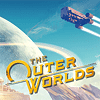 67
67
Outer Worlds Benchmark Test & Performance Analysis
Performance & VRAM Usage »Graphics Settings

- The first settings screen, called "Display", deals with the usual monitor settings
- You may choose between "windowed", "borderless", and "fullscreen".
- V-Sync can be disabled, and you are free to completely remove the FPS cap
- 3D Resolution lets you adjust the game's internal rendering resolution for better performance, while the HUD and texts remain crisp. The range for this setting is 22% to 100%.
- "Motion Blur" can be disabled completely—very good
- Field of View is found not on this screen but resides in the "Gameplay" settings; the range for that option is 60° to 120°, which is plenty.

- Advanced graphics settings lets you select predefined presets through "Graphics Quality". The choices are "Low", "Medium", "High", "Very High", and "Ultra".
- Several additional options let you fine-tune the balance between performance and fidelity
- What I miss are options to adjust the chromatic aberration, and anisotropic filtering.
Mar 9th, 2025 16:11 EDT
change timezone
Latest GPU Drivers
New Forum Posts
- I'm looking for a good tool to make the 3D scanning of my mini-pc using the photogrammetry and my Kinect 2. (29)
- What is a good real price for the RTX 5090? (16)
- RX 9000 series GPU Owners Club (28)
- Have you got pie today? (16626)
- Milestones (14002)
- WCG Daily Numbers (12790)
- TPU's Rosetta Milestones and Daily Pie Thread (2238)
- Company of Heroes 3 (0)
- Folding Pie and Milestones!! (9413)
- Dell Workstation Owners Club (3307)
Popular Reviews
- Sapphire Radeon RX 9070 XT Nitro+ Review - Beating NVIDIA
- ASUS Radeon RX 9070 TUF OC Review
- XFX Radeon RX 9070 XT Mercury OC Magnetic Air Review
- NVIDIA GeForce RTX 5070 Founders Edition Review
- Corsair Vengeance RGB CUDIMM DDR5-8800 48 GB CL42 Review
- MSI MAG B850 Tomahawk Max Wi-Fi Review
- AMD Ryzen 7 9800X3D Review - The Best Gaming Processor
- AMD Radeon RX 9070 Series Technical Deep Dive
- ASUS GeForce RTX 5070 Ti TUF OC Review
- MSI GeForce RTX 5070 Ti Ventus 3X OC Review
Controversial News Posts
- NVIDIA GeForce RTX 50 Cards Spotted with Missing ROPs, NVIDIA Confirms the Issue, Multiple Vendors Affected (513)
- AMD Plans Aggressive Price Competition with Radeon RX 9000 Series (277)
- AMD Radeon RX 9070 and 9070 XT Listed On Amazon - One Buyer Snags a Unit (261)
- AMD RDNA 4 and Radeon RX 9070 Series Unveiled: $549 & $599 (257)
- AMD Mentions Sub-$700 Pricing for Radeon RX 9070 GPU Series, Looks Like NV Minus $50 Again (248)
- NVIDIA Investigates GeForce RTX 50 Series "Blackwell" Black Screen and BSOD Issues (244)
- AMD Radeon RX 9070 and 9070 XT Official Performance Metrics Leaked, +42% 4K Performance Over Radeon RX 7900 GRE (195)
- AMD Radeon RX 9070-series Pricing Leaks Courtesy of MicroCenter (158)