HexedHavoc
New Member
- Joined
- Jan 23, 2019
- Messages
- 10 (0.00/day)
Hi All!
New here, just found this forum from here:
https://forums.geforce.com/default/...dia-hdmi-sound-drivers-/post/5921475/#5921475
I use a samsung qled tv as my computer display (via hdmi) and just recently hooked up some 5.1 speakers to it the TV via optical cable. Seems to work fine but most sources from PC are just 2 channel... The above thread mentions some instructions (pasted below) that can enable/force? 5.1 dolby digital on the hdmi connection or something?
1. Go to https://puresoftapps.blogspot.com/2018/04/realtek-apo-driver.html and download the latest setup version.
2. Install Dolby Home Theater V4 / Dolby Advanced Audio V2.
3. Open FX Configurator.
4. Click Product Config Tool.
5. Select Dolby Home Theater V4.
6. Click Apply Product Settings to Selected Endpoints.
7. Open Sound Control Panel, go to the Advanced tab, and in the default format option, select Dolby Digital.
8. Go enjoy DDL. P.s. this also provide you with Dolby's upmixing solution, which is a direct precursor to the current Dolby surround upmixer, the upmixer used on modern Dolby Atmos receivers for their upmixing.
But it is a little confusing... when I run the APO Driver installation I'm met with this screen so I don't know what to select XD
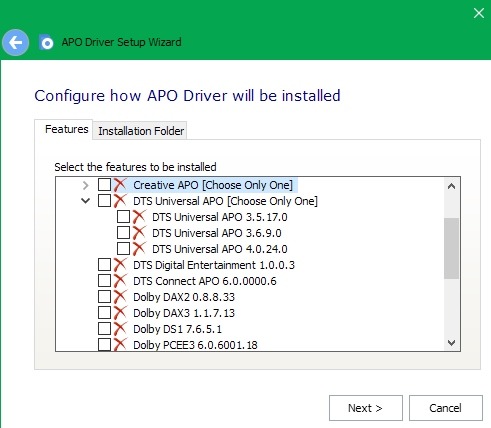
Any help is appreciated! Thanks!!
Thanks!!
New here, just found this forum from here:
https://forums.geforce.com/default/...dia-hdmi-sound-drivers-/post/5921475/#5921475
I use a samsung qled tv as my computer display (via hdmi) and just recently hooked up some 5.1 speakers to it the TV via optical cable. Seems to work fine but most sources from PC are just 2 channel... The above thread mentions some instructions (pasted below) that can enable/force? 5.1 dolby digital on the hdmi connection or something?
1. Go to https://puresoftapps.blogspot.com/2018/04/realtek-apo-driver.html and download the latest setup version.
2. Install Dolby Home Theater V4 / Dolby Advanced Audio V2.
3. Open FX Configurator.
4. Click Product Config Tool.
5. Select Dolby Home Theater V4.
6. Click Apply Product Settings to Selected Endpoints.
7. Open Sound Control Panel, go to the Advanced tab, and in the default format option, select Dolby Digital.
8. Go enjoy DDL. P.s. this also provide you with Dolby's upmixing solution, which is a direct precursor to the current Dolby surround upmixer, the upmixer used on modern Dolby Atmos receivers for their upmixing.
But it is a little confusing... when I run the APO Driver installation I'm met with this screen so I don't know what to select XD
Any help is appreciated!
 Thanks!!
Thanks!!

 First let me clarify how I've got my set up and what I'm trying to achieve...
First let me clarify how I've got my set up and what I'm trying to achieve... Not sure if adding more Audio Formats would fix this?
Not sure if adding more Audio Formats would fix this?