- Joined
- Dec 8, 2020
- Messages
- 3,065 (2.00/day)
- Location
- United Kingdom
If you want to edit the preset, copy the .xml file from C:\Windows\System32\DTS\PC\APO4x, edit it, then replace the previous one (original in the package).
Ideally you should use the Ultra EQ (top right, next to settings) to make several personal versions of each mode, or use Custom.
If you want to tune-enable a few things other than the EQ, and Custom, you will need to edit the .xml file.
You should find the .xml easy to read, although you will need to translate things like I3DA.
You will need to restart the audio service, endpoint service and DTS service.
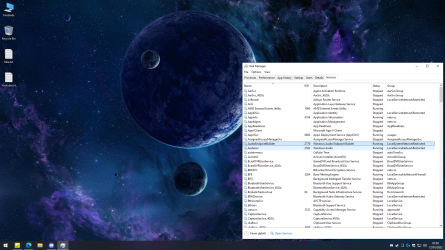
----
Please note, audio quality (even with Interactive) will vary with the quality of the audio hardware.
Good quality audio device > HDMI-SPDIF-Analogue > Good quality audio out.
Bad quality audio device > HDMI-SPDIF-Analogue > Bad quality audio out.
This is also the same for a bad quality audio file, for example a bad quality mp3 or aac file.
Ideally you should use the Ultra EQ (top right, next to settings) to make several personal versions of each mode, or use Custom.
If you want to tune-enable a few things other than the EQ, and Custom, you will need to edit the .xml file.
You should find the .xml easy to read, although you will need to translate things like I3DA.
You will need to restart the audio service, endpoint service and DTS service.
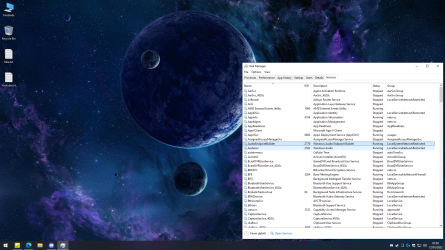
----
Please note, audio quality (even with Interactive) will vary with the quality of the audio hardware.
Good quality audio device > HDMI-SPDIF-Analogue > Good quality audio out.
Bad quality audio device > HDMI-SPDIF-Analogue > Bad quality audio out.
This is also the same for a bad quality audio file, for example a bad quality mp3 or aac file.
Last edited:











 hopefully we'll find a way to buy one - I guess one may buy such a device on Amazon or its likes, even if it's broken as we just need an associated license.
hopefully we'll find a way to buy one - I guess one may buy such a device on Amazon or its likes, even if it's broken as we just need an associated license.
