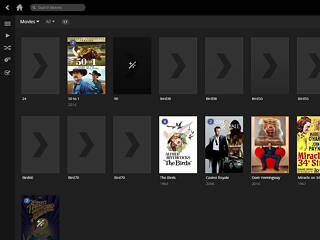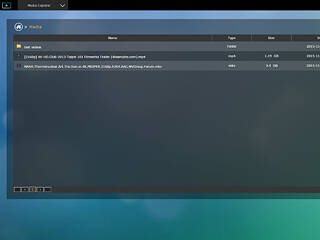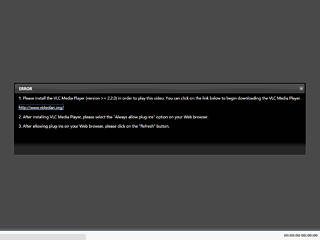0
0
Asustor AS3102T 2-bay NAS Review
Surveillance & Download Center »ASUSTOR Portal
You will find the ASUSTOR Portal app in App Central. Use this app to fully exploit the NAS server's multimedia capabilities since it offers access to the KODI (formerly XBMC) application. It also allows you to browse the Internet through its built-in Google Chrome browser or log into ADM to manage the NAS, watch YouTube clips, or monitor live feeds through Surveillance Center. All of the above can directly be done on your TV and without a client PC.

This is ASUSTOR Portal's main screen, and you have three options to remotely control ASUSTOR Portal:
- The ASUSTOR remote
- The AiRemote app for mobile devices
- USB keyboard and mouse
Plex
Plex Media Server allows you to stream media to numerous devices. These include smartphones, tables, notebooks, etc.
We weren't able to do much with the Plex client over WiFi because CPU utilization was constantly at 100%. The Plex app is obviously not up-to-date as it doesn't support the server's CPU and its transcoding capabilities properly. Instead of Plex, we suggest LooksGood to stream multimedia content to other devices.
Remote Center
Remote Center can be installed via App Central. You have to install it in order to control the NAS with Asustor's remote control or the AiRemote app for iOS or Android devices.
Kodi
Kodi is probably the best media player application around. It can be used to play all popular audio and video formats and allows for network playback should you want to stream multimedia on the NAS to a TV or monitor through the bundled HDMI port. We suggest you use a multimedia keyboard to control Kodi, but you can also use any device that is compatible with Asustor's AiRemote app.
With Kodi, we were able to handle 4K multimedia content; however, CPU utilization was very high. In addition, we weren't able to take any screenshots with the resolution set to 4K. Any time we tried to do so, CPU utilization peaked, which had the system freeze for a while without taking a screenshot. This is definitely a problem with the Kodi application and not the hardware's fault.
SoundsGood
SoundsGood is a Web music player that enables you to listen to music stored on the NAS via a Web browser. It supports browsing by artist, album, or folder and supports keyword searches. It even allows you to create playlists, and if you connect speakers to the NAS via HDMI, USB, or S/PDIF, you can use SoundsGood as a local music player.
LooksGood
Use LooksGood to stream videos from the NAS to a client, through a web browser. It supports high-definition multimedia content, subtitles, and different audio channels. You will find a brief introduction to LooksGood here.
The LooksGood app, combined with an Asus DSL-AC68U router located around five meters and two moderately thick walls away, managed to stream 1080P content (MKV format) of up to 20 Mbit/s bitrate smoothly. We noticed frame drops and breaks during playback with higher bitrate files. As you can see in the corresponding graph above, CPU utilization was normal since LooksGood fully exploits the capabilities of the server's Brasswell CPU. We were also able to watch 4K multimedia content in a browser window over a wired (Gigabit) connection, which shows that Intel's N3050 CPU can handle 4K content properly so long as the software exploits its capabilities well.
Feb 28th, 2025 14:26 EST
change timezone
Latest GPU Drivers
New Forum Posts
- Time to re-paste 7800XT? (1)
- What is your comfortable price range for a graphics card? (23)
- I7 9750h Thermal Throttling and Power Limit Issue (0)
- It's happening again, melting 12v high pwr connectors (960)
- X299 Owners Club (176)
- The TPU UK Clubhouse (25817)
- Free Games Thread (4510)
- I5 10300H undervolting ,need to stop thermal throttle (3)
- What's your latest tech purchase? (23217)
- AAF Optimus Modded Driver For Windows 10 & Windows 11 - Only for Realtek HDAUDIO Chips (345)
Popular Reviews
- AMD Radeon RX 9070 Series Technical Deep Dive
- ASUS GeForce RTX 5070 Ti TUF OC Review
- Montech HyperFlow Silent 360 Review
- Gigabyte X870 Aorus Elite WiFi 7 Review
- Corsair Xeneon 34WQHD240-C Review - Pretty In White
- be quiet! Pure Base 501 DX Review
- ASUS ROG Harpe Ace Mini Review
- AMD Ryzen 7 9800X3D Review - The Best Gaming Processor
- MSI GeForce RTX 5070 Ti Vanguard SOC Review
- MSI GeForce RTX 5070 Ti Ventus 3X OC Review
Controversial News Posts
- NVIDIA GeForce RTX 50 Cards Spotted with Missing ROPs, NVIDIA Confirms the Issue, Multiple Vendors Affected (498)
- AMD Radeon 9070 XT Rumored to Outpace RTX 5070 Ti by Almost 15% (304)
- AMD Plans Aggressive Price Competition with Radeon RX 9000 Series (274)
- AMD Radeon RX 9070 and 9070 XT Listed On Amazon - One Buyer Snags a Unit (255)
- AMD Mentions Sub-$700 Pricing for Radeon RX 9070 GPU Series, Looks Like NV Minus $50 Again (246)
- NVIDIA Investigates GeForce RTX 50 Series "Blackwell" Black Screen and BSOD Issues (244)
- Edward Snowden Lashes Out at NVIDIA Over GeForce RTX 50 Pricing And Value (242)
- AMD Radeon RX 9070 and 9070 XT Official Performance Metrics Leaked, +42% 4K Performance Over Radeon RX 7900 GRE (191)