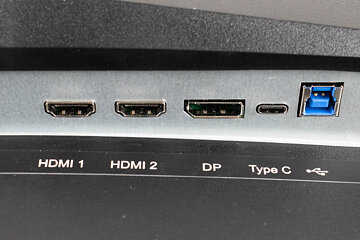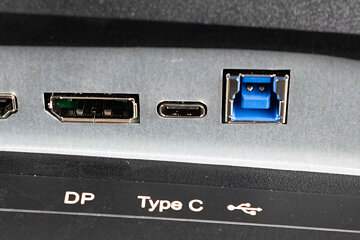9
9
Cooler Master GM34-CWQ2 Review - Win Some, Lose Some
Controls & OSD »Connectivity
In terms of video inputs, the Cooler Master GM34-CWQ2 didn't change compared to its predecessor. Meaning it's equipped with a pair of HDMI 2.0 ports, a DisplayPort 1.4, and a USB Type-C port. Using HDMI 2.0 inputs limits you to 100 Hz at native resolution (3440x1440), while the USB Type-C and the DisplayPort interface can be pushed to 180 Hz at 3440 x 1440.
The USB Type-C port is more than just an ordinary video input. It also delivers up to 65 W of charging power to any device connected to it, such as your smartphone or laptop.
There are two USB Type-A downstream ports on the left edge of the panel. All USB ports are connected through a KVM switch, which wasn't the case with the first iteration of the monitor. Thanks to that, you can connect a set of peripherals to the USB Type-A ports and use them on both computers connected to the monitor, as long as one of them is using a USB-C and the other one a DisplayPort or HDMI video input.
The GM34-CWQ2 also has a 3.5-millimeter headphone output. You can also use the integrated 5 W stereo speakers, although you can't expect much in terms of their quality. They aren't unusable, but shouldn't be considered a permanent solution either.
Power Consumption
The power supply unit is integrated, so there's no external power brick we need to deal with. A simple IEC power cable will be enough to power the Cooler Master GM34-CWQ2. I've used the Meross MSS315 Matter Smart Wi-Fi Plug and the accompanying mobile app to determine the monitor's power consumption at various brightness levels, as well as in Power Saving mode, which it enters as soon as the PC goes to sleep. My power consumption measurements are summed up in the chart below. They were made after resetting the monitor to factory defaults.

The power efficiency of the Cooler Master GM34-CWQ2 is very good. It's interesting to note that the brightness range is implemented quite differently compared to the predecessor. Namely, the monitor can become darker at 0 Brightness (46 cd/m², compared to 65 cd/m² on the GM34-CWQ ARGB), has almost exactly half the actual brightness at the 50 Brightness setting (183 vs 363 cd/m²), but hits almost identical maximum brightness (429 vs 423 cd/m²). What that means is that the 50-100 Brightness range changes the actual screen brightness in larger steps than before, giving us less granularity at higher values, but more of it in the lower part of the range. This is merely an observation; it doesn't impact the overall monitor performance or its everyday usage in any way. It's also interesting that this time around Cooler Master went with a much more conservative default brightness setting. The actual out-of-the-box Brightness value is 65, which translates into an actual screen brightness of 223 cd/m². On the predecessor, we got a brightness of 363 cd/m² at the same setting, which is way too much for the monitor to typically be used comfortably. This is a simple issue to solve, but some users will use the monitor in whatever state it comes from the factory, without ever touching a single setting. For that reason, it's better to have the default brightness adjusted to a more sensible value.
Mar 10th, 2025 12:08 EDT
change timezone
Latest GPU Drivers
New Forum Posts
- Surface laptop 5 TPL Speed Shift ignored? (1)
- What's your latest tech purchase? (23268)
- newegg ATX 3.1 PSU on Clearance and Free Fan (0)
- Looking for silent 9070 (XT) (9)
- RX 9070 availability (155)
- Zen6 is almost here ? (43)
- AMD RX 9070 XT & RX 9070 non-XT thread (OC, undervolt, benchmarks, ...) (1)
- AAF Optimus Modded Driver For Windows 10 & Windows 11 - Only for Realtek HDAUDIO Chips (374)
- Gaming PC instabiliity (10)
- 2022-X58/1366 PIN Motherboards NVME M.2 SSD BIOS MOD Collection (902)
Popular Reviews
- Sapphire Radeon RX 9070 XT Nitro+ Review - Beating NVIDIA
- XFX Radeon RX 9070 XT Mercury OC Magnetic Air Review
- ASUS Radeon RX 9070 TUF OC Review
- MSI MAG B850 Tomahawk Max Wi-Fi Review
- NVIDIA GeForce RTX 5080 Founders Edition Review
- NVIDIA GeForce RTX 5070 Founders Edition Review
- Corsair Vengeance RGB CUDIMM DDR5-8800 48 GB CL42 Review
- AMD Ryzen 7 9800X3D Review - The Best Gaming Processor
- ASUS GeForce RTX 5070 Ti TUF OC Review
- MSI GeForce RTX 5070 Ti Gaming Trio OC+ Review
Controversial News Posts
- NVIDIA GeForce RTX 50 Cards Spotted with Missing ROPs, NVIDIA Confirms the Issue, Multiple Vendors Affected (513)
- AMD Plans Aggressive Price Competition with Radeon RX 9000 Series (277)
- AMD Radeon RX 9070 and 9070 XT Listed On Amazon - One Buyer Snags a Unit (261)
- AMD RDNA 4 and Radeon RX 9070 Series Unveiled: $549 & $599 (260)
- AMD Mentions Sub-$700 Pricing for Radeon RX 9070 GPU Series, Looks Like NV Minus $50 Again (248)
- NVIDIA Investigates GeForce RTX 50 Series "Blackwell" Black Screen and BSOD Issues (244)
- AMD Radeon RX 9070 and 9070 XT Official Performance Metrics Leaked, +42% 4K Performance Over Radeon RX 7900 GRE (195)
- AMD Radeon RX 9070-series Pricing Leaks Courtesy of MicroCenter (158)