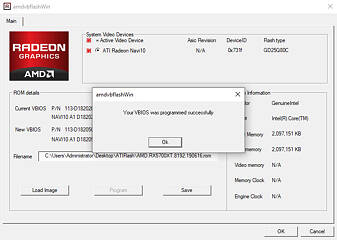163
163
Flashing Radeon RX 5700 with RX 5700 XT BIOS: Guide & Performance Review
What we Tested & System Setup »Introduction

AMD's Radeon RX 5700 series "Navi" graphics cards are over three months into the market and getting better with each driver update. AMD segments the $399 Radeon RX 5700 XT from its sibling, the $349 Radeon RX 5700, by disabling a few stream processors and lowering clock speeds on the latter. The two graphics cards are based on the same exact silicon, the 7 nm "Navi 10", with the identical amount and type of memory—8 GB GDDR6. Another common key component between the two is the reference-design PCB with the same exact voltage controllers. The RX 5700 PCB has fewer VRM phases, but the feature-rich IR controller is able to auto-detect and work with the available phases.

For this reason and more, you can use one card's BIOS on the other. The stream processor count segmentation is achieved by physically fusing two RDNA dual compute units. In theory, when you flash a Radeon RX 5700 XT with the BIOS of the RX 5700, you retain the 2,560 stream processor count, but get the lower clock speed and power limits of the RX 5700. On the other hand, and more importantly, when you flash a Radeon RX 5700 with an RX 5700 XT BIOS, you won't get any more stream processors than the 2,304 AMD intends, but increased power limits and clock speeds. To achieve this kind of BIOS compatibility between the RX 5700 XT and RX 5700, the PCB, memory chip brand, and VRM controllers need to be identical. We tested this compatibility with reference-design cards; it is possible to flash the BIOS of a custom-design RX 5700 with that of a custom-design RX 5700 XT, too, provided the PCB design is identical.
In this review, we'll guide you through the steps to perform the BIOS flash and examine the performance, electrical, and thermal impact of flashing a reference Radeon RX 5700 with the BIOS of a reference RX 5700 XT card. Our expectations from the contraption are increased performance and more overclocking headroom.
In the next sections, we offer a basic guide on how to flash your graphics card BIOS; if you have any questions, do let us know in the comments of this article. A word of caution first: flashing the BIOS of a graphics card is risky, and if not done right, can result in your card being rendered inoperable. Many custom-design cards offer a dual-BIOS feature, which makes flashing back extremely easy in case of issues. You don't have that safety net on the reference RX 5700 series, and not all custom-design cards offer dual-BIOS. You do this entirely at your own risk, but we're happy to help—just let us know in the comments.
Finding a compatible BIOS
In order to flash your RX 5700 to RX 5700 XT you'll need a compatible BIOS first.If you have a reference design card (with the rectangular single-fan cooler pictured above), it's going to be really easy. All these cards are identical, no matter which manufacturer is printed on the package. All the various AMD board partners do is use the reference board and put their own stickers on the card.
The BIOS I used for all testing in this article, and you should use too if you have a reference-design RX 5700, can be downloaded here.
If you have a custom design, you'll have to look through our BIOS database to find a RX 5700 XT BIOS that matches your non-XT version card.
Look for an identical monitor output configuration or similar ID strings. You can also check the PCB photos of our reviews to see if they are identical.
For example, the Sapphire RX 5700 Pulse BIOS is marked with "NAVI10 A1/A2 E411 XL 8GB 300e/875m", whereas the XT is "NAVI10 A1/A2 E411 XT 8GB 300e/875m". The giveaway here is that the "NAVI10 A1/A2 E411" part is identical and the only difference is "XL" vs "XT".
Recommended RX 5700 XT BIOS for flashing:
- Radeon RX 5700 Reference Design
- ASRock RX 5700 Challenger
- Gigabyte RX 5700 Gaming OC
- MSI RX 5700 Gaming X
- PowerColor RX 5700 Red Dragon
- Sapphire RX 5700 Pulse
BIOS Flashing Guide
- First, you want to download the latest version of AMD's BIOS flashing software from here.
- After extracting the downloaded archive, start the amdvbflashWin.exe, which is the GUI version (amdvbflash.exe is the command-line version).
- Before doing any flashing, close all open applications to ensure nothing will interfere with the flashing process.
- If you have multiple AMD graphics cards installed in your system, remove all except the one you want to flash to ensure the right card is flashed.
The screenshot above shows the user interface of AMD's flashing utility. The first thing you always want to do is click the save button to make a backup of your own BIOS, so you can easily revert in case of issues. Do not rely on BIOSes in our database or those other people uploaded somewhere. It's best to have your own backup you can access easily.
Next, click on "Load Image", which lets you select the new BIOS you want to flash on to the card.
In my case, I'm selecting the AMD Radeon RX 5700 XT Reference BIOS I downloaded from our BIOS collection.
Note how the New VBIOS display changes in the flashing software, listing some details.
Now, click on "Program" and the flashing process will begin.
A progress bar will show you that things are moving. This process should take less than half a minute.
Once flashing is complete, the message above will be displayed and you'll be prompted to reboot your system. Reinstalling the AMD driver is not necessary as the existing driver installation will detect the "new" card and install the driver automatically.
Should you want to go back to your old BIOS, just select your backup file in the Load Image step and proceed as described above.
GPU-Z Before-and-After Comparison
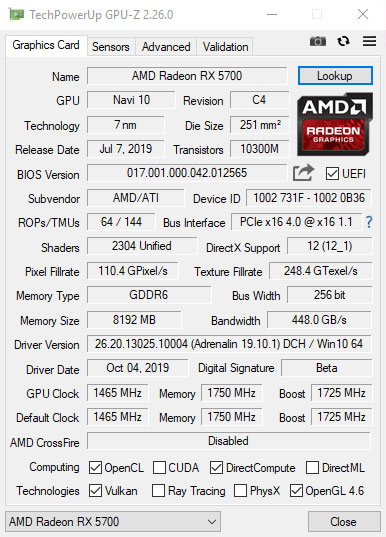

We can immediately see that GPU clock and Boost frequency have gone up significantly, from 1465 MHz to 1605 MHz and 1725 MHz to 1905 MHz respectively. This also affects all other statistics, like Pixel and Texture Fillrate.
If you take a closer look, you'll notice that the shader count on both screens is "2304"—the RX 5700 non-XT value. As mentioned before, this is as expected because unlocking the shaders isn't possible on Navi.
What's different though is the Revision, "C1" for XT and "C4" for non-XT. This field is what the OS and driver look up to differentiate between both variants of the Navi 10 GPU, and that's why the card shows up as the AMD Radeon RX 5700 XT in Windows.
An important ingredient and part of the reason why this mod is so effective is that the card's power limit has gone up significantly (not displayed in the GPU-Z screen). For example, the reference RX 5700 BIOS has a power limit of 150 W, whereas the new BIOS goes up to 180 W. Also, the manual power limit adjustment range (which works on top of these limits) has increased from +20% to +50%. The manual overclocking limits have also increased due to the new BIOS.
Apr 29th, 2025 05:35 EDT
change timezone
Latest GPU Drivers
New Forum Posts
- 5070 Ti power limit questions (65)
- What's your latest tech purchase? (23661)
- I dont understand the phone OS world..... (191)
- Monitor recommendations (17)
- Are the 8 GB cards worth it? (412)
- No option for "pixel refresh" on portable OLED? (0)
- What are you playing? (23497)
- 5060 Ti 8GB DOA (292)
- Never buying an AOC or AOpen branded monitor ever again, here is my experience. (16)
- AM5 memory training lenght (10)
Popular Reviews
- Clair Obscur: Expedition 33 Performance Benchmark Review - 33 GPUs Tested
- Oblivion Remastered Handheld Performance Review
- NVIDIA GeForce RTX 5060 Ti 8 GB Review - So Many Compromises
- ASUS GeForce RTX 5090 Astral Liquid OC Review - The Most Expensive GPU I've Ever Tested
- Crucial CUDIMM DDR5-6400 128 GB CL52 Review
- Upcoming Hardware Launches 2025 (Updated Apr 2025)
- Sapphire Radeon RX 9070 XT Pulse Review
- Sapphire Radeon RX 9070 XT Nitro+ Review - Beating NVIDIA
- AMD Ryzen 7 9800X3D Review - The Best Gaming Processor
- NVIDIA GeForce RTX 5070 Founders Edition Review
Controversial News Posts
- NVIDIA GeForce RTX 5060 Ti 16 GB SKU Likely Launching at $499, According to Supply Chain Leak (182)
- NVIDIA Sends MSRP Numbers to Partners: GeForce RTX 5060 Ti 8 GB at $379, RTX 5060 Ti 16 GB at $429 (127)
- NVIDIA Launches GeForce RTX 5060 Series, Beginning with RTX 5060 Ti This Week (115)
- Nintendo Confirms That Switch 2 Joy-Cons Will Not Utilize Hall Effect Stick Technology (105)
- Nintendo Switch 2 Launches June 5 at $449.99 with New Hardware and Games (99)
- Sony Increases the PS5 Pricing in EMEA and ANZ by Around 25 Percent (84)
- NVIDIA PhysX and Flow Made Fully Open-Source (83)
- Parts of NVIDIA GeForce RTX 50 Series GPU PCB Reach Over 100°C: Report (78)