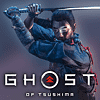 77
77
Ghost of Tsushima Performance Benchmark Review - 35 GPUs Tested
Image Quality Comparison »Graphics Settings

- Ghost of Tsushima supports running windowed, borderless and fullscreen. The developers call borderless "fullscreen" and fullscreen "fullscreen exclusive."
- You may disable V-Sync, there is no hidden FPS cap and the game isn't CPU limited at all
- Upscale Method supports "DLSS," "FSR," "XeSS" and "Off"
- Once enabled, you may select from the following upscaler quality settings "Ultra Performance," "Performance," "Balanced" and "Quality." NVIDIA DLAA is enabled separately, in the Anti-Aliasing section.
- If you prefer to set a target framerate instead of upscaler quality, you can use "Dynamic Resolution Scaling" with options for 30, 45 and 60 FPS
- Anti-Aliasing can be selected between "Off," "SMAA," "SMAA 2X," "TAA," "DLAA," "FSR 3" and "XeSS."
- Frame Generation supports NVIDIA DLSS and AMD FSR

- There's five quality presets: "Very High," "High," "Medium," "Low" and "Very Low." The "Very High" option doesn't maximize all options, so we chose to test at maximum possible settings.
- Besides that there are many options to further improve performance and fine-tune everything
- Motion blur can be disabled completely, I also found that disabling Depth of Field helped to improve image sharpness, the game looks blurry otherwise, even at native resolution without any scaling
Test System
| Test System - GPU 2024.2 | |
|---|---|
| Processor: | Intel Core i9-14900K Raptor Lake, 6.0 GHz, 8+16 cores / 32 threads PL1 = PL2 = 330 W |
| Motherboard: | MSI Z790 Carbon Wi-Fi II BIOS 7D89vA3 |
| Resizable BAR: | Enabled on all supported cards (NVIDIA, AMD & Intel) |
| Memory: | Thermaltake TOUGHRAM XG 2x 16 GB DDR5-7200 MHz 36-46-46-96 |
| Cooling: | Arctic Liquid Freezer II 280 mm AIO |
| Thermal Paste: | Arctic MX-6 |
| Storage: | 2x 2 TB M.2 NVMe SSD |
| Power Supply: | Seasonic Vertex GX 850 W ATX 3.0 / 16-pin 12VHPWR |
| Case: | darkFlash DRX70 Mesh |
| Operating System: | Windows 11 Professional 64-bit 23H2 VBS enabled (Windows 11 default) |
| Drivers: | NVIDIA: 552.44 WHQL AMD: 24.5.1 WHQL Intel: 101.5522 WHQL |
We tested the public Steam release of Ghost of Tsushima. We used the newest drivers from all the GPU vendors, which all have Game Ready support for the game.
Feb 6th, 2025 01:06 EST
change timezone
Latest GPU Drivers
New Forum Posts
- Get a new motherboard now even though I won't be using it for some years? (45)
- Simple question about GPUs releases.... (3)
- I just got Primo Cache yesterday and it looks promising! (0)
- anyone use thermalright 360 AIO? (3)
- I find the lack of Battle Mage owners threads disturbing. My Onix Odyssey B580 arrived. (33)
- S20+ boot looping (1)
- 140mm Fan Question (32)
- Wow YouTube is a Hog (72)
- [SOLVED] Frametime spikes/Stutters/FPS drops in all games. (285)
- 7900XTX Thermal pad size? (17)
Popular Reviews
- Spider-Man 2 Performance Benchmark Review - 35 GPUs Tested
- Corsair Frame 4000D Review
- Kingdom Come Deliverance II Performance Benchmark Review - 35 GPUs Tested
- NVIDIA GeForce RTX 5080 Founders Edition Review
- Gigabyte GeForce RTX 5080 Gaming OC Review
- MSI GeForce RTX 5080 Vanguard SOC Review
- AMD Ryzen 7 9800X3D Review - The Best Gaming Processor
- ASUS GeForce RTX 5080 Astral OC Review
- NVIDIA GeForce RTX 5090 Founders Edition Review - The New Flagship
- Marvel's Spider-Man 2 Handheld Performance Review
Controversial News Posts
- NVIDIA 2025 International CES Keynote: Liveblog (470)
- AMD Debuts Radeon RX 9070 XT and RX 9070 Powered by RDNA 4, and FSR 4 (349)
- AMD Radeon 9070 XT Rumored to Outpace RTX 5070 Ti by Almost 15% (285)
- AMD is Taking Time with Radeon RX 9000 to Optimize Software and FSR 4 (256)
- AMD Denies Radeon RX 9070 XT $899 USD Starting Price Point Rumors (239)
- Edward Snowden Lashes Out at NVIDIA Over GeForce RTX 50 Pricing And Value (235)
- AMD Radeon RX 9070 XT & RX 9070 Custom Models In Stock at European Stores (226)
- New Leak Reveals NVIDIA RTX 5080 Is Slower Than RTX 4090 (215)