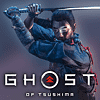 77
77
Ghost of Tsushima Performance Benchmark Review - 35 GPUs Tested
(77 Comments) »Introduction
"Ghost of Tsushima," developed by Sucker Punch Productions and published by Sony, is an action-adventure game set in 13th-century Japan during the Mongol invasion. Players control Jin Sakai, a samurai warrior who must defend Tsushima Island using both traditional and unconventional tactics. Character development involves mastering different fighting stances and acquiring a variety of equipment, enabling players to customize their skills and combat style to tackle a wide array of challenges.
Ghost of Tsushima uses an in-house engine by Sucker Punch. It features advanced rendering technologies like DirectX 12, but lacks support for ray tracing. The PC port, expertly handled by Nixxes, leverages their extensive experience with titles such as Spider-Man and Horizon Zero Dawn, which promises a great gaming experience for the PCMasterRace.
In terms of upscalers, almost everything is included. There's support for NVIDIA DLSS 2 Super Resolution, AMD FSR 2 Super Resolution and Intel XeSS. Frame Generation using NVIDIA DLSS 3 and AMD FSR 3 is supported—you may even mix and match upscalers and frame generation technologies.
This benchmark review will evaluate the performance of Ghost of Tsushima on a wide selection of modern graphics cards, show image quality comparisons and look at what's required in terms of VRAM usage.
Screenshots
All screenshots were taken at maximum settings, with upscaling and frame generation disabled. The gallery can be navigated with the cursor keys.Graphics Settings

- Ghost of Tsushima supports running windowed, borderless and fullscreen. The developers call borderless "fullscreen" and fullscreen "fullscreen exclusive."
- You may disable V-Sync, there is no hidden FPS cap and the game isn't CPU limited at all
- Upscale Method supports "DLSS," "FSR," "XeSS" and "Off"
- Once enabled, you may select from the following upscaler quality settings "Ultra Performance," "Performance," "Balanced" and "Quality." NVIDIA DLAA is enabled separately, in the Anti-Aliasing section.
- If you prefer to set a target framerate instead of upscaler quality, you can use "Dynamic Resolution Scaling" with options for 30, 45 and 60 FPS
- Anti-Aliasing can be selected between "Off," "SMAA," "SMAA 2X," "TAA," "DLAA," "FSR 3" and "XeSS."
- Frame Generation supports NVIDIA DLSS and AMD FSR

- There's five quality presets: "Very High," "High," "Medium," "Low" and "Very Low." The "Very High" option doesn't maximize all options, so we chose to test at maximum possible settings.
- Besides that there are many options to further improve performance and fine-tune everything
- Motion blur can be disabled completely, I also found that disabling Depth of Field helped to improve image sharpness, the game looks blurry otherwise, even at native resolution without any scaling
Our Patreon Silver Supporters can read articles in single-page format.
Apr 1st, 2025 12:14 EDT
change timezone
Latest GPU Drivers
New Forum Posts
- Rare GPUs / Unreleased GPUs (2048)
- WCG Daily Numbers (12822)
- RX 9000 series GPU Owners Club (93)
- Opened Thaiphoon then crash! (0)
- Folding Pie and Milestones!! (9454)
- Help me pick a UPS (14)
- AMD RX 9070 XT & RX 9070 non-XT thread (OC, undervolt, benchmarks, ...) (76)
- What is the latest game you finished or 100% (16)
- TPU's Nostalgic Hardware Club (20147)
- best ram to buy for my usage and system specs? (3)
Popular Reviews
- DDR5 CUDIMM Explained & Benched - The New Memory Standard
- Sapphire Radeon RX 9070 XT Pulse Review
- ASRock Phantom Gaming B850 Riptide Wi-Fi Review - Amazing Price/Performance
- Palit GeForce RTX 5070 GamingPro OC Review
- SilverStone Lucid 04 Review
- Samsung 9100 Pro 2 TB Review - The Best Gen 5 SSD
- Sapphire Radeon RX 9070 XT Nitro+ Review - Beating NVIDIA
- Enermax REVOLUTION D.F. 12 850 W Review
- Assassin's Creed Shadows Performance Benchmark Review - 30 GPUs Compared
- AMD Ryzen 7 9800X3D Review - The Best Gaming Processor
Controversial News Posts
- MSI Doesn't Plan Radeon RX 9000 Series GPUs, Skips AMD RDNA 4 Generation Entirely (142)
- Microsoft Introduces Copilot for Gaming (124)
- AMD Radeon RX 9070 XT Reportedly Outperforms RTX 5080 Through Undervolting (119)
- NVIDIA Reportedly Prepares GeForce RTX 5060 and RTX 5060 Ti Unveil Tomorrow (115)
- Over 200,000 Sold Radeon RX 9070 and RX 9070 XT GPUs? AMD Says No Number was Given (100)
- NVIDIA GeForce RTX 5050, RTX 5060, and RTX 5060 Ti Specifications Leak (96)
- Retailers Anticipate Increased Radeon RX 9070 Series Prices, After Initial Shipments of "MSRP" Models (90)
- China Develops Domestic EUV Tool, ASML Monopoly in Trouble (88)






















































































