Monday, February 15th 2021

TechPowerUp ThrottleStop 9.3 Released
TechPowerUp today released the latest version of ThrottleStop by Kevin Glynn, a handy utility that lets you take greater control over the power-management features of your processor, so you can prevent it from unnecessarily throttling. This is particularly useful with notebooks that have aggressive CPU throttling. With the latest version 9.3, ThrottleStop introduces support for Core i9-10900K and i9-10850K processors, including a new Turbo Group access window.
The Turbo Power Limit controls have been updated with a toggle that lets you disable TPL control, along with the ability to clear TPL Lock options. The ThrottleStop Bench and C-State windows have been updated for 10th Gen Core processors. Other improvements include limit reasons for 10th and 11th Gen Core processors, improved access to Windows internal power plans, access to the PROCHOT offset variable, AVX offset control for Unlocked K-series processors, reporting and logging of Thermal Velocity Boost and Vmax stress. Several other UI changes were made. Grab ThrottleStop 9.3 from the link below.
DOWNLOAD: TechPowerUp ThrottleStop 9.3 by Kevin GlynnThe change-log follows.
The Turbo Power Limit controls have been updated with a toggle that lets you disable TPL control, along with the ability to clear TPL Lock options. The ThrottleStop Bench and C-State windows have been updated for 10th Gen Core processors. Other improvements include limit reasons for 10th and 11th Gen Core processors, improved access to Windows internal power plans, access to the PROCHOT offset variable, AVX offset control for Unlocked K-series processors, reporting and logging of Thermal Velocity Boost and Vmax stress. Several other UI changes were made. Grab ThrottleStop 9.3 from the link below.
DOWNLOAD: TechPowerUp ThrottleStop 9.3 by Kevin GlynnThe change-log follows.
- Added 10850K / 10900K support including a new Turbo Group access window.
- Updated the TPL window and added an option to disable turbo power limit control.
- Added the ability to clear the TPL Lock options if accidentally locked.
- Updated the TS Bench and the C State window for the 10 core CPUs.
- Enabled Limit Reasons support for 10th and 11th Gen CPUs.
- Improved access to the Windows power plans.
- Added access to the PROCHOT offset variable.
- Added AVX offset control for unlocked K series CPUs.
- Added reporting, logging and control of Thermal Velocity Boost and V-Max Stress.
- Added clickable monitoring table headings, including minimum temperature and APIC ID.
- Double click the monitoring table for an extended view if you have more than 8 threads.
- Disabled Set Multiplier access when Speed Shift is enabled.
- More obvious feedback in the FIVR window when CPU voltage control is locked.
- Fixed log file data writing so log file data gets written to the correct day.
- Changed and fixed the logo selector.
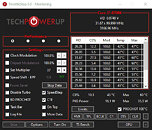
16 Comments on TechPowerUp ThrottleStop 9.3 Released
Love the new TPL window.
It is also more functional. The MSR Turbo Limits data is being updated in real time. If you check the Disable Power Limit Control option, now you can watch this data to see if any other software on your computer is changing the power limits without your knowledge. I think MSI Dragon Center has a bug where it is "accidentally" setting the turbo power limits to 0. This can cause some severe throttling, especially if the Clamp option is also enabled. I have seen a lot of computers with this problem during the last few months. This new feature should help out with troubleshooting.
Just need to get the radio buttons up at the top hooked up and working. It is at the top of the things to do list.
Edit - Almost forgot. The new TPL window also makes it easier to see when the BIOS has locked one of the power limit registers.
But ThrottleStop 9.3 default value
On CPUs that support Thermal Velocity Boost, having this box clear will allow the CPU to continue using Thermal Velocity Boost beyond 70°C. This new feature has already proven to be useful on the 10850H which supports TVB.
ark.intel.com/content/www/us/en/ark/products/201897/intel-core-i7-10850h-processor-12m-cache-up-to-5-10-ghz.html
Intel creates a wide range of CPU models by enabling and disabling various features. It is likely that your CPU originally had TVB but it was disabled when Intel decided to call it a 9300H.
i'm getting FIVR-Locked with this version 9.3. All options there are in grey color.
With versions 8.6 - 8.7, i have no problems
With version 9.2, 9.3 i can't activate GPU Temp icon in notification area
my Laptop ASUS G530GW intel i7 9750H
any help will be welcome :)
Not everyone wants to monitor their GPU so this is an optional feature.
So, i got the GPU icon back, good. But the offset doesn't change at all even in the old version 8.7. Even though, Throttlestop is working because the temps keep low while de app is running. 0.o
I don't have AXD, SGX SDK installed, so i think i'm save about Plundervolt.
@unclewebb, thank for you help my friend i really apretiate it! :)
We never stop learning something every days :)