Sunday, September 25th 2011
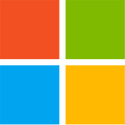
Metro UI Tweaker: Make Windows 8 Look Like Windows 7
For those of you trying out the Windows 8 developer release who already hanker for the old Windows 7 look, help is now at hand! Enter Metro UI Tweaker from The Windows Club. From the screenshots below, you can see that things like the Explorer Ribbon and the Metro Start menu can be turned off. It can do a lot more, however.Note: This application requires the enabling of .NET Framework 3.5.1 on the Windows 8 developer preview as follows:
1 Fire up Control Panel then click on More Settings and go Programs > Programs and Features > Turn Windows features on or off
2 Select .NET Framework 3.5.1 from the listing and click OK
3 Windows will connect to Windows Update to download the required files
4 When that's done, you're good to go
The tweaks currently being offered are:
1 Disable Metro Start menu: Disables only Metro Start menu screen. This function requires editing a system file. It does not remove the file
2 Disable Metro Ribbon: Disables only the Metro Ribbon UI. It requires taking ownership of a system file. It does not remove this file
3 Disable Metro Start menu and Ribbon: Disables the Metro Start menu UI, Ribbon UI, Metro Task Manager UI and the lock screen
4 Enable Metro Start menu and Ribbon: Re-enables all available Metro UI options
5 Add power options to the Metro Start menu screen: Logoff, Switch User, Lock, Sleep, Restart and Shutdown
6 Add any application/file to the Metro UI Start menu screen: Some applications/files may not be available to you to add to the Metro Start menu screen. This program allows you to add those applications/files which would otherwise be unavailable
When first run, the program will generate a folder in your Windows directory labelled Metro UI Tools. This folder is there to keep your power option apps in place without worrying about them having to be moved. Once generated and the files are unpacked from the program, do not remove the folder or the power apps from this folder as these options will no longer be available and may generate errors. The program works on 32-bit and 64-bit operating systems. It's constantly being refined, so check the Windows Club website regularly for updates.
Sources: ZDNet | The Windows Club | Microsoft Developer Preview Intro | Windows 8 Developer ISO download page
1 Fire up Control Panel then click on More Settings and go Programs > Programs and Features > Turn Windows features on or off
2 Select .NET Framework 3.5.1 from the listing and click OK
3 Windows will connect to Windows Update to download the required files
4 When that's done, you're good to go
The tweaks currently being offered are:
1 Disable Metro Start menu: Disables only Metro Start menu screen. This function requires editing a system file. It does not remove the file
2 Disable Metro Ribbon: Disables only the Metro Ribbon UI. It requires taking ownership of a system file. It does not remove this file
3 Disable Metro Start menu and Ribbon: Disables the Metro Start menu UI, Ribbon UI, Metro Task Manager UI and the lock screen
4 Enable Metro Start menu and Ribbon: Re-enables all available Metro UI options
5 Add power options to the Metro Start menu screen: Logoff, Switch User, Lock, Sleep, Restart and Shutdown
6 Add any application/file to the Metro UI Start menu screen: Some applications/files may not be available to you to add to the Metro Start menu screen. This program allows you to add those applications/files which would otherwise be unavailable
When first run, the program will generate a folder in your Windows directory labelled Metro UI Tools. This folder is there to keep your power option apps in place without worrying about them having to be moved. Once generated and the files are unpacked from the program, do not remove the folder or the power apps from this folder as these options will no longer be available and may generate errors. The program works on 32-bit and 64-bit operating systems. It's constantly being refined, so check the Windows Club website regularly for updates.
Sources: ZDNet | The Windows Club | Microsoft Developer Preview Intro | Windows 8 Developer ISO download page
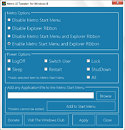

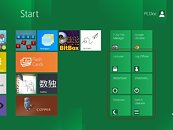
32 Comments on Metro UI Tweaker: Make Windows 8 Look Like Windows 7
Please, please give us back a simple lackluster interface of old.