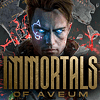 105
105
Immortals of Aveum Benchmark Test and Performance Analysis Review - Optimization Fail
(105 Comments) »Introduction
"Immortals of Aveum" is a first-person shooter set in a fantasy world that replaces guns with magic spells. The game is published by EA and crafted by Ascendant Studios, a fresh game development company comprised of former Telltale developers—this release is actually the studio's debut. Players control Jak, a Triarch with the rare ability to use all three colors of magic. Joined by a group called the Immortals, Jak fights against Sandrakk, an antagonist seeking to absorb all magic in Aveum. The story is filled with twists and character relationships, and the game features diverse realms, unique magic combat, and exploration elements.
Immortals of Aveum harnesses the power of Unreal Engine 5, integrating cutting-edge technologies like Lumen and Nanite to enhance its visual and gameplay experience. These advancements ensure that players are immersed in a world of unparalleled realism and detail. Additionally, the game employs DirectX 12 as its graphics API exclusively, but there is no support for ray tracing. To improve FPS rates you may enable NVIDIA DLSS, DLSS 3 Frame Generation or AMD Radeon FSR 2.
This benchmark review will evaluate the performance of Immortals of Aveum on a wide selection of modern graphics cards, show image quality comparisons and look at what's required in terms of VRAM usage.
Screenshots
All screenshots were taken at Ultra settings. The gallery can be navigated with the cursor keys.Graphics Settings

- The game supports windowed, borderless and fullscreen.
- V-Sync can be disabled, there is no hidden FPS cap
- NVIDIA DLSS and AMD FSR 2 are supported in the game. There is no support for Intel XeSS
- DLSS does not have the DLAA quality preset, it's just "Quality," "Balanced," "Performance," "Ultra Performance" and "Off"
- You may enable DLSS 3 Frame Generation, but only when you have DLSS 2 Upscaling enabled
- The DLSS 3 implementation is completely unusable, there's ghosting artifacts everywhere when moving, and the in-game GUI like crosshairs is included in the DLSS 3 rendering pass, which creates additional artifacts

- A second settings screen deals with the graphics quality settings
- There is no predefined presets, you have to toggle each option separately
- Near the top of the screen is a readout that shows a GPU and CPU performance budget and how much of that you're using with your current settings. Great idea, except that it's completely wrong. For example, I tested on a RTX 4090 with 13900K, at 1080p, and it suggested that my GPU settings are too high and the CPU budget is exceeded, too, which is not true—the game isn't CPU limited at this point.
- The auto graphics settings are useless, too. For example, by default, Anisotropic Filtering is set to off, instead of x16, which is basically free on every modern graphics card
- Besides that, there's a pretty nice list of settings to adjust, except that they do very little, both in terms of visual quality and FPS, check out the comparisons on the next page.
Our Patreon Silver Supporters can read articles in single-page format.
Dec 26th, 2024 09:15 EST
change timezone
Latest GPU Drivers
New Forum Posts
- 9070 or 7800 (15)
- Game of the year 2024 (16)
- Star Citizen (2494)
- What are you playing? (22453)
- hd4000 bug (4)
- Android General Discussion (all versions) (10)
- AMD RX 7000 series GPU Owners' Club (1292)
- Dell Workstation Owners Club (3228)
- Free Games Thread (4312)
- UPDATE:Nvme Health decreasing now with 3% for 5 days (187)
Popular Reviews
- GPU Test System Update for 2025
- EIZO FlexScan EV3240X Review - It Means Business
- Arrow Lake Retested with Latest 24H2 Updates and 0x114 Microcode
- HyperX Alloy Origins Keyboard Review
- Intel Arc B580 Review - Excellent Value
- Team Group T-FORCE Dark AirFlow I SSD Cooler Review
- AMD Ryzen 7 9800X3D Review - The Best Gaming Processor
- ASRock Arc B580 Steel Legend Review
- Upcoming Hardware Launches 2024 (Updated Nov 2024)
- DUNU DK3001BD In-Ear Monitors Review - Brain Dance Time!
Controversial News Posts
- Intel CEO Pat Gelsinger Retires, Company Appoints two Interim co-CEOs (217)
- AMD Radeon RX 8800 XT RDNA 4 Enters Mass-production This Month: Rumor (215)
- 32 GB NVIDIA RTX 5090 To Lead the Charge As 5060 Ti Gets 16 GB Upgrade and 5060 Still Stuck With Last-Gen VRAM Spec (173)
- NVIDIA GeForce RTX 5070 Ti Leak Tips More VRAM, Cores, and Power Draw (160)
- AMD Radeon RX 9070 XT Alleged Benchmark Leaks, Underwhelming Performance (152)
- AMD Radeon RX 8800 XT Reportedly Features 220 W TDP, RDNA 4 Efficiency (123)
- NVIDIA GeForce RTX 5070 and RTX 5070 Ti Final Specifications Seemingly Confirmed (121)
- AMD Radeon "RX 8800 XT" is Actually the RX 9070 XT? (110)



































































































































