Thursday, October 25th 2018

TechPowerUp GPU-Z 2.14.0 Released
TechPowerUp today released the latest version of GPU-Z, the popular graphics subsystem information and diagnostic utility. Version 2.14.0 adds support for Intel UHD Graphics iGPUs embedded into 9th generation Core "Coffee Lake Refresh" processors. GPU-Z now calculates Pixel and Texture Fill-rates more accurately, by leveraging the boost clock instead of the base clock. This is particularly useful for scenarios such as iGPUs, which have a vast difference between the base and boost clocks. It's also relevant to some of the newer generations of GPUs, such as NVIDIA RTX 20-series.
A number of minor bugs were also fixed with GPU-Z 2.14.0, including a missing Intel iGPU temperature sensor, and malfunctioning clock-speed measurement on Intel iGPUs. For NVIDIA GPUs, power sensors show power-draw both as an absolute value and as a percentage of the GPU's rated TDP, in separate read-outs. This feature was introduced in the previous version, this version clarifies the labels by including "W" and "%" in the name. Grab GPU-Z from the link below.
DOWNLOAD: TechPowerUp GPU-Z 2.14.0The change-log follows.
A number of minor bugs were also fixed with GPU-Z 2.14.0, including a missing Intel iGPU temperature sensor, and malfunctioning clock-speed measurement on Intel iGPUs. For NVIDIA GPUs, power sensors show power-draw both as an absolute value and as a percentage of the GPU's rated TDP, in separate read-outs. This feature was introduced in the previous version, this version clarifies the labels by including "W" and "%" in the name. Grab GPU-Z from the link below.
DOWNLOAD: TechPowerUp GPU-Z 2.14.0The change-log follows.
- When available, boost clock is used to calculate fillrate and texture rate
- Fixed missing Intel GPU temperature sensor
- Fixed wrong clocks on some Intel IGP systems ("12750 MHz")
- NVIDIA power sensors now labeled with "W" and "%"
- Added support for Intel Coffee Lake Refresh
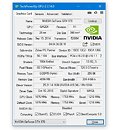
13 Comments on TechPowerUp GPU-Z 2.14.0 Released
Mine strix 1080 ti, even with factory cooling always runs 1949-1974 MHz, instead of 1704 mhz shown in gpuz
Besides, it could ease up the comparison between various brands
the actual boost with the valley benchmark running varies between 1900 and 2100... furmark has it down to 1500..
the main control (governor) seem to be power usage.. assuming the temps are okay as they should be..
trog
ps.. the memory reading is wrong though.. on my card it should be 7747.. the default is 7000.. i aint sure where the 1937 comes from
trog
That is because NVIDIA cards boost way higher than their boost clocks but AMD cards can't even reach their boost clocks without increasing TDP or undervolting (no Vega card can reach its boost clock out of the box).
Btw, next version could also add FP32 performance in GFLOPS using both factory clocks and after a PCI-E render test.
For example, my GTX 1070 boosts to 2100 MHz, but only below 55 or 60 °C. After reaching this temperature, the GPU starts decreasing its clocks by 12-13 MHz every 1-2 °C, which means that I play at 2050-2062 MHz 99% of the time. So yes, I agree that your method would allow GPU-Z to read the maximum boost clocks, but it would also make no sense, as I'm sure at least 80% of Pascal GPUs run above 60 °C, or even 70 °C while gaming.
Also, I'm sorry if sounded cocky in my previous comment, I didn't mean to. :)