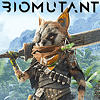 18
18
Biomutant Benchmark Test & Performance Review
Performance & VRAM Usage »Graphics Settings

- The game supports "windowed," "fullscreen," and "borderless."
- Non-16:9 resolutions are supported for gameplay, cutscenes are letterboxes—you can see that in my screenshots.
- There are no artificial FPS limits, and V-Sync can be disabled completely.
- The amount of sharpening defaults to 20 and looks good without being too distracting
- "Dynamic Resolution" tries to achieve a certain FPS target and automatically adjusts the resolution scale accordingly
- "Resolution Scale" is your typical upscaling option. The setting ranges from 25% to 100%. Only the game's rendered 3D graphics will be affected, the HUD and texts will always be rendered at the native resolution.
- You may choose between the following quality presets: "Low," "Medium," "High," and "Max." Interestingly, "Max" is not really the maximum; the settings in "Advanced" are not affected by the preset setting, no idea why.
- The "Advanced" section has two more options, which we maximized, too.
- Field of view can be adjusted on a separate settings page, up to 110° from the default of 75°. I found 90° to be a better choice than the default.
- Motion blur is always present and can't be turned off via the settings options
- To change these settings, open "GameUserSettings.ini" in "%LOCALAPPDATA%\Biomutant\Saved\Config\WindowsNoEditor\" and add a section:
[SystemSettings]
r.MotionBlurQuality=0
Jul 15th, 2025 18:59 CDT
change timezone
Latest GPU Drivers
New Forum Posts
- Stupid things one has done with hardware (68)
- Game Informer magazine is back! (5)
- monitor stand became loose after making changes to setup (0)
- What is the latest game you finished or 100% (53)
- How about AMD instead of Intel? (43)
- Adding distilled water to ups batteries really work ? (15)
- Choosing the right motherboard (8)
- Water cooling configuration (1)
- Necessary DLSS Tools (3)
- CHERRY KC 200 MX calculator key only works when device manager window is in focus. (0)
Popular Reviews
- MSI GeForce RTX 5060 Gaming OC Review
- Our Visit to the Hunter Super Computer
- SilverStone SETA H2 Review
- Lexar NM1090 Pro 4 TB Review
- NVIDIA GeForce RTX 5050 8 GB Review
- Fractal Design Epoch RGB TG Review
- Sapphire Radeon RX 9060 XT Pulse OC 16 GB Review - An Excellent Choice
- AMD Ryzen 7 9800X3D Review - The Best Gaming Processor
- Upcoming Hardware Launches 2025 (Updated May 2025)
- Corsair FRAME 5000D RS Review
TPU on YouTube
Controversial News Posts
- Intel's Core Ultra 7 265K and 265KF CPUs Dip Below $250 (288)
- Some Intel Nova Lake CPUs Rumored to Challenge AMD's 3D V-Cache in Desktop Gaming (140)
- AMD Radeon RX 9070 XT Gains 9% Performance at 1440p with Latest Driver, Beats RTX 5070 Ti (131)
- NVIDIA Launches GeForce RTX 5050 for Desktops and Laptops, Starts at $249 (122)
- NVIDIA GeForce RTX 5080 SUPER Could Feature 24 GB Memory, Increased Power Limits (115)
- Microsoft Partners with AMD for Next-gen Xbox Hardware (105)
- Intel "Nova Lake‑S" Series: Seven SKUs, Up to 52 Cores and 150 W TDP (100)
- NVIDIA DLSS Transformer Cuts VRAM Usage by 20% (99)