 17
17
Edifier STAX SPIRIT S3 Planar Magnetic Wireless Headphones Review
Fit, Comfort & Audio Performance »Pairing and Customization
At this point you should have the Edifier STAX SPIRIT S3 fully charged and ready to go. Bluetooth pairing is simple enough once the set is powered on—simply press the multi-function button (MFB) for three seconds and wait for the indicator LED to flash red and blue. The device will show up under the full name as seen above, and we see Edifier is using an unnamed Qualcomm Snapdragon SoC to provide Bluetooth 5.2 connectivity with a vast plethora of codecs supported from the Qualcomm side, including aptX, aptX HD, and aptX Adaptive. It would have been nice to see LDAC or even LHDC here, but this won't be a bottleneck to anyone with a halfway decent mobile client. The STAX SPIRIT S3 can also be simultaneously paired with two devices as described in the manual, and it worked flawlessly in my testing when using it both with my laptop and desktop.
Edifier mentions its Connect mobile app multiple times in the product packaging and manual, and there is even a page dedicated to it on the company website. The Edifier Connect app is available on both Android and iOS platforms, and it comes with mostly negative reviews on Android owing to connectivity issues and bugs that others have experienced with other Edifier products but mostly positive reviews on the iOS side. For what it's worth I agree with some of the UI complaints pointed by some, but also there appears to have been a dedicated team going over the app as it pertains to the STAX SPIRIT S3. Not only did I not experience any bugs, I thought the overall experience was a positive one and well worth the time spent trying the various tweaks and settings provided here.
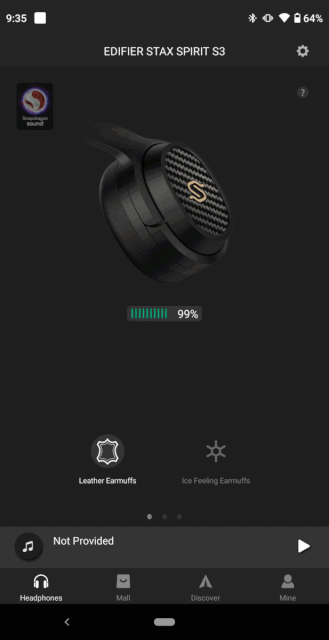
The app asks for location access to help find the headphones, which can be restricted to be given only when it is open. Otherwise, with the STAX SPIRIT S3 already paired to my phone, the app immediately recognized it and took me to the relevant home page that displays the Snapdragon Sound logo, a render of the headphones with the current battery level, and a few other things below we will discuss shortly. Before that, however, I wanted to dig through the settings menu and found a lot here. The device firmware level is shown here and there are nine settings menus with relevant options including an app-based user manual for when you inevitable have forgotten about the printed version, customizing the MFB and onboard controls, adjusting the volume for the audio prompts—very handy depending on your hearing and volume preferences—and more, such as clearing the Bluetooth pairing records and disconnecting from and re-pairing to the current device. There are also battery savings measures including configuring when the headphones will be shut down after a selected time of non-activity and doing a factory reset that is also available via hardware button combinations on the headphones.

Now we get to the various DSP tweaks and this begins by you choosing the current set of ear pads you have on. What this does is set up two EQ parameter combinations for the two ear pad types that differ in the material composition and density. This means that any changes made via EQ, for example, would affect the headphones different depending on the ear pads you have on. Think of this choice as an alignment factor to help bring a similar sound quality irrespective of the ear pads you have. This is especially relevant when you realize there are multiple EQ presets available when you swipe to the right from the home page, which pulls up a new menu complete with three presets and their own player visualizer above. Classic mode, as per Edifier, is the fairly balanced but still features a prominent bass response to appeal to the more mainstream audience. Hi-Fi mode lowers the bass emphasis and prioritizes high resolution playback, which usually means inhanced upper mids and treble. The STAX mode aims to get this to sound similar to the STAX house sound with a focus on smooth presentation. Unfortunately there are no customizable EQ sliders here, and I hope Edifier can add this feature in a future update. There's also a Game Mode toggle in the third screen all the way to the right that reduces connection latency but with the compromise of slightly reduced bit-rates. At all times the app is open, there is an active pull-down notification screen which shows you the currently chosen settings at a quick glance. At the very bottom we notice all these were part of the Headphones tab, and then there's a buncf of irrelavant fluff that you don't need to care about aside from doing an app update check as needed.
Jul 19th, 2025 01:01 CDT
change timezone
Latest GPU Drivers
New Forum Posts
- VMware Workstation is now free for personal use (20)
- What's your latest tech purchase? (24312)
- 9060 XT 8GB or 5060 8GB? (35)
- question for everyone about google play games beta (1)
- Gacha Games - Discussions, Pulls, Updates, etc. (0)
- Idle issue since 5060 ti installed (28)
- Windows 11 General Discussion (6151)
- Have you got pie today? (16795)
- Anime Nation (13054)
- Stalker 2 is looking great. (214)
Popular Reviews
- MSI GeForce RTX 5060 Gaming OC Review
- Razer Blade 16 (2025) Review - Thin, Light, Punchy, and Efficient
- Thermal Grizzly WireView Pro Review
- Pulsar X2 Crazylight Review
- SilverStone SETA H2 Review
- AVerMedia Live Gamer Ultra S (GC553Pro) Review
- Upcoming Hardware Launches 2025 (Updated May 2025)
- Sapphire Radeon RX 9060 XT Pulse OC 16 GB Review - An Excellent Choice
- NVIDIA GeForce RTX 5050 8 GB Review
- Our Visit to the Hunter Super Computer
TPU on YouTube
Controversial News Posts
- Intel's Core Ultra 7 265K and 265KF CPUs Dip Below $250 (288)
- Some Intel Nova Lake CPUs Rumored to Challenge AMD's 3D V-Cache in Desktop Gaming (140)
- AMD Radeon RX 9070 XT Gains 9% Performance at 1440p with Latest Driver, Beats RTX 5070 Ti (131)
- NVIDIA Launches GeForce RTX 5050 for Desktops and Laptops, Starts at $249 (124)
- NVIDIA GeForce RTX 5080 SUPER Could Feature 24 GB Memory, Increased Power Limits (115)
- Microsoft Partners with AMD for Next-gen Xbox Hardware (105)
- NVIDIA DLSS Transformer Cuts VRAM Usage by 20% (99)
- AMD Sampling Next-Gen Ryzen Desktop "Medusa Ridge," Sees Incremental IPC Upgrade, New cIOD (97)

