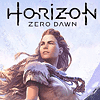 58
58
Horizon Zero Dawn Benchmark Test & Performance Analysis
Performance & VRAM Usage »Graphics Settings
Graphics related settings are split between two sections: "Display" and "Graphics".
- Field of view can be adjusted between 70 degrees (default) and 100 degrees. I found 90 degrees a better choice than the default.
- "Adaptive Performance FPS" lets you set an FPS target between 30 and 120 FPS, which the game will try to maintain by dynamically adjusting the resolution.
- The FPS limit can be disabled completely, or you may choose between 30 FPS and 120 FPS.
- Using "Render Scale", you can adjust the render resolution for the game; the HUD will always be rendered at native, so it'll stay crisp and sharp. Values range from 50% to 100%.
- HZD supports "windowed", "fullscreen", and "borderless".
- V-Sync can be turned off to remove any FPS cap
- With a supporting monitor, HDR can be enabled
- Please note that changing the resolution often doesn't have the desired effect unless you restart the game to apply the new setting. For example, when you switch from 1920x1080 to 2560x1440, the game will apply the new setting, but the monitor will still run at 1080p, with the 1440p rendered output getting downscaled to match the output—this will result in lower-quality rendering and can be fixed by restarting the game.

- Unlike other games, which offer the usual Ultra, High, Medium, and Low options, HZD gives you "Favor Performance", "Original", "Favor Quality", and "Ultimate Quality".
- Anti-aliasing options are "off", "camera based", "FXAA", "SMAA", and "TAA". MSAA or NVIDIA DLSS is not available.
Jul 3rd, 2025 20:56 CDT
change timezone
Latest GPU Drivers
New Forum Posts
- GPU-Z Display Bug via DP 2.1? (3)
- Will you buy a RTX 5090? (609)
- What would you buy? (51)
- A Final Fantasy IX Reminiscence - My love letter and homage to one of the best stories ever told (90)
- GravityMark v1.89 GPU Benchmark (309)
- RTX 5070 discussion (5)
- STAR CITIZEN - RSI POLARIS Project (39)
- Undervolting my i7-9750H (4)
- They're b...a....c....k.... (10)
- TPU's Nostalgic Hardware Club (20471)
Popular Reviews
- ASUS ROG Crosshair X870E Extreme Review
- Crucial T710 2 TB Review - Record-Breaking Gen 5
- Fractal Design Scape Review - Debut Done Right
- PowerColor ALPHYN AM10 Review
- Sapphire Radeon RX 9060 XT Pulse OC 16 GB Review - An Excellent Choice
- Upcoming Hardware Launches 2025 (Updated May 2025)
- AMD Ryzen 7 9800X3D Review - The Best Gaming Processor
- Sapphire Radeon RX 9070 XT Nitro+ Review - Beating NVIDIA
- SCHENKER KEY 18 Pro (E25) Review - Top-Tier Contender
- AVerMedia CamStream 4K Review
TPU on YouTube
Controversial News Posts
- Intel's Core Ultra 7 265K and 265KF CPUs Dip Below $250 (288)
- NVIDIA Grabs Market Share, AMD Loses Ground, and Intel Disappears in Latest dGPU Update (212)
- Some Intel Nova Lake CPUs Rumored to Challenge AMD's 3D V-Cache in Desktop Gaming (140)
- NVIDIA GeForce RTX 5080 SUPER Could Feature 24 GB Memory, Increased Power Limits (115)
- Microsoft Partners with AMD for Next-gen Xbox Hardware (105)
- NVIDIA Launches GeForce RTX 5050 for Desktops and Laptops, Starts at $249 (105)
- Intel "Nova Lake‑S" Series: Seven SKUs, Up to 52 Cores and 150 W TDP (100)
- NVIDIA DLSS Transformer Cuts VRAM Usage by 20% (97)