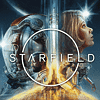 45
45
Starfield: DLSS Community Patch Review
(45 Comments) »Introduction
Following our testing of the FSR implementation in Starfield, the eager modding community continues to improve games faster than the developers. Several hours after the official release, PureDark from the modding community introduced NVIDIA's Deep Learning Anti-Aliasing (DLAA), NVIDIA's DLSS Super Resolution (DLSS 3.5) and Intel's Xe Super Sampling (XeSS) support, without external software needed for installation. Unfortunately XeSS does not work correctly in this game because the standard quality levels for upscaling are missing and the image doesn't scale correctly with XeSS enabled. In order to run this game at maximum graphics settings and reasonable framerates at native resolution, quite a powerful GPU is required, which is why upscaling solutions are so important. But depending on the game, there are subtle differences in the implementations of competing upscalers, and this game has a non-standard upscaling profile. There's no quality levels anymore, such as Quality, Balanced or Performance mode, instead you simply change the render scaling ratio in the game's settings, which has a range from 50% to 100%. When FSR 2.2 is enabled at 100% render scale, the game is running at native resolution with an effect similar to NVIDIA's Deep Learning Anti-Aliasing (DLAA). In our testing we used the following render scale values for FSR 2.2 and DLSS: Ultra Quality mode at 77%, Quality mode at 67%, Balanced mode at 58% and Performance mode at 50% render scale.
How to install the NVIDIA DLSS Mod for Starfield:
- Download the StarfieldUpscaler archive. (download link)
- Extract the archive into the Starfield folder.
- Download the UpscalerBasePlugin archive. (download link)
- Extract the PDPerfplugin.dll into mods/UpscalerBasePlugin folder.
- Download the nvngx_dlss.dll file. (download link)
- Extract the nvngx_dlss.dll into mods/UpscalerBasePlugin folder.
- Launch the game and press END in the game to open the menu for the upscaler, and you can select DLSS.
- You need to turn on FSR 2.2 in the game's settings, because this mod replaces FSR 2.2 with DLSS.
- Play the game with DLSS.
All tests were made using a GeForce RTX 4080 GPU at Ultra graphics settings; motion blur, depth of field and film grain were disabled for better image viewing. In our testing, we used the 3.5.0 .dll for DLSS Super Resolution.
Screenshots
Side-by-Side Comparison Video
Conclusion
Starfield is missing support for one important technology, and that's NVIDIA DLSS. While there is no concrete evidence, recent releases suggest that AMD-sponsored titles only support FSR and not DLSS/XeSS, for whatever reason. The good thing is that talented modders have brought DLSS to Starfield, which we've tested today.The default anti-aliasing method in Starfield is TAA (Temporal Anti-Aliasing), which results in a very blurry image at all resolutions, including 4K. It also fails to render small object details like thin steel structures, power lines, transparent materials, tree leaves, and vegetation well. Additionally, there are noticeable shimmering issues across the entire image, even when you're not moving, especially at lower resolutions like 1080p.
The official implementation of FidelityFX Super Resolution (FSR) in Starfield addresses most of these problems but still exhibits excessive shimmering on thin steel objects, transparent materials, tree leaves, and vegetation. Enabling DLSS resolves these shimmering problems and ensures a stable image quality, even at lower resolutions like 1080p.
The community patch also supports DLAA (Deep Learning Anti-Aliasing), which takes image quality a step further, surpassing the quality of native in-game TAA, FSR, or DLSS. Enabling DLSS/DLAA also enhances the quality of in-game particle effects, providing a more comprehensive and stable appearance, particularly during motion, compared to FSR.
However, it's worth noting that this mod, while effective, is not an official implementation and has some drawbacks not found in the stock TAA and FSR options. One noticeable issue is slight ghosting in weapon laser sights at lower resolutions, which can be distracting during gameplay. Another concern relates to game stability, as the mod may lead to random crashes, primarily during loading screens when transitioning between different locations in the game.
In Starfield, the in-game TAA solution lacks sharpening filters in the rendering process and doesn't offer an option to enable them directly through the menu. To achieve a native TAA image with sharpening, you'll need to activate AMD's FidelityFX Contrast Adaptive Sharpening (CAS) while keeping the render scale at 100%.
On the other hand, the DLSS and FSR implementations incorporate a sharpening filter within the rendering process, allowing you to adjust sharpening values via a separate slider. In our testing, we used the default value of 70% for both DLSS and FSR 2.2 sharpening filters. Having this separate sharpening filter is advantageous, particularly when it's well-implemented and doesn't introduce any negative effects or artifacts during gameplay.
Speaking of performance, the DLSS implementation in Starfield, much like the official FSR 2.2 implementation, doesn't deliver the usual substantial performance gains we expect. Typically, when switching from native rendering to DLSS/FSR 2.2 "Quality" mode, you'd see a solid 40% performance boost, or even more in some games. However, in Starfield, the performance increase in "Quality" mode is only about 25% compared to native rendering.
It's worth noting that Starfield places heavy demands on the CPU, especially in large cities. This can lead to situations where high-powered GPUs like the GeForce RTX 4080 are held back by the CPU at resolutions of 1440p and below. At 4K, this issue doesn't arise, and with DLSS or FSR enabled, you can expect a roughly 25% performance improvement in "Quality" mode, even with all graphics settings set to the maximum.
Enabling DLAA does come at a performance cost of about 5% compared to the TAA solution.
Jul 15th, 2025 19:49 CDT
change timezone
Latest GPU Drivers
New Forum Posts
- Is this dual channel or async? (1)
- TPU's Nostalgic Hardware Club (20514)
- What's your latest tech purchase? (24279)
- No offense, here are some things that bother me about your understanding of fans. (147)
- Stupid things one has done with hardware (68)
- Game Informer magazine is back! (5)
- monitor stand became loose after making changes to setup (0)
- What is the latest game you finished or 100% (53)
- How about AMD instead of Intel? (43)
- Adding distilled water to ups batteries really work ? (15)
Popular Reviews
- MSI GeForce RTX 5060 Gaming OC Review
- Our Visit to the Hunter Super Computer
- SilverStone SETA H2 Review
- Lexar NM1090 Pro 4 TB Review
- NVIDIA GeForce RTX 5050 8 GB Review
- Fractal Design Epoch RGB TG Review
- Sapphire Radeon RX 9060 XT Pulse OC 16 GB Review - An Excellent Choice
- AMD Ryzen 7 9800X3D Review - The Best Gaming Processor
- Upcoming Hardware Launches 2025 (Updated May 2025)
- Corsair FRAME 5000D RS Review
TPU on YouTube
Controversial News Posts
- Intel's Core Ultra 7 265K and 265KF CPUs Dip Below $250 (288)
- Some Intel Nova Lake CPUs Rumored to Challenge AMD's 3D V-Cache in Desktop Gaming (140)
- AMD Radeon RX 9070 XT Gains 9% Performance at 1440p with Latest Driver, Beats RTX 5070 Ti (131)
- NVIDIA Launches GeForce RTX 5050 for Desktops and Laptops, Starts at $249 (122)
- NVIDIA GeForce RTX 5080 SUPER Could Feature 24 GB Memory, Increased Power Limits (115)
- Microsoft Partners with AMD for Next-gen Xbox Hardware (105)
- Intel "Nova Lake‑S" Series: Seven SKUs, Up to 52 Cores and 150 W TDP (100)
- NVIDIA DLSS Transformer Cuts VRAM Usage by 20% (99)