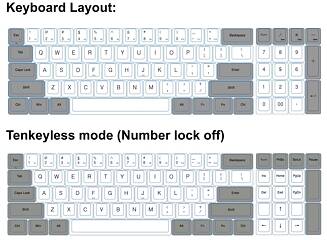9
9
Vortex ViBE Keyboard Review
Value & Conclusion »Driver
There is no software driver support for the Vortex ViBE keyboard at this point, with all functionality being hardware based. As such, I have chosen to combine the Driver and Performance pages into one.However, Vortex is still working on a web-based configurator called MPC for their keyboards. See the pictures above for example layouts of their other keyboard lines (Poker and CORE) for a first impression of how it will look. However, Vortex has told me that the configurator is still a work in progress and with bugs that need to be resolved before they release it. Once done, the ViBE should benefit from full programmability otherwise not possible through its onboard controls only.
Performance
There is full N-key-rollover USB here, as Aqua's test confirms. Similarly, no key chatter was detected using Switch Hitter.
Vortex has not included a manual with these engineering samples, but you can still find it online here; it comes in very handy when starting out. The keyboard layout as it comes out of the box and the TKL mode when Num Lock is off in particular allow for a keyboard that is pre-programmed to meet nearly every need already if I say so myself. For when it does not work out, Fn acts as a key toggle to a new programmed layer as listed above, and this in turn brings up the tertiary legends on the keycaps I had mentioned before. For example, Alt + F4 would now be Alt + Fn + 4 instead.
You are by default in layer L0, which is not programmable, and what you see on the keycaps out of the box is what you get, which includes TKL mode as well as the Fn toggle actions. The Vortex ViBE has three other layers (L1, L2, and L4) which are programmable. There are two LEDs under the space bar, and the left LED helps with visually identifying which layer you are on with red, green, and blue for the three other layers respectively and no lighting for the base layer. Layers L1, L2, and L3 are programmed to be the same as L0 if you do nothing, so there is no layout for the layers to see here. This is a result of the ViBE being large enough to where it has all the functionality needed via discrete or single-shifted keys.
- Fn + M : Default layer, no LED light
- Fn + ,< : Layer 1, red color
- Fn + .> : Layer 2, green color
- Fn + /? : Layer 3, blue color
- Press Fn + right control to initiate programming. The right LED under the space bar will light up in a steady blue.
- Press the key you want to program; this will be visually confirmed by the right space bar LED, which will now be flashing in red.
- Press the key(s) you want the above key to be assigned to and press Fn to end the programming. Following this, the right space bar LED will turn back to a steady blue.
- Repeat these steps for other keys as necessary, and press Fn + right control again once done to exit programming. The right space bar LED will now turn off.
- Each key programming can have a maximum of 32 key strokes, so you can set up complicated macros.
- Time delays between key strokes are supported, and that is where the Fn + descript comes in. Fn + T gives you 15 ms of delay each time pressed, Fn + G gives you a 0.1 s delay each time pressed, and Fn + B gives you a 0.5 s delay each time pressed. Each consecutive time delay will add up, and you can use combinations as you please, but they will only count as a key stroke per delay between key strokes and won't cut into your allocation of 32 key strokes past the first stroke.
- Press and hold Fn + R to erase any programming on the layer you are on. This obviously only applies to layers L1-L3 and is shown by the left space bar LED flashing white for 5 seconds, after which you can stop holding the two keys.
- Press and hold both Alt keys to erase any programming on the entire keyboard aside from L0. This too will be shown by the left space bar LED flashing white for 5 seconds, after which you can also stop holding the two keys.
- Fn + - : QWERTY, no LED light
- Fn + / : Dvorak, red color
- Fn + * : Colemak, green color
As always, the sound of a keyboard is based on more than just the switch type. So when comparing sound clips, consider the keyboard as a whole. In this case, I have provided above an example sound clip of me typing on the Vortex ViBE keyboard sample at ~90 WPM. For context, you can find sound clips from other keyboards here, including those with tactile switches. I did bottom out here, but it is easy not to do so with some practice. Cherry QC was up to par on these MX RGB Brown switches as well with an average measured actuation force of 45.13 g across twenty keys. The tactile bump remains something I want to see Cherry make more pronounced, but this is a personal thing, and I had nothing else to complain about when it came to these switches and how they behave.
Jul 15th, 2025 16:23 CDT
change timezone
Latest GPU Drivers
New Forum Posts
- Stupid things one has done with hardware (65)
- No offense, here are some things that bother me about your understanding of fans. (144)
- RTX 5070 discussion (11)
- I would give anything for Valve's Steam to have an option to disable the Big Picture Mode button. How many times have I accidently clicked it, fml (52)
- Choosing the right motherboard (6)
- Solidigm NVMe Custom Modded Driver for All NVMe Brands SSDs & Any NVMe SSDs (229)
- Recommend me a decent budget card :) (33)
- What's your latest tech purchase? (24278)
- TOS 6 on Ugreen NAS (0)
- Folding Pie and Milestones!! (9620)
Popular Reviews
- MSI GeForce RTX 5060 Gaming OC Review
- Our Visit to the Hunter Super Computer
- Lexar NM1090 Pro 4 TB Review
- SilverStone SETA H2 Review
- NVIDIA GeForce RTX 5050 8 GB Review
- Fractal Design Epoch RGB TG Review
- Sapphire Radeon RX 9060 XT Pulse OC 16 GB Review - An Excellent Choice
- AMD Ryzen 7 9800X3D Review - The Best Gaming Processor
- Upcoming Hardware Launches 2025 (Updated May 2025)
- Corsair FRAME 5000D RS Review
TPU on YouTube
Controversial News Posts
- Intel's Core Ultra 7 265K and 265KF CPUs Dip Below $250 (288)
- Some Intel Nova Lake CPUs Rumored to Challenge AMD's 3D V-Cache in Desktop Gaming (140)
- AMD Radeon RX 9070 XT Gains 9% Performance at 1440p with Latest Driver, Beats RTX 5070 Ti (131)
- NVIDIA Launches GeForce RTX 5050 for Desktops and Laptops, Starts at $249 (122)
- NVIDIA GeForce RTX 5080 SUPER Could Feature 24 GB Memory, Increased Power Limits (115)
- Microsoft Partners with AMD for Next-gen Xbox Hardware (105)
- Intel "Nova Lake‑S" Series: Seven SKUs, Up to 52 Cores and 150 W TDP (100)
- NVIDIA DLSS Transformer Cuts VRAM Usage by 20% (99)