Thursday, December 13th 2018

AMD Radeon Software Adrenalin 2019 Launched, Here's What's New
AMD today released their yearly driver update called Radeon Software Adrenalin 2019 Edition v18.2.2. For the past three years, the company has been releasing year-end feature-packed updates to Radeon Software. The 2017 version saw the introduction of Radeon Software "Adrenalin", before which we had Crimson/ReLive and Omega. The company also sped up its driver release cycle to match AAA game releases, and over the years, increased its reliability score and customer satisfaction. With Radeon Software Adrenalin, AMD is targeting three key consumer segments: Gamers, Enthusiasts, and Creators.Gamers and Enthusiasts aren't mutually exclusive groups. By Gamers, AMD implies users focused on gaming without much in the way of PC tuning. AMD pieced together a graph showing 15 percent performance gains year-on-year, compared Adrenalin 17.12.1 from a year ago. Just to clarify, this update brings no significant performance improvements, rather AMD chose to get those improvements out as quickly as possible, so that gamers can immediately benefit from them. Another graph shows the gains AMD made over the year in improving competitive eSports performance of its graphics cards, by lowering 99th percentile frame-time, click-to-response, and increasing frame-rates in key eSports titles "Fortnite," PUBG, and Dota 2. This is where AMD's huge list of features for this release begins.For Gamers - Radeon Advisors
As we mentioned earlier, AMD is reading gamers as a slightly different class of users than enthusiasts, the ones who simply game on their PC and don't know much about in-game or driver settings to improve performance or visual fidelity. For them, AMD released a new suite of features called Radeon Advisors, with three tools - Game Advisor, Settings Advisor, and Upgrade Advisor.Game Advisor is an extension of Radeon Overlay that lets you optimize hardware and game settings while playing. You get real-time frame-rate and 99th percentile frame-time read-outs, along with a list of recommendations on which specific game settings you could change to improve your eye-candy or performance.
Settings Advisor is essentially an "easy-mode" for Radeon Settings when not gaming. It suggests the best display settings specific to your hardware environment. Even for power users, it's a nice list of shortcuts for the most used settings. Upgrade Advisor is a more subjective feature. It lists out your installed games, and checks if your GPU, CPU, and memory meet the game's minimum and recommended system requirements, and suggests hardware upgrade (which of course includes AMD products).AMD has also slightly improved the installer of Radeon Software to now include a one-click driver update button, and a numerical percentage progress readout in addition to a progress bar.
Enthusiasts - WattMan, Chill, Improved Link, new ReLive
AMD classifies enthusiasts as users who are fully aware of not just in-game video settings, but also hardware tuning. The company made additions to key features used by enthusiasts, beginning with WattMan.WattMan now supports automatic overclocking and undervolting. Auto-overclocking tries to make overclocking simpler by automatically finding the highest stable values for either GPU clock or memory (you can't request auto-overclocking for both at the same time). We tested this and found that it gives a decent indicator of what to expect, without getting even close to what manual overclocking can do. This makes for a great starting point for additional manual overclocking. An issue with automatic GPU overclocking is that WattMan will only test the highest clock state and not the whole voltage-frequency curve (like NVIDIA's driver does). All RX Vega cards run at dynamic clock speeds and almost never at their highest clock state, which means that this auto-overclocking really doesn't have any effect on gaming, because the card switches to a lower DPM state after a few seconds, which is still set to default clock.
AMD mentioned that the clock scanning algorithm is very conservative, to ensure the card always remains stable, so that less experienced users won't get scared away from overclocking. Another possibility is automatic GPU undervolting - something that the Vega enthusiast community has been recommending for a long time, as it saves power and reduces the heat output of the card considerably, which leads to lower fan noise. All that AMD seems to be doing here is set a GPU voltage of 1.1 V, instead of the default voltage that's around 1.14 V, so barely any difference. As far as we can tell there is no OC scanning or other testing going on when this feature is enabled, it simply sets 1.1 V.
WattMan is now more integrated and accessible from Radeon Overlay and AMD Link. AMD has also unlocked additional power-management states for its Radeon Vega GPUs, which you can control in WattMan.A new, never-before seen feature in the GPU industry, is vendor support for changing memory timings. This option, which is located on the left side of the memory clock section in WattMan, gives you the choice between three profiles "Automatic", "Memory Timing Level 1", "Memory Timing Level 2". We tested each setting and saw no measurable gaming difference between them... maybe these changes are only relevant for mining.The fan-control curve for WattMan is now more granular, and you can define the fan vs temperature speeds fairly freely. The bright vertical line in the middle of the chart is some kind of limit for the second control point, which can only exist to the right of the white line. A single point is available to the left of this white line, to control "idle" fan speed.Radeon Chill as you'll know by now, is an automated underclocking feature that senses low 3D load when in-game, and accordingly lowers clock speeds to reduce temperatures and power-draw. AMD has worked to improve Radeon Chill efficiency by up to 20% in select eSports games such as PUBG, Fortnite, and Dota 2. Electricity consumption is a huge cost driver for gaming cafés in Asia, which is something that Chill addresses directly.Among the display interface improvements are feature-additions to FreeSync 2 HDR, to now include automated tone-mapping that improves HDR visual fidelity; support for the 21:9 aspect-ratio for VSR (virtual super resolution). VSR, if you'll recall, is a feature by which a game is rendered at a higher resolution that your display's capability, and then resized while preserving the maximum possible details.Radeon Overlay has numerous feature-additions including a consolidation of display settings, and access to new features and advisors you can use without breaking your gameplay. Various WattMan actions can be performed in-game, including automated OC/UV, manual OC, fan-control, and Chill. Performance metrics now not only include FPS but also frame-time.AMD Link is an Android/iOS app that lets you control your display settings from your handheld (phone/tablet). AMD improved the way you can link the app to your specific machine, by simply pointing your phone to a QR code on screen, and not having to create pesky accounts and worry about manual networking setup.
The biggest addition to AMD Link is voice-control. You can now make AMD Link listen for "hey Radeon" (much like "hey Siri" or "Alexa"). This is completely hands-free, and gives you the ability to start/stop streaming, start/stop recording, save an instant replay, take a screenshot, and tell you your performance metrics, such as FPS, temperatures, clock-speeds, and fan-speeds. For now, "hey Radeon" is available in English and Chinese and AMD is monitoring how well it is received by users. If this feature gets used a lot, they will definitely add more languages.
A greater number of WattMan features are now available on AMD Link, including memory timings, memory/GPU clock-speed settings, loading/storing performance profiles, and performance metrics represented in graphs. Your ReLive content (screenshots, replays, streams, etc) is now accessible on your phone, streamed from the desktop PC.
Creators - Enhanced ReLive, Scene Editor, GIF Support, and more
By "creators," AMD is referring to people who stream or publish online content based on their gameplay (think PewDiePie), and not creative-professionals (think pro-graphics users). AMD made numerous feature-additions to ReLive.In-Game Replay is a useful feature for people looking to record trophy moments from their gameplay. When enabled, the software maintains a 5-30 second stream buffer throughout your gameplay, and when a hotkey is pressed, the previous 5-30 seconds of that buffer get saved as file.The Scene Editor lets you arrange elements in your stream (such as a greenscreened stream of your person, your branding, and other elements). Much like In-Game Replay, you can now save your replays even as GIFs, and instantly upload to GFYCat. ReLive'S stream social media plugin ecosystem has now been expanded. AMD made improvements to the audio formats of your recordings or streams to include multi-channel audio support, and 21:9 aspect-ratio support.Game Streaming - Game on your handhelds, rendered by your PC
Game-streaming has been a long-standing demand by AMD users, and the company obliged. The ReLive Game Stream lets you play PC games on your handhelds, such as phones and tablets, and even notebooks, over networks, while the games themselves are installed and rendered on your desktop. The software supports even 4K 60 Hz resolution. AMD claims its solution has 44% less latency than NVIDIA's solution. AMD's solution doesn't stop at gaming, you can even stream your desktop. Lastly, there is VR streaming, which streams your games and desktop to standaline VR HMD solutions.AMD Full Presentation Deck
As we mentioned earlier, AMD is reading gamers as a slightly different class of users than enthusiasts, the ones who simply game on their PC and don't know much about in-game or driver settings to improve performance or visual fidelity. For them, AMD released a new suite of features called Radeon Advisors, with three tools - Game Advisor, Settings Advisor, and Upgrade Advisor.Game Advisor is an extension of Radeon Overlay that lets you optimize hardware and game settings while playing. You get real-time frame-rate and 99th percentile frame-time read-outs, along with a list of recommendations on which specific game settings you could change to improve your eye-candy or performance.
Settings Advisor is essentially an "easy-mode" for Radeon Settings when not gaming. It suggests the best display settings specific to your hardware environment. Even for power users, it's a nice list of shortcuts for the most used settings. Upgrade Advisor is a more subjective feature. It lists out your installed games, and checks if your GPU, CPU, and memory meet the game's minimum and recommended system requirements, and suggests hardware upgrade (which of course includes AMD products).AMD has also slightly improved the installer of Radeon Software to now include a one-click driver update button, and a numerical percentage progress readout in addition to a progress bar.
Enthusiasts - WattMan, Chill, Improved Link, new ReLive
AMD classifies enthusiasts as users who are fully aware of not just in-game video settings, but also hardware tuning. The company made additions to key features used by enthusiasts, beginning with WattMan.WattMan now supports automatic overclocking and undervolting. Auto-overclocking tries to make overclocking simpler by automatically finding the highest stable values for either GPU clock or memory (you can't request auto-overclocking for both at the same time). We tested this and found that it gives a decent indicator of what to expect, without getting even close to what manual overclocking can do. This makes for a great starting point for additional manual overclocking. An issue with automatic GPU overclocking is that WattMan will only test the highest clock state and not the whole voltage-frequency curve (like NVIDIA's driver does). All RX Vega cards run at dynamic clock speeds and almost never at their highest clock state, which means that this auto-overclocking really doesn't have any effect on gaming, because the card switches to a lower DPM state after a few seconds, which is still set to default clock.
AMD mentioned that the clock scanning algorithm is very conservative, to ensure the card always remains stable, so that less experienced users won't get scared away from overclocking. Another possibility is automatic GPU undervolting - something that the Vega enthusiast community has been recommending for a long time, as it saves power and reduces the heat output of the card considerably, which leads to lower fan noise. All that AMD seems to be doing here is set a GPU voltage of 1.1 V, instead of the default voltage that's around 1.14 V, so barely any difference. As far as we can tell there is no OC scanning or other testing going on when this feature is enabled, it simply sets 1.1 V.
WattMan is now more integrated and accessible from Radeon Overlay and AMD Link. AMD has also unlocked additional power-management states for its Radeon Vega GPUs, which you can control in WattMan.A new, never-before seen feature in the GPU industry, is vendor support for changing memory timings. This option, which is located on the left side of the memory clock section in WattMan, gives you the choice between three profiles "Automatic", "Memory Timing Level 1", "Memory Timing Level 2". We tested each setting and saw no measurable gaming difference between them... maybe these changes are only relevant for mining.The fan-control curve for WattMan is now more granular, and you can define the fan vs temperature speeds fairly freely. The bright vertical line in the middle of the chart is some kind of limit for the second control point, which can only exist to the right of the white line. A single point is available to the left of this white line, to control "idle" fan speed.Radeon Chill as you'll know by now, is an automated underclocking feature that senses low 3D load when in-game, and accordingly lowers clock speeds to reduce temperatures and power-draw. AMD has worked to improve Radeon Chill efficiency by up to 20% in select eSports games such as PUBG, Fortnite, and Dota 2. Electricity consumption is a huge cost driver for gaming cafés in Asia, which is something that Chill addresses directly.Among the display interface improvements are feature-additions to FreeSync 2 HDR, to now include automated tone-mapping that improves HDR visual fidelity; support for the 21:9 aspect-ratio for VSR (virtual super resolution). VSR, if you'll recall, is a feature by which a game is rendered at a higher resolution that your display's capability, and then resized while preserving the maximum possible details.Radeon Overlay has numerous feature-additions including a consolidation of display settings, and access to new features and advisors you can use without breaking your gameplay. Various WattMan actions can be performed in-game, including automated OC/UV, manual OC, fan-control, and Chill. Performance metrics now not only include FPS but also frame-time.AMD Link is an Android/iOS app that lets you control your display settings from your handheld (phone/tablet). AMD improved the way you can link the app to your specific machine, by simply pointing your phone to a QR code on screen, and not having to create pesky accounts and worry about manual networking setup.
The biggest addition to AMD Link is voice-control. You can now make AMD Link listen for "hey Radeon" (much like "hey Siri" or "Alexa"). This is completely hands-free, and gives you the ability to start/stop streaming, start/stop recording, save an instant replay, take a screenshot, and tell you your performance metrics, such as FPS, temperatures, clock-speeds, and fan-speeds. For now, "hey Radeon" is available in English and Chinese and AMD is monitoring how well it is received by users. If this feature gets used a lot, they will definitely add more languages.
A greater number of WattMan features are now available on AMD Link, including memory timings, memory/GPU clock-speed settings, loading/storing performance profiles, and performance metrics represented in graphs. Your ReLive content (screenshots, replays, streams, etc) is now accessible on your phone, streamed from the desktop PC.
Creators - Enhanced ReLive, Scene Editor, GIF Support, and more
By "creators," AMD is referring to people who stream or publish online content based on their gameplay (think PewDiePie), and not creative-professionals (think pro-graphics users). AMD made numerous feature-additions to ReLive.In-Game Replay is a useful feature for people looking to record trophy moments from their gameplay. When enabled, the software maintains a 5-30 second stream buffer throughout your gameplay, and when a hotkey is pressed, the previous 5-30 seconds of that buffer get saved as file.The Scene Editor lets you arrange elements in your stream (such as a greenscreened stream of your person, your branding, and other elements). Much like In-Game Replay, you can now save your replays even as GIFs, and instantly upload to GFYCat. ReLive'S stream social media plugin ecosystem has now been expanded. AMD made improvements to the audio formats of your recordings or streams to include multi-channel audio support, and 21:9 aspect-ratio support.Game Streaming - Game on your handhelds, rendered by your PC
Game-streaming has been a long-standing demand by AMD users, and the company obliged. The ReLive Game Stream lets you play PC games on your handhelds, such as phones and tablets, and even notebooks, over networks, while the games themselves are installed and rendered on your desktop. The software supports even 4K 60 Hz resolution. AMD claims its solution has 44% less latency than NVIDIA's solution. AMD's solution doesn't stop at gaming, you can even stream your desktop. Lastly, there is VR streaming, which streams your games and desktop to standaline VR HMD solutions.AMD Full Presentation Deck









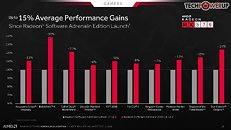








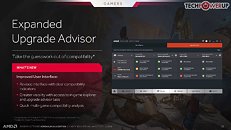








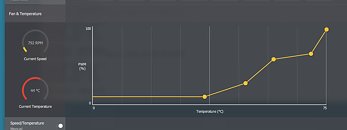











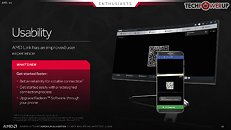


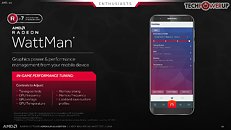





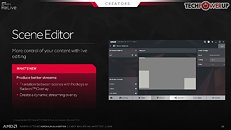


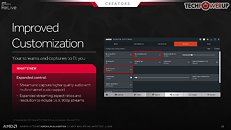






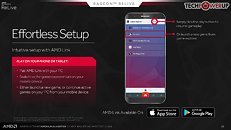




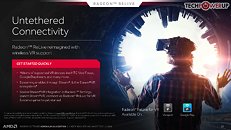


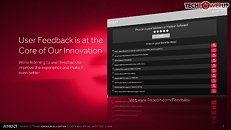




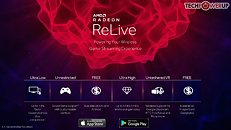








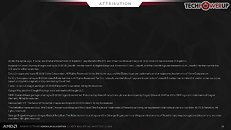

56 Comments on AMD Radeon Software Adrenalin 2019 Launched, Here's What's New
Also all new VR features are RX exclusive. Welp I’m glad at least I am no longer on Team RED as FineWine is dead for R9 series
Also from user posting only top dog Polaris get the features support.
Some 560 user reported no support
Still, FuryX ONlY has reference PCB and is not supported.
Iat least Vega owners would be happy!
Amd/comments/a5u7sl
It's tessellation "optimization" all over again.
They can't even get it working right on reference Vega, no surprise that Polaris etc does not get support yet.
…
If only AMD spent half of this effort on actually improving their drivers instead of all these ridiculous gimmicks…
lower settings, well duh, thanks, i never thought of that
i would like a real time on/off switch to force disable msaa, that would be awesome for insta testing, imagine being able to force 2 4 8x msaa in real time without restarting the game
Update: Main panel instability has stopped after 2-3 times of it crashing and reloading.